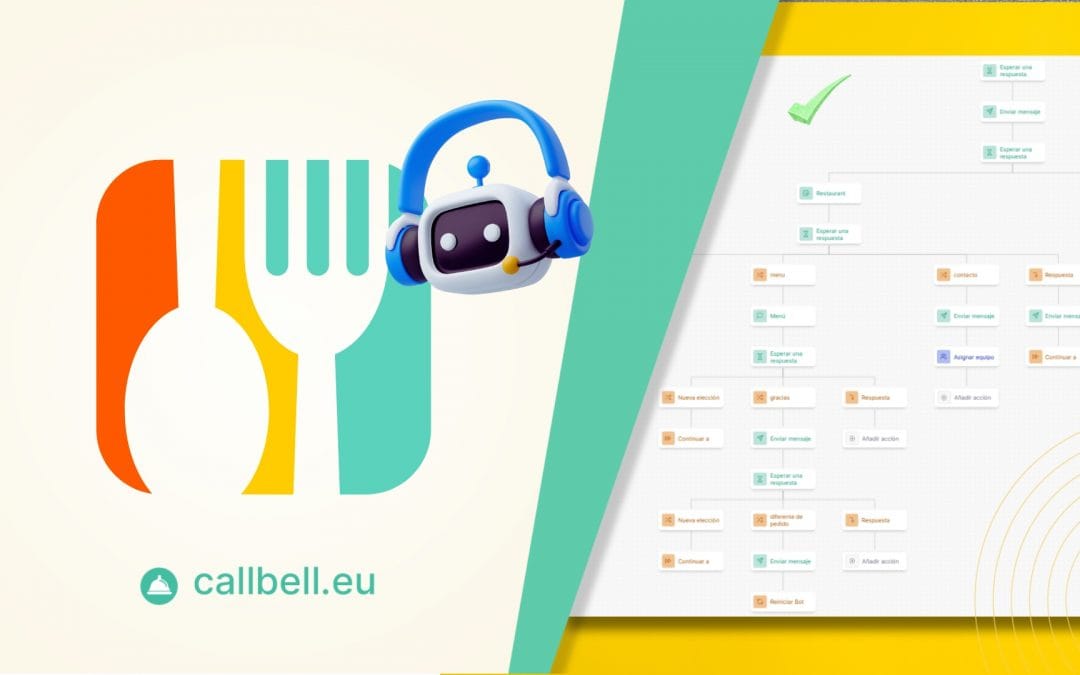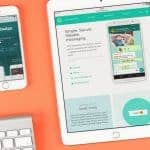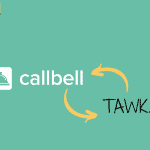All companies need a person who is capable of providing adequate customer support. This is why we decide to choose increasingly automated solutions, capable of guaranteeing rapid attention with relevant details.
For this reason, companies have begun to use Chatbot services to solve all the problems encountered. In fact, nowadays, there are many solutions for creating the aforementioned Chatbots; however, in this article, we would like to present you with an extremely complete one, combined with a powerful flow generator and various features so you can customize customer service to the maximum.
Here is how to create a Chatbot for restaurants with Callbell. Continue reading to find out more.
A Chatbot is a computer-based tool, capable of using AI (artificial intelligence) and NLP (natural language processing) in order to understand interactions. We must always consider that not all chatbots are the same and, in most cases, it is always necessary to put together the flow of what you want within the interaction between the customer and the bot.
Chatbots are used in every type of business and work in every circumstance, improving interaction with customers, quickly solving very simple questions and directing the most complex cases and agents specialized in a particular sector.
Callbell is a tool entirely focused on connecting businesses with customers using a multi-channel, multi-device platform. This could help you connect different social networks like Facebook Messenger, Instagram Direct, WhatsApp and Telegram in one place to manage all interactions.
Callbell has several features that make it an ideal platform for both sales and support teams. But, beyond this, it has a powerful Chatbot creator in order to create interactive bots that will sell and serve your customers the way you want.
This means having the ability to add different features to tie into your chatbots to divert interactions, send multimedia files, tag, schedule calls, capture data and much, much more.
Steps to create your chatbot for WhatsApp with Callbell:
- The first step to take is creating a Callbell account.
In order to do this, click here and follow the simple steps.
- Next, let’s connect our WhatsApp account.
Here is a guide on how to do it.
- Once this is done, let’s start creating our Chatbot.
To do this, we take two fundamental elements into consideration: the actions generated and modified by the chatbot creator and the quick responses, which are created during configuration within our Callbell account.
These can be added later in the bot, depending on the type of message we want to share.
- Devise quick responses. Phase 1
We identify with phase 1 the moment of creation of the quick replies to be used for the chatbot. This means that, before starting to structure it, we will have to generate all the preset responses that we want to send to our potential customers via the same tool.
In this case, we will use button-type and text-only quick replies.
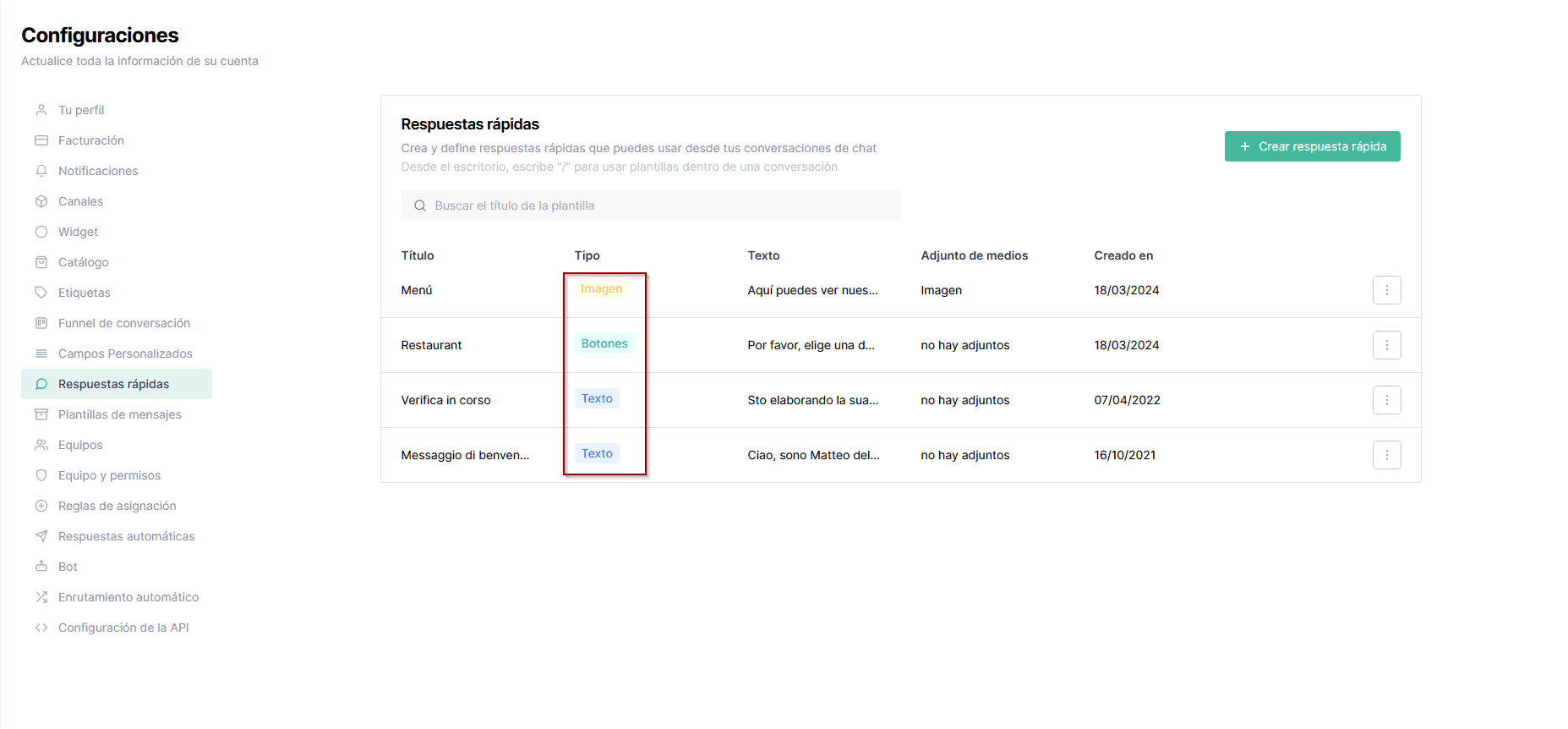
Finally, let’s configure and click on quick reply.
We then design the message with buttons in order to offer our customers whether to view the menu, contact an agent or place an order. In order to do this, we need to click on Generate a button and click on Reply Buttons.
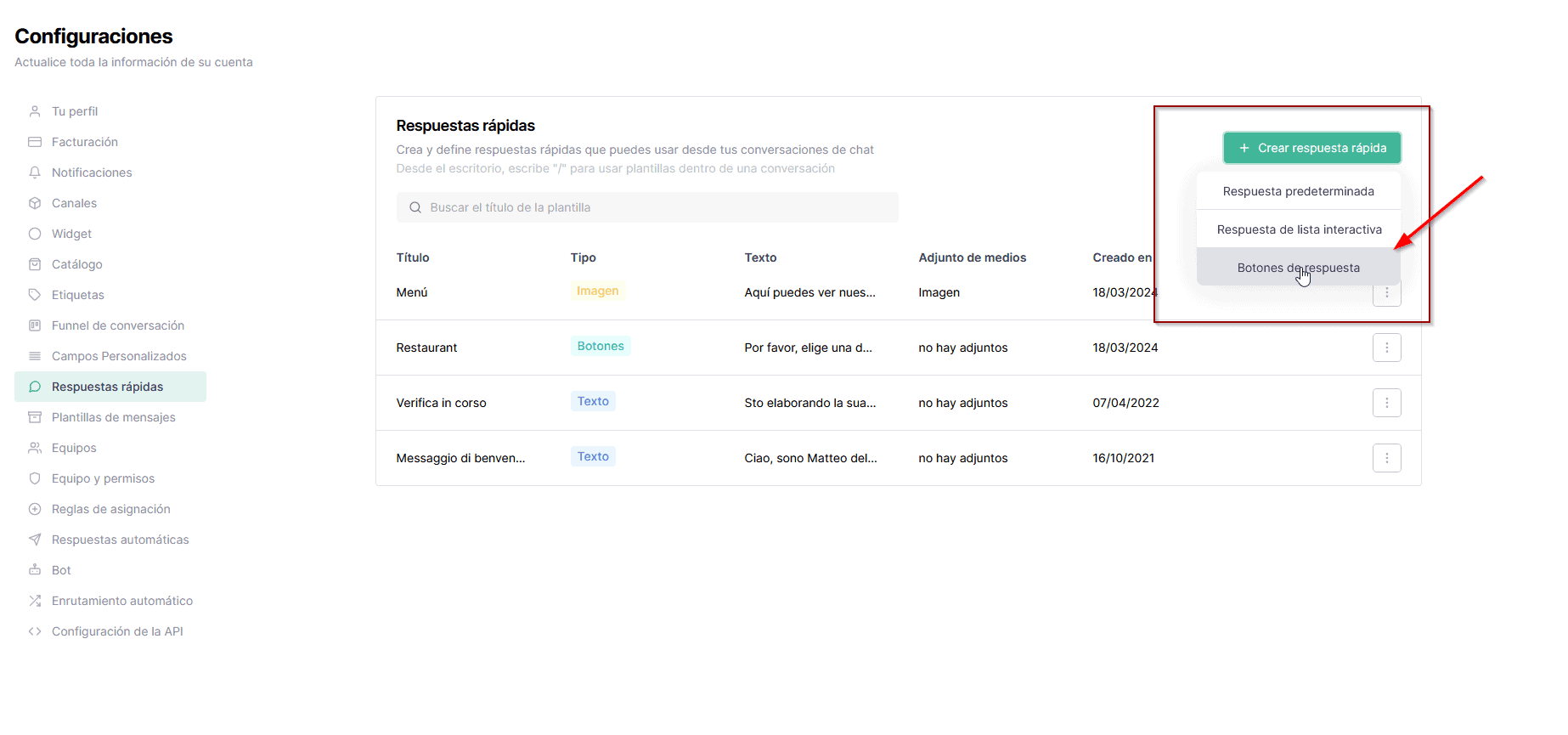
To finish, we fill in the answer options, as in the image.
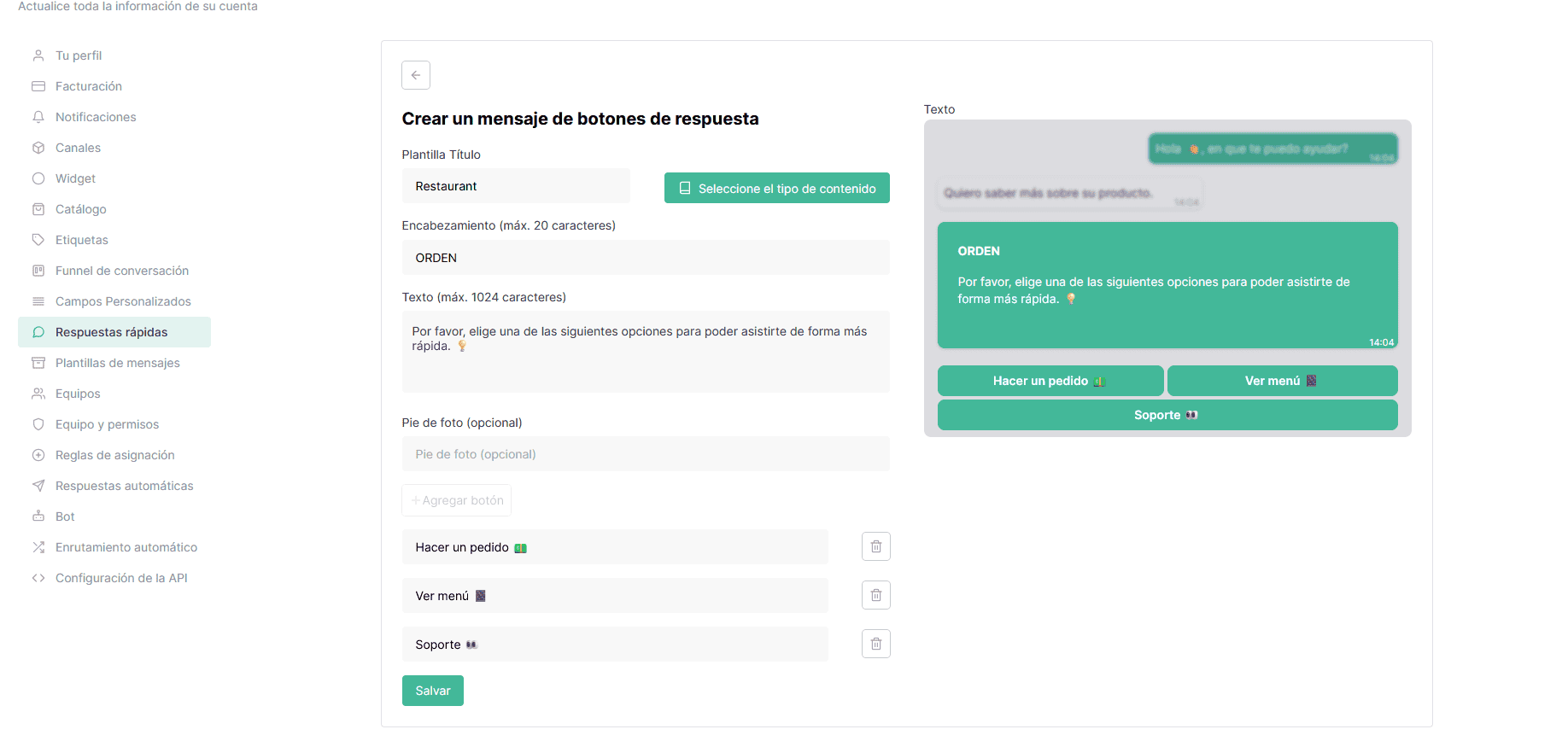
We repeat this step as many times as we deem necessary, according to the needs of your restaurant.
- Now let’s structure the chatbot. Phase 2
In phase 2, we will create our chatbot, and this is where everything becomes much more fun.
The first thing you need to do is click on new bot, present within the Callbell chatbot module. The feature is provided by default when waiting for a response from the user, causing the bot to activate. Once this is done, we can start the process of creating the basic bot for all restaurants.
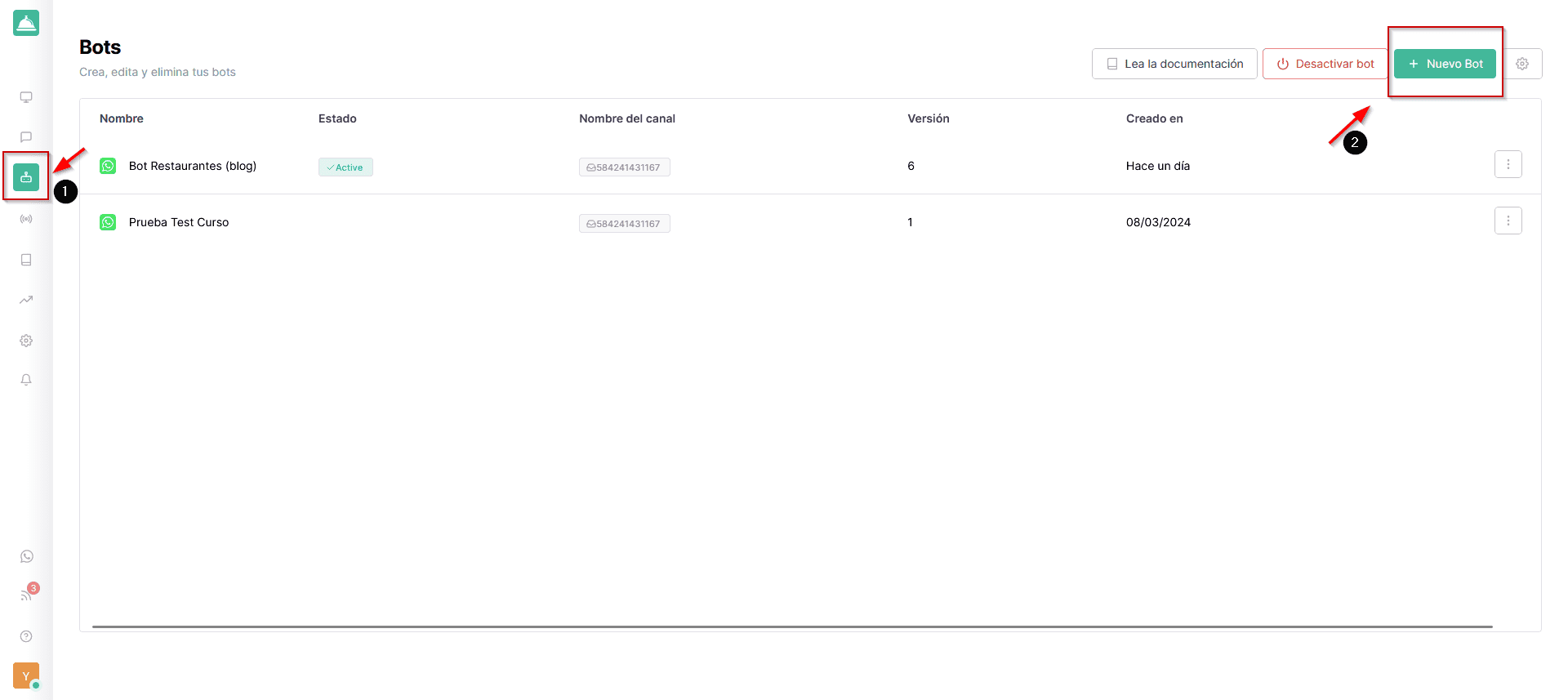
To start we will have to create a welcome message, which will then be sent to every customer who writes to us.
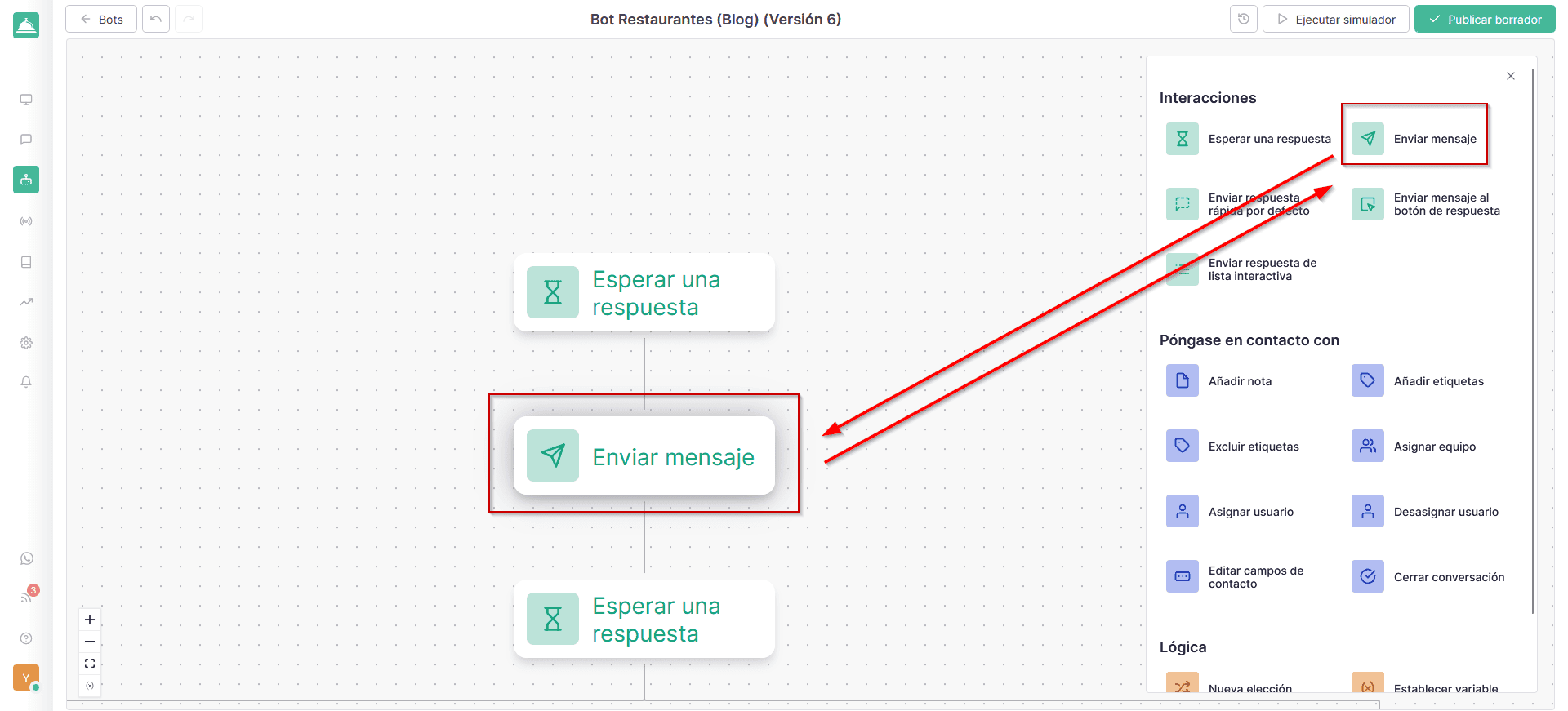
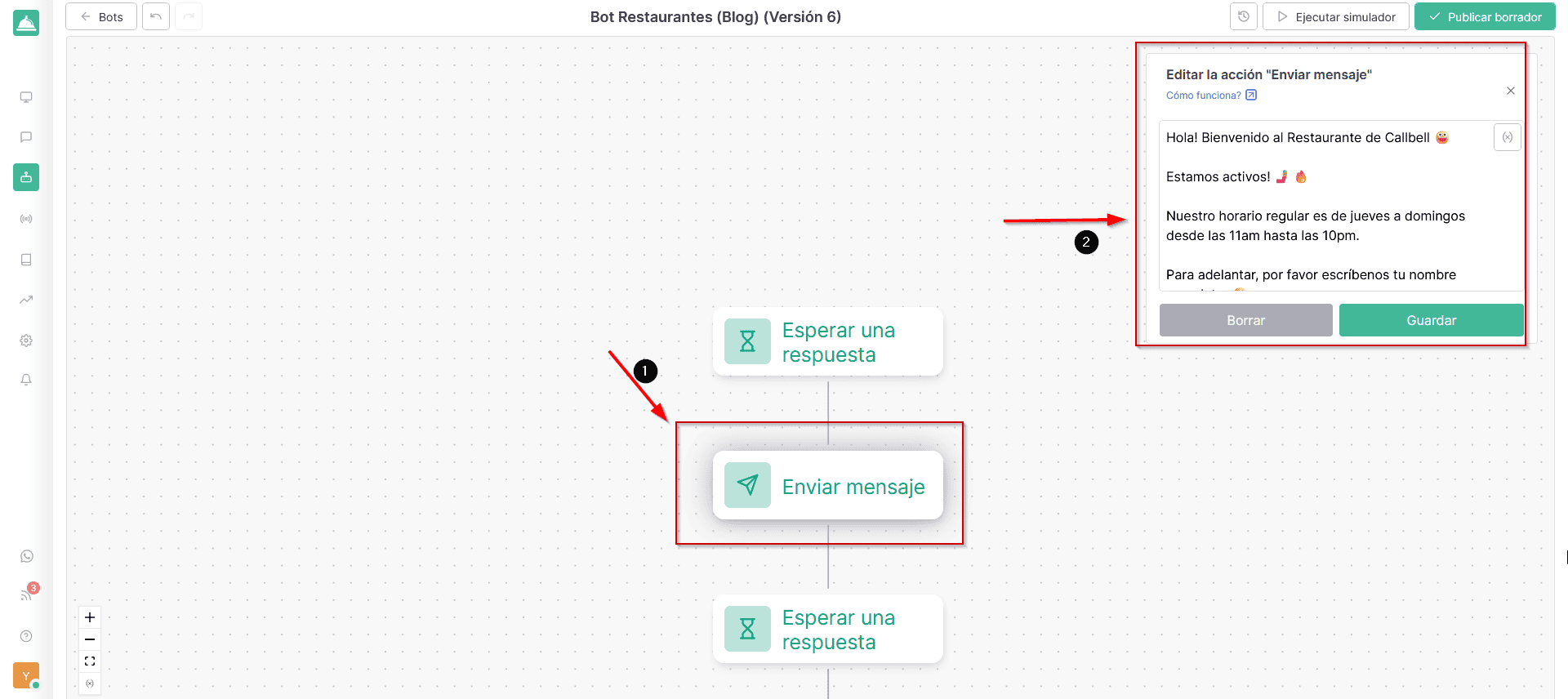
Once this is done, we insert an action to wait for the user’s response, giving him the opportunity to answer one of our questions.

Subsequently we will find ourselves at a crossroads: the first will concern the fact that the customer may not respond. In this case, we will insert an option to wait just 5 or more minutes, depending on what we want and, once this time has expired, the bot will ask whether the customer still wants to make his purchase or not. If the customer confirms, then the bot will send it to the main branch to complete everything; if the customer refuses, the bot will automatically close after some time.
In order to obtain this effect, we recommend following the steps explained in the following image.
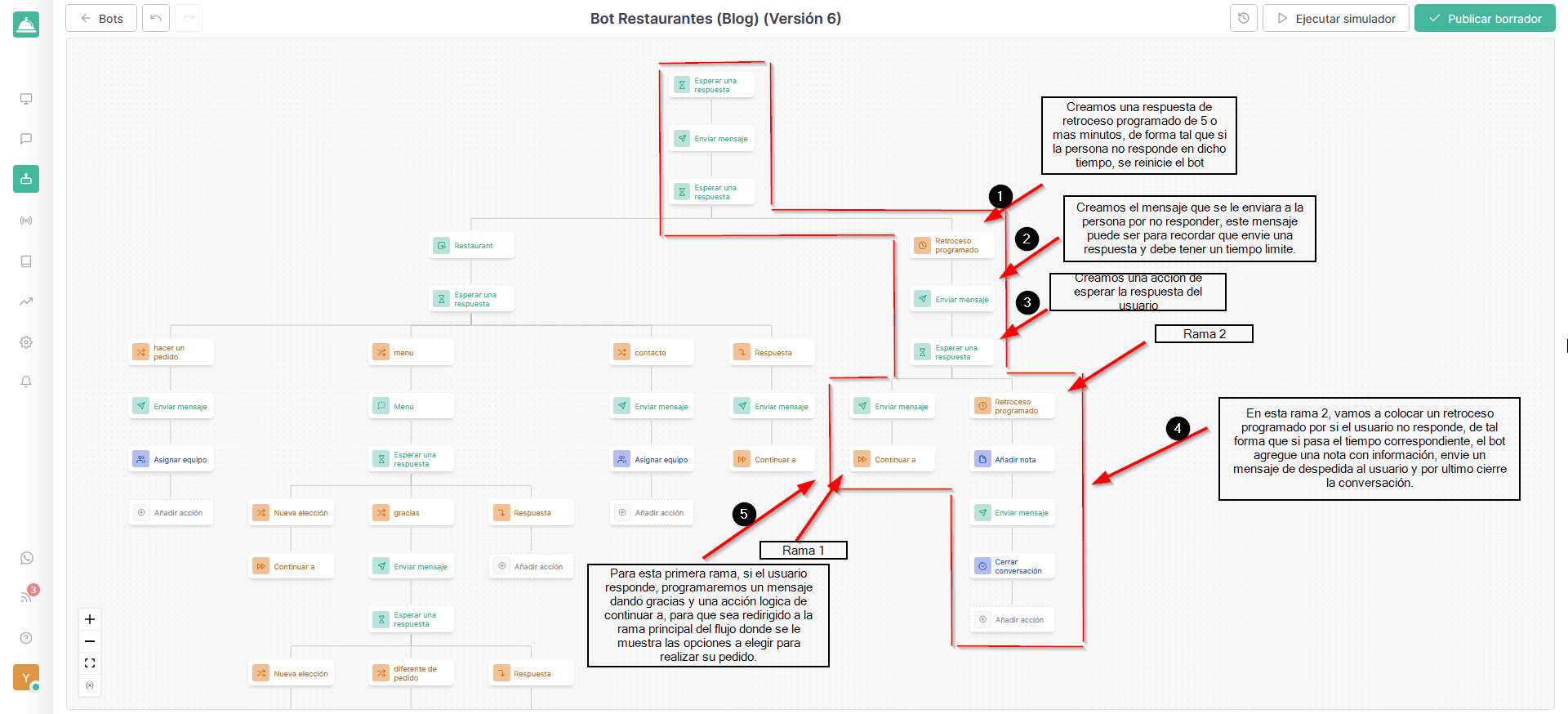
Now that we have finished the first crossroads, we can safely go to the second, which will be distributed so that the user can place his order successfully.
In this part, if the user has sent us all the data we requested, we just need to create a quick response button (something we have already done previously, for example, in phase 1).
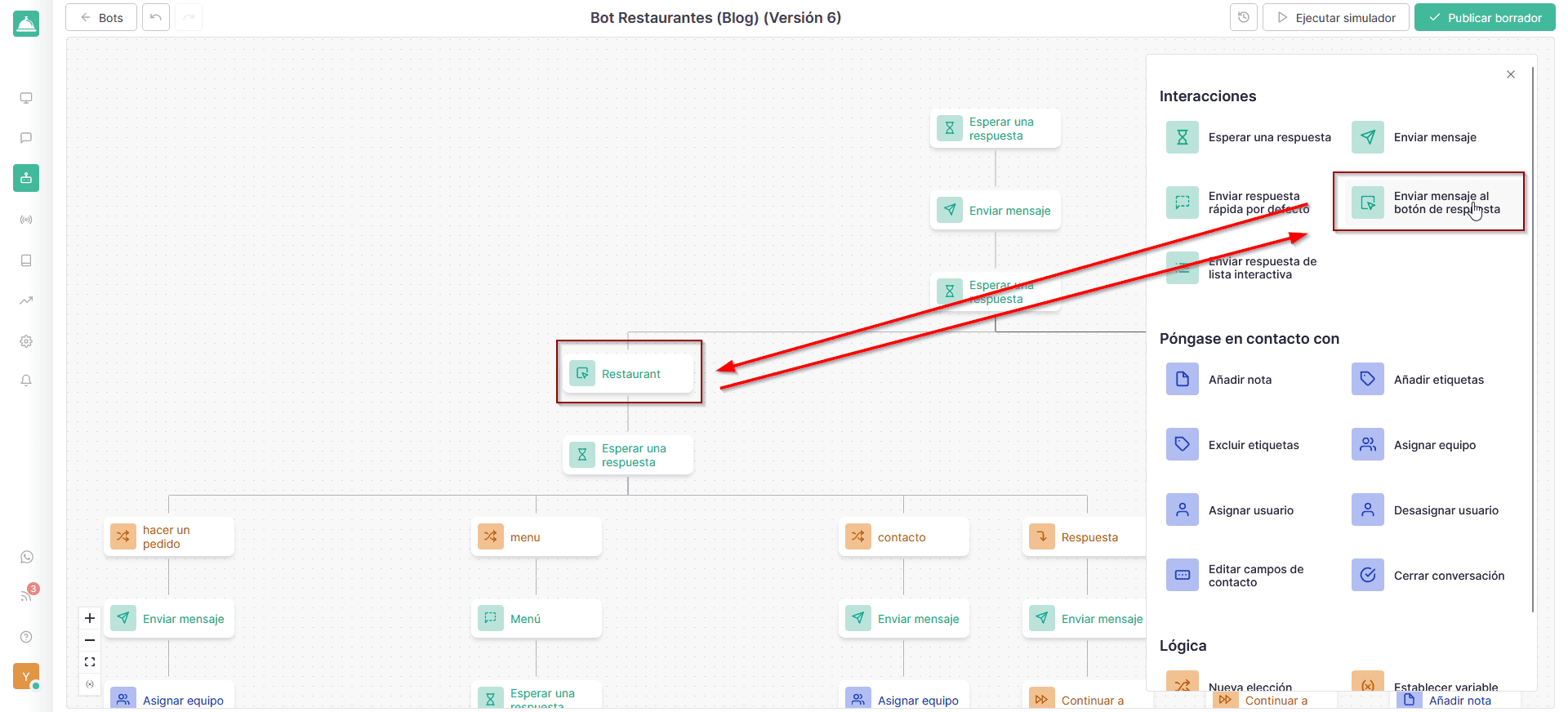
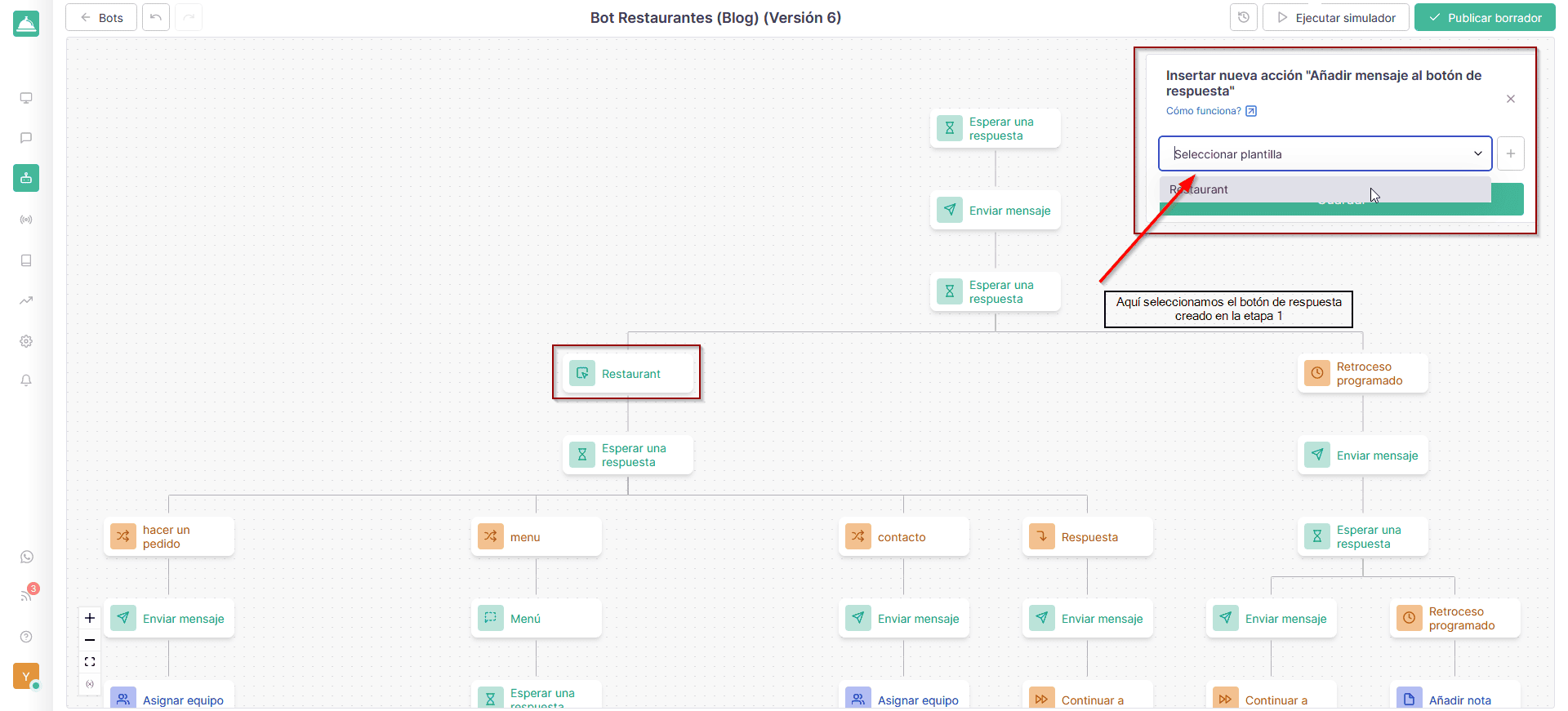
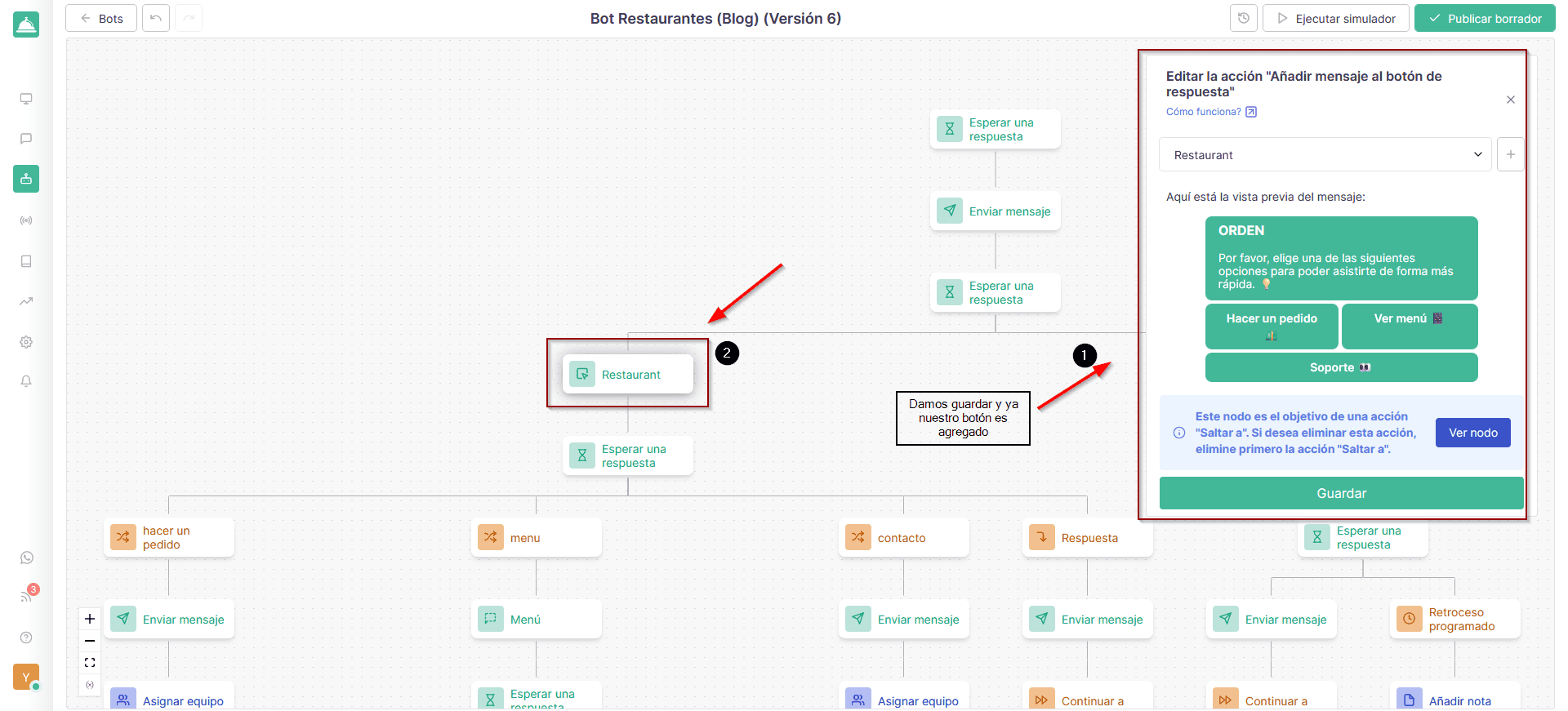
Once you add this button, let’s start having fun! We play with all possible variables so that the bot responds to something specific and always in accordance with what the customer has selected in the response buttons.
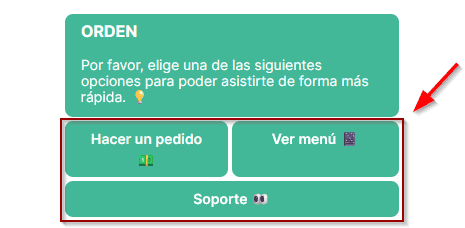
In this second case, once the customer has selected an option in the responses (available options: place an order, speak to an agent and view the menu), we will create responses for each of the buttons, using the bot in the section logic, called new choice.
However, before doing this, we are going to add a wait for reply option below the message to wait for the user to send us a reply depending on their needs.
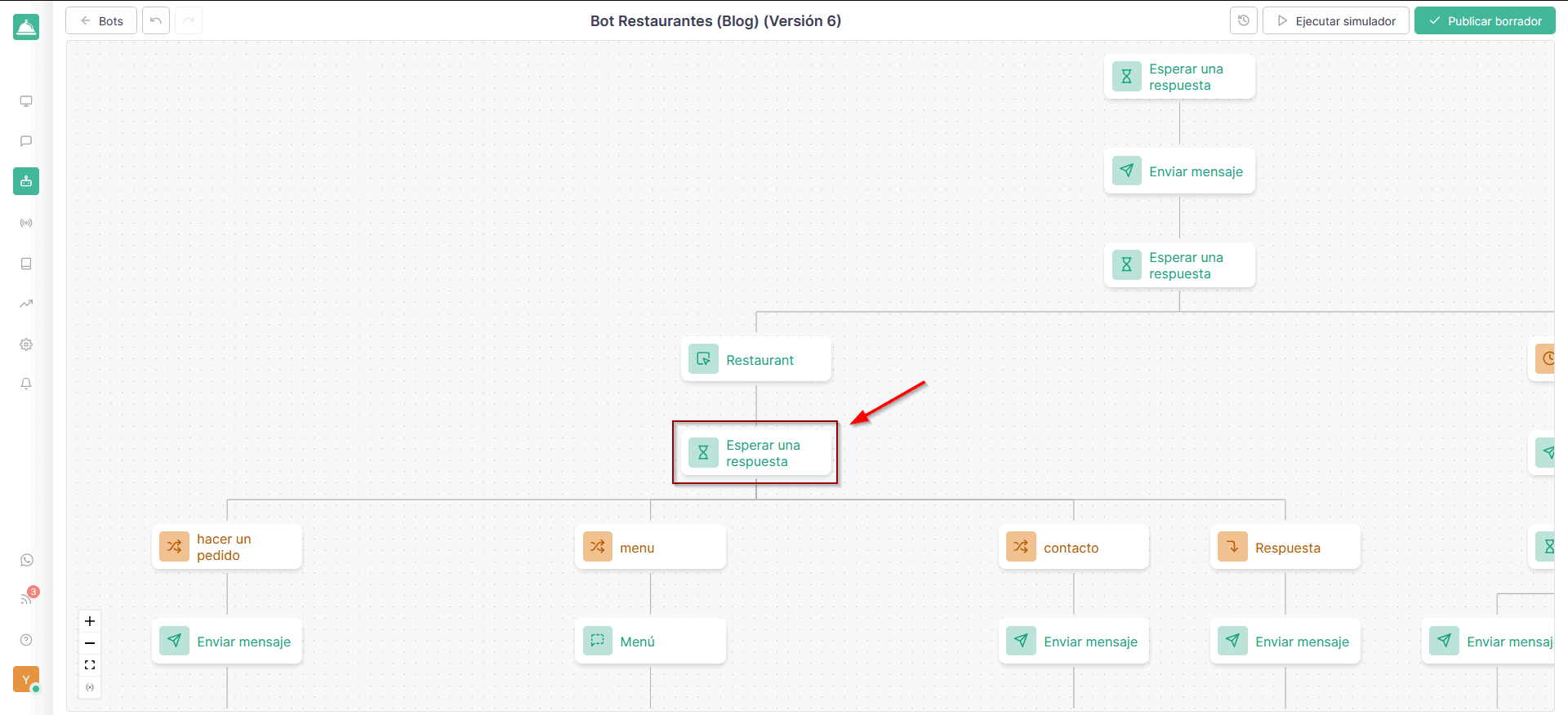
a) Option to place an order.
Let’s add a new action, selecting the choice in the logical section. This will allow us to provide an answer to something specific that the user can respond to. For example, if the customer answers yes or no, a response will be sent based on this specific condition.
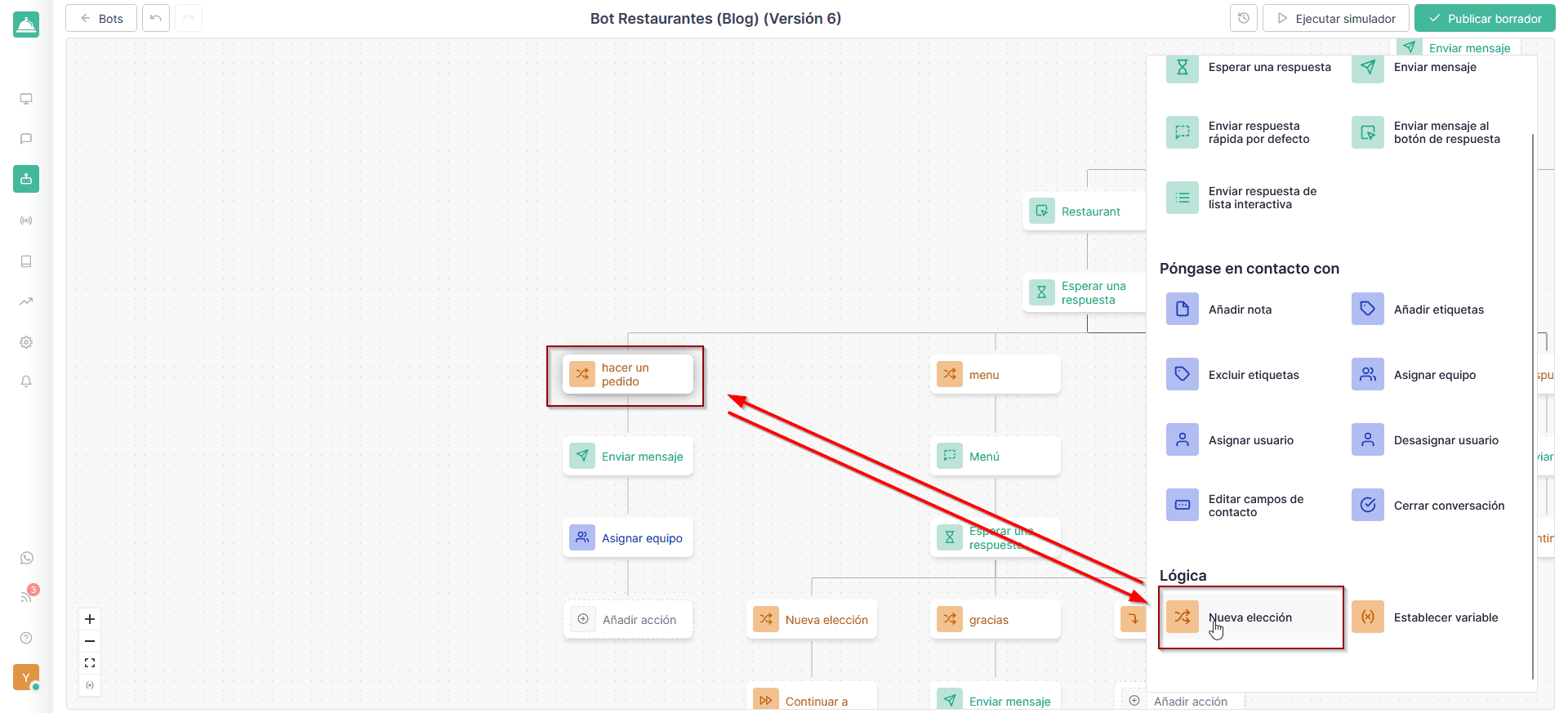
Once we have selected our choice, we enter a title and then continue with the conditions. The basic idea is to place some limitations that we think the user might respond to.
In this specific case, we set 2 conditions that must be satisfied, allowing the bot to respond to the order button.
The first condition is to activate the response to the last response (we want it to be activated based on what the customer responds) includes the word order, including the word carry out.
This way, we can get a response to your inquiry or by writing to place an order. Our condition is then activated, just as the message and specific action we have designated are sent.
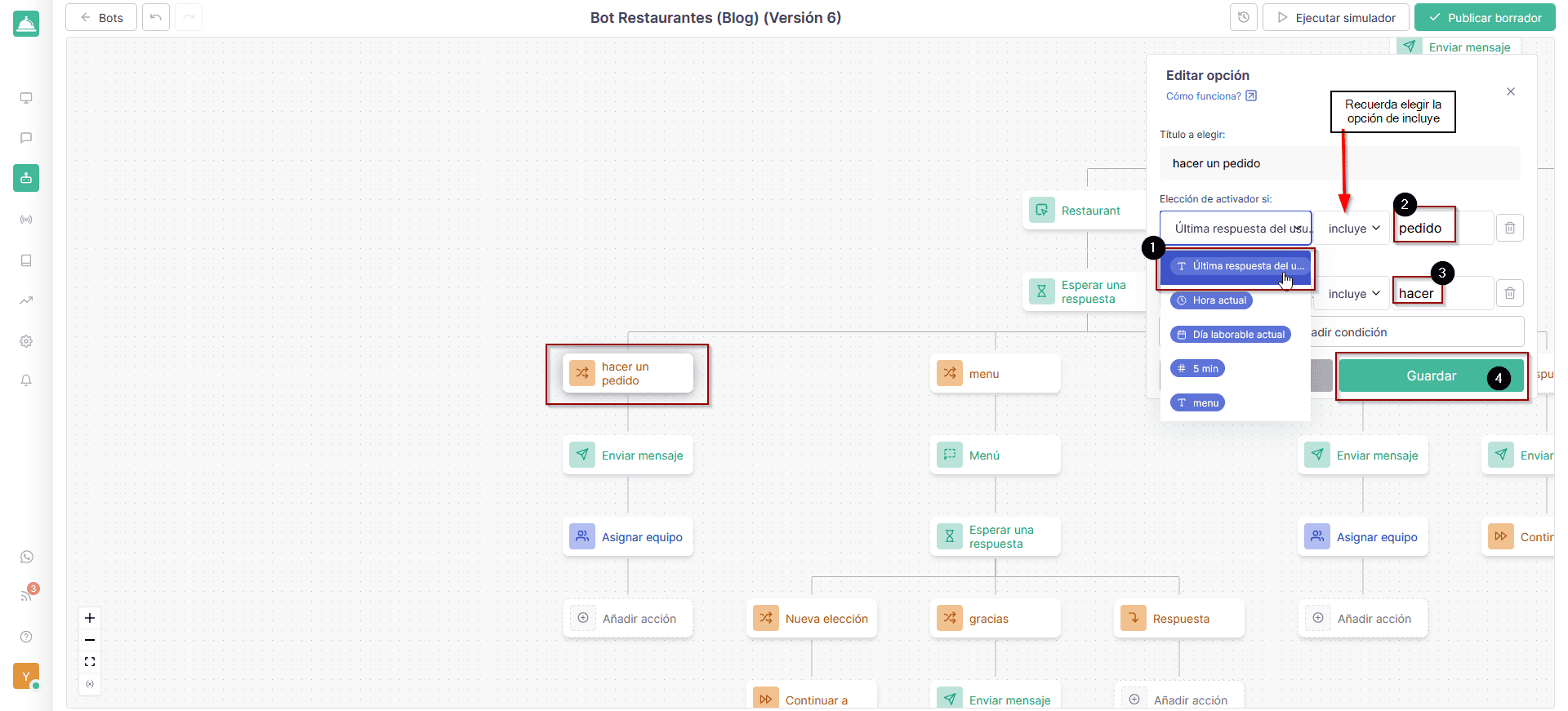
Once this action has been configured, simply add a message, thanking you for the response, requesting the relevant order data and assigning the conversation via the action of directing it to the team who will subsequently take the order.
b) Option to display menu.
In order to do this, we will have to follow the same steps seen previously, with the difference that, in our variables, we will insert the words see and menu, allowing the customer to respond to a predefined message (created in phase 1).
Furthermore, we will add the wait option, inserting 2 new options for the choice logic.
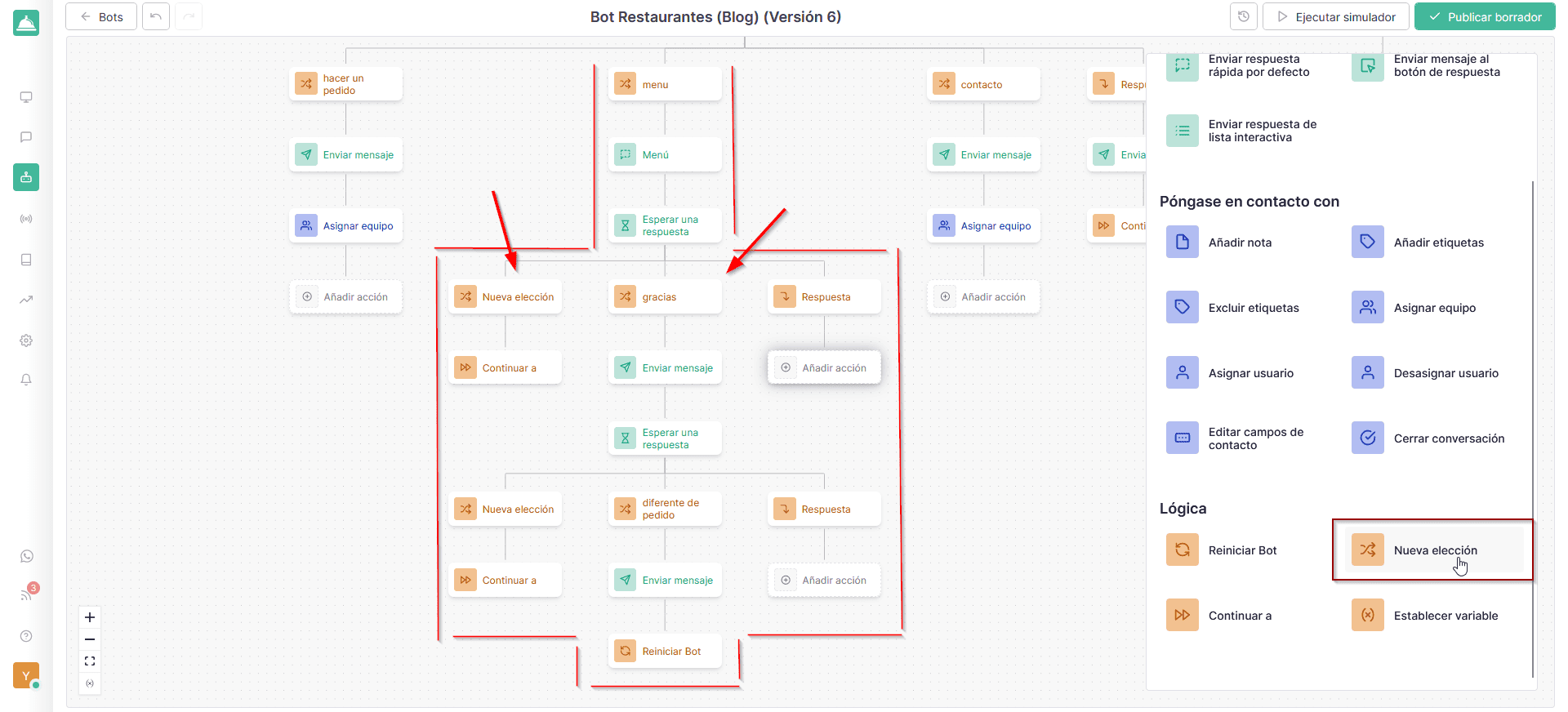
1. In case the customer sends us a thank you message for viewing the menu, the first option will be thanks and thank you very much. For this, we will reply with a thank you message, suggesting that they place an order, simply by replying with the word order.
Then, followed by the option to wait for a response from the same user.
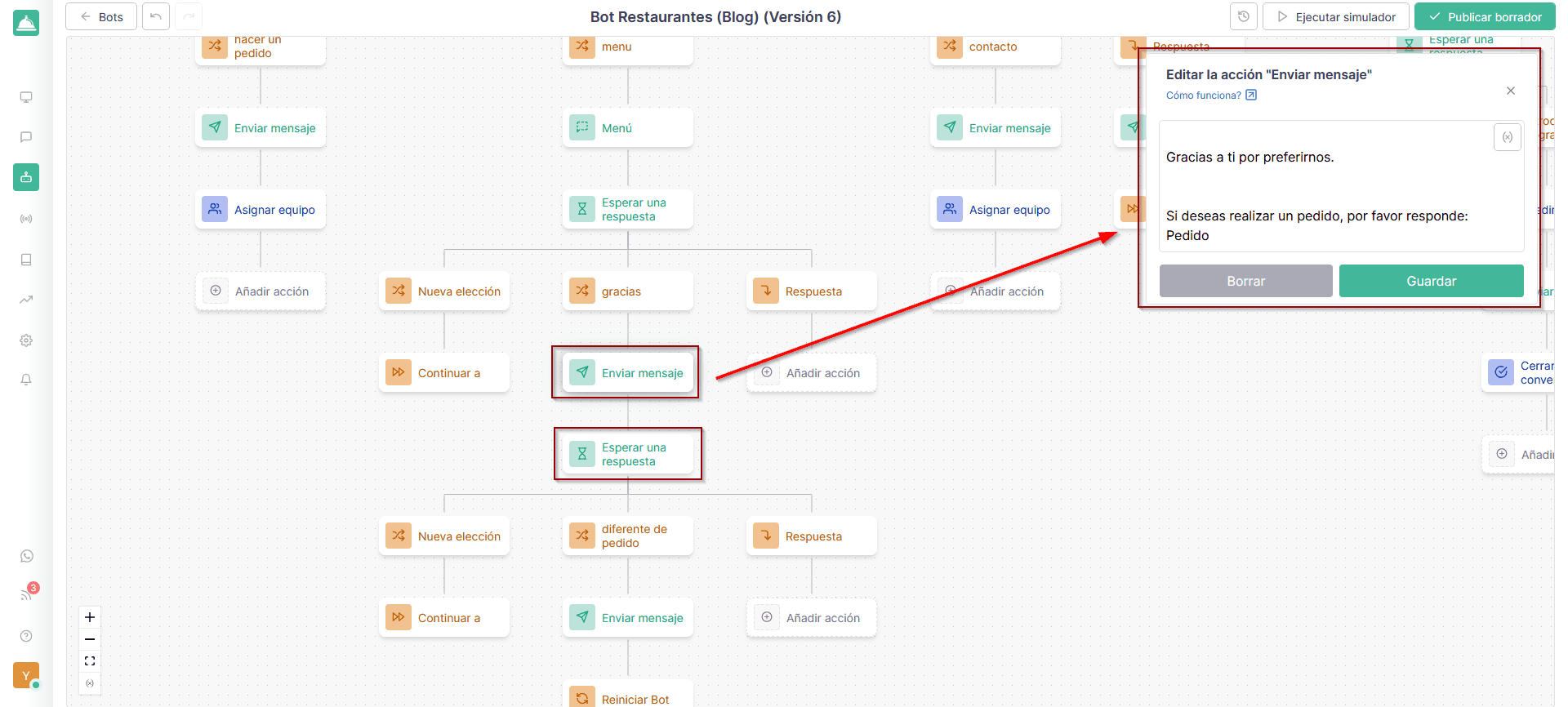
After doing this, we insert a new logical option in which to add the choice and placement of variables: order, want, place or want to place an order. Following the logical option called, we continue and send the user to the flow where the order will then be placed. (Until the user responds with the requested word.)
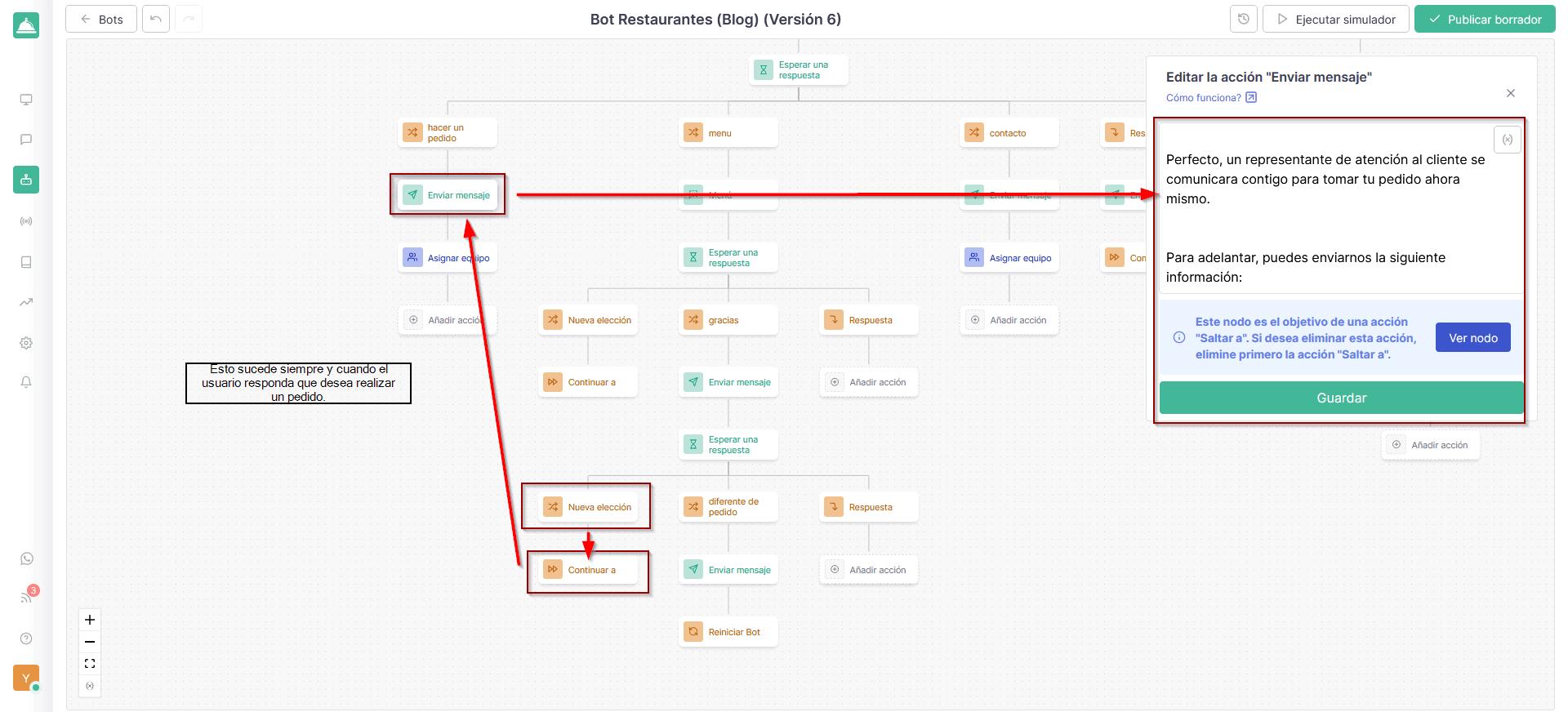
2. In the second part, all the actions to be taken if the customer responds negatively to our invitation will be displayed.
In this circumstance, after waiting for your response, we will insert a new choice option in which we will insert the following variables: no, I don’t want, no thanks and, subsequently, we will add the sending of a message in which we will thank you for contacting us and we will say that if you want to place an order in the future, just send us a message.
As a last step, we will add a button in the logical section, called restart bot. In this way, if the customer refuses to place an order, the bot will send a greeting message and will restart if the customer wants to place an order later.
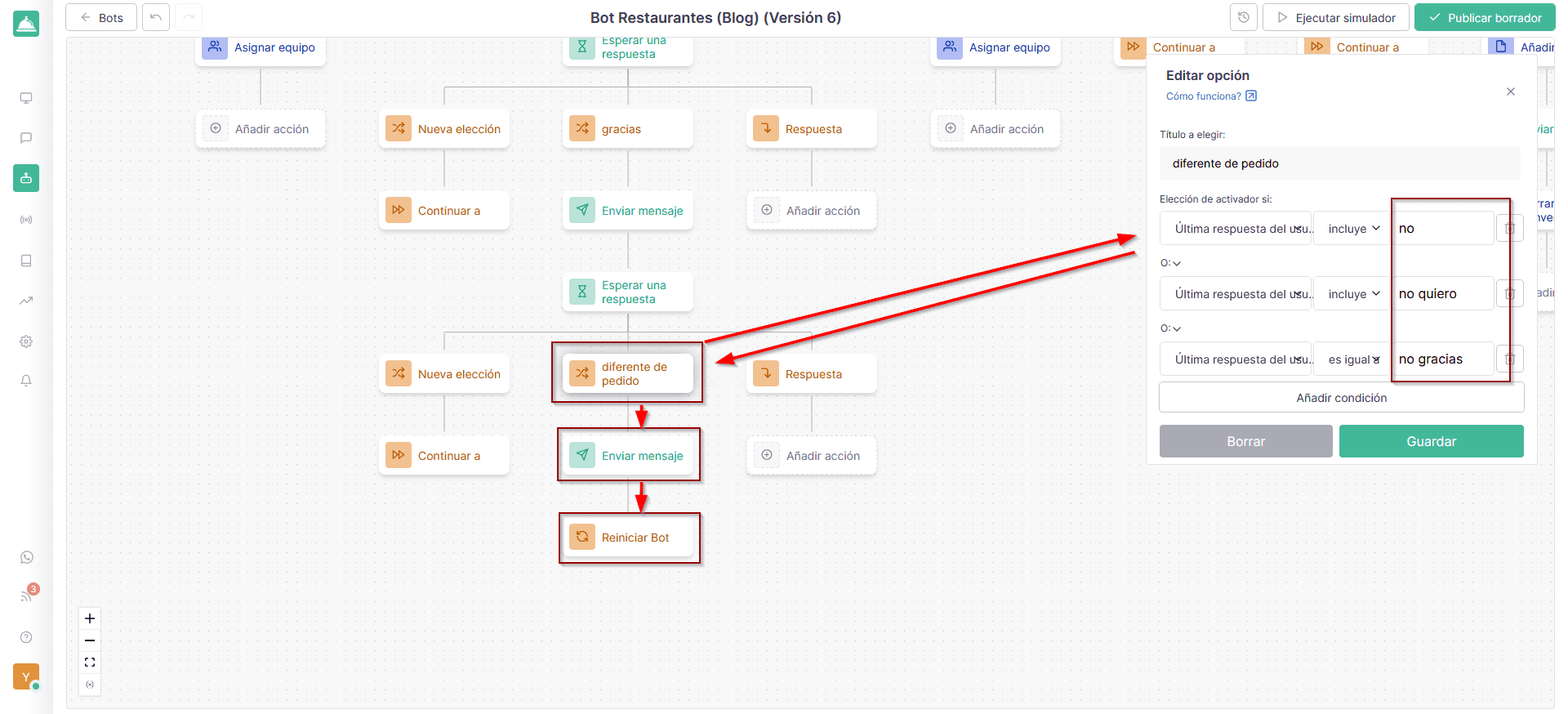
c) Option to speak to an agent
For this option we will follow the exact same steps we saw previously, but inserting different variables: that is, talking to someone. If the customer replies like this, the bot will send a message, automatically assigning them an agent.
For this to happen, we will only have to add the necessary options, sending a message and assigning to the appropriate team.
d) Lastly, we have an option called response.
For this option, we can establish a certain logic that states that if the customer responds differently to the established words, the bot will send an error message to send a valid response, inserting the next step for the flow to continue. Once this is done, we await the customer’s response, ensuring that everything goes smoothly.
In conclusion, we can say that the use of Chatbots in restaurants can greatly improve the performance of the service offered to consumers. If you know exactly how to design it, configuring the specific options and giving freedom to your creative flair, you will be able to develop powerful and automatic funnels with Callbell Chatbots, which will sell and serve your customers quickly and easily.
If you want to try Callbell chatbots and start improving customer service, increasing sales, always automatically, click here.
About the author: Hello! I am Alan and I am the marketing manager at Callbell, the first communication platform designed to help sales and support teams to collaborate and communicate with customers through direct messaging applications such as WhatsApp, Messenger, Telegram and Instagram Direct