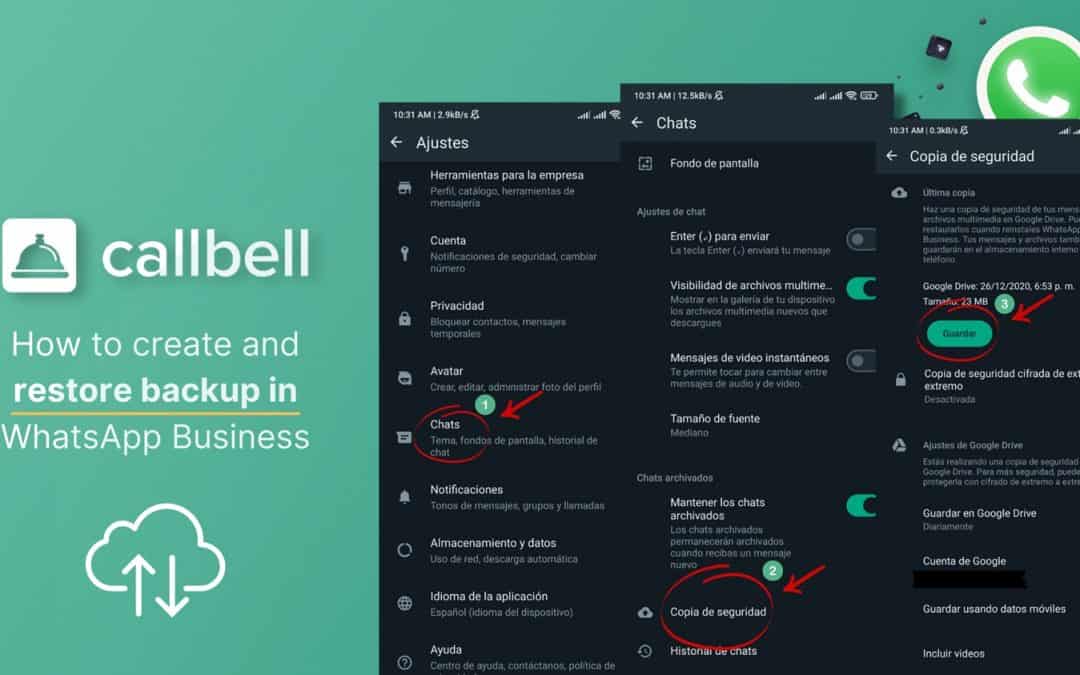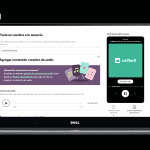There are many reasons why users create backups on WhatsApp Business. For example, if you want to change devices, or your device gets damaged or any unexpected event happens, you could lose everything you have on your phone, important or not. You do not have to worry though, because it will always be possible to recover the information, thanks to the cloud, a place that allows you to save everything you hold dear on WhatsApp Business via Google Drive and iCloud.
The most interesting element is the possibility of creating a backup, but also of “restoring one directly to WhatsApp Business”. This means that all information on your account will be restored as if nothing had happened. A negative element to be found during this process is that, although there are copies, these are not always updated 100% since you decide when and if to do so.
If you would like more information on how to create and restore a backup on WhatsApp Business, please continue reading.
First of all you need to know that we need to create a backup copy so that we can restore all the data saved on our device.
If you have an Android device, you will only have to follow these steps to create the backup directly on WhatsApp Business.
– Access the options menu by clicking on the three dots at the top right of the WhatsApp Business app.
– Go to “Settings” in order to access the section useful for configuring the app.
– Go to “Chat”.
– Click on “Backup”.
At this point there are two options: save a copy of the backup locally, therefore on our device, do it virtually or within the cloud using Google Drive.
Always consider that if your phone is lost or stolen, you will not be able to recover the backup if it is saved locally. This is why we always recommend making a backup on WhatsApp Business directly to the cloud.
At the same time, you will have three different ways to save copies: save nothing, save the copy locally or within the cloud using WhatsApp Business on Google Drive.
Once your backup has been created, you can choose which Google account to save everything to; generally, the phone account or the main account is preferred. In addition, you will have the option to choose whether to back up via Wi-Fi, data connection or both.
Consider that, once the first backup has been made, you will always be able to see the date and time of the last copy made.
How to restore a WhatsApp Business backup on Android
In order to restore a copy, you simply need to connect your phone to the Google email with which you made and saved the backup, then proceed with data recovery.
Simply log in to WhatsApp and carry out the initial configuration, entering your phone number and confirming with the required code.
If you are connected to the Internet, WhatsApp will automatically detect the backup, giving you the option to click “Restore”.
Click this button, starting the backup restoration. Once everything is finished, you will finally be able to see all the conversations you have made a copy of.
Creating a backup of WhatsApp Business on another of the most well-known and used operating systems on the planet (iOS) is simple and, as we described when talking about Android, just follow these steps:
– Go to the Settings menu at the bottom right, where the gear wheel is located.
– Click on “Chat”, where you will find various options. Select “chat backup” by going to the section where you can restore everything on WhatsApp Business.
– Once this is done, “Back up now” will appear: once you select this button, the backup will begin directly to your iCloud account.
Always consider that you can automatically set up backup every day, week or month.
How to restore a WhatsApp Business backup on Android
The positive feature of iOS is the ability to create a copy of your data, but with only 5 GB of space. This means that your iCloud will need to be activated so you can save WhatsApp Business backups.
To back up, you will need to install WhatsApp on all Apple devices, enter the same phone number and then WhatsApp will automatically start backing up. So, all you have to do is click on restore chat history and that is it.
Regardless of the operating system you use, Android or iOS, WhatsApp Business backup is a tool full of advantages:
1) Your data is permanently protected, even if your smartphone is stolen, lost or changed. You will always have the possibility to recover your chats as if you were always using the same device.
2) In the event that your device is damaged and you need to have the data on another, you can use the copy created previously.
3) WhatsApp can be used to save and therefore preserve important details, in order to never lose them.
4) In conclusion, even if you decide to delete some contacts, if they have written to you, you can always recover them via the backup.

WhatsApp backup is a really important tool for all those companies that offer customer service via the platform, since all interactions with customers or potential customers are carried out on WhatsApp and therefore must absolutely be saved.
Consider that, in addition to information and chats, you could also lose sales, customers and much more. This is why we necessarily recommend carrying out a constant and staggered business backup.
One of the best choices is certainly to use services like those offered by Callbell, therefore capable of managing interactions, being permanently supported by the aforementioned platform. In fact, Callbell puts customers in contact with companies, offering various solutions for both customer service and sales, facilitating communication management thanks to the countless sub-tools contained in it. Among them we find statistics, CRM, multi-channel and multi-agent activity, chatbots, automatic routing and much more.
If you want to try all of this or go beyond simple backup, you should definitely try Callbell.
About the author: Hello! I am Alan and I am the marketing manager at Callbell, the first communication platform designed to help sales and support teams to collaborate and communicate with customers through direct messaging applications such as WhatsApp, Messenger, Telegram and Instagram Direct