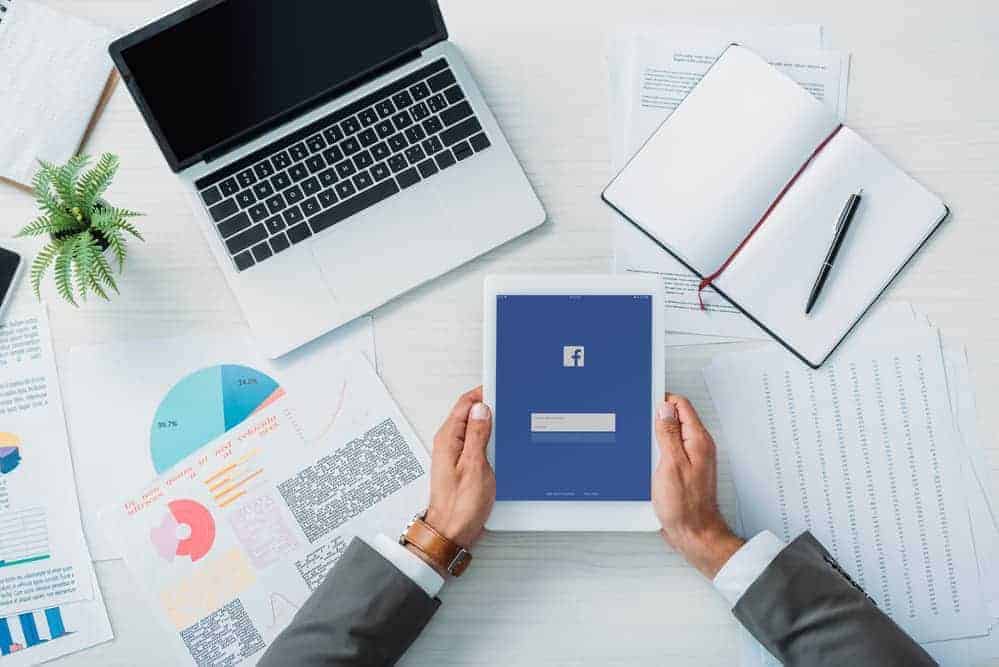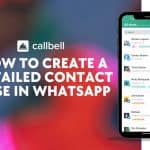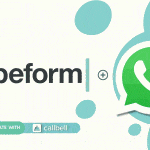Facebook has developed Business Manager to help companies manage and organize their Facebook pages and advertising accounts. In this article, we will understand how the Facebook Business Manager account verification process works (a mandatory process to get access to WhatsApp Business APIs).
Facebook Business Manager is a platform that allows you to manage your pages, your advertising accounts and your ads on Facebook from a single interface. If you use Facebook for your business, Business Manager is the tool dedicated to managing and monitoring the activities of your company on the most popular social network in the world.
Here are 5 main benefits for creating your company’s Business Manager.
1) Manage multiple pages and ad accounts at the same time.
2) Securely share and manage access to your advertising accounts, pages and other assets on Facebook.
3) Manage ads
4) Create and manage the data of your Facebook pixel
5) Have detailed report on your company’s activities on Facebook
6) Manage billing details and spending thresholds for advertising campaigns.
7) It is necessary in order to request access to Whatsapp Business API.
Verifying your company through Business Manager means providing Facebook with the information necessary to authenticate the existence and legitimacy of your business in the eyes of Facebook. To begin the approval (or verification) process of your Facebook Business Manager, first, login into your account (or create a new one).
Note if the “Verify your company” button in the “Security Center” section is clickable, you can skip Step 1 and go to Step 2. If you are unable to start this process because the process verification button appears in gray, continue reading step 1.
Phase 1
Before sending the documentation required for approval by Facebook, you will need to complete the steps listed below:
1) Connect the company Facebook page(s)
From Business Settings> Pages (see image below). Add your company Facebook page by clicking on the “Add” button. Remember that you can only add the page if you have administrator access.
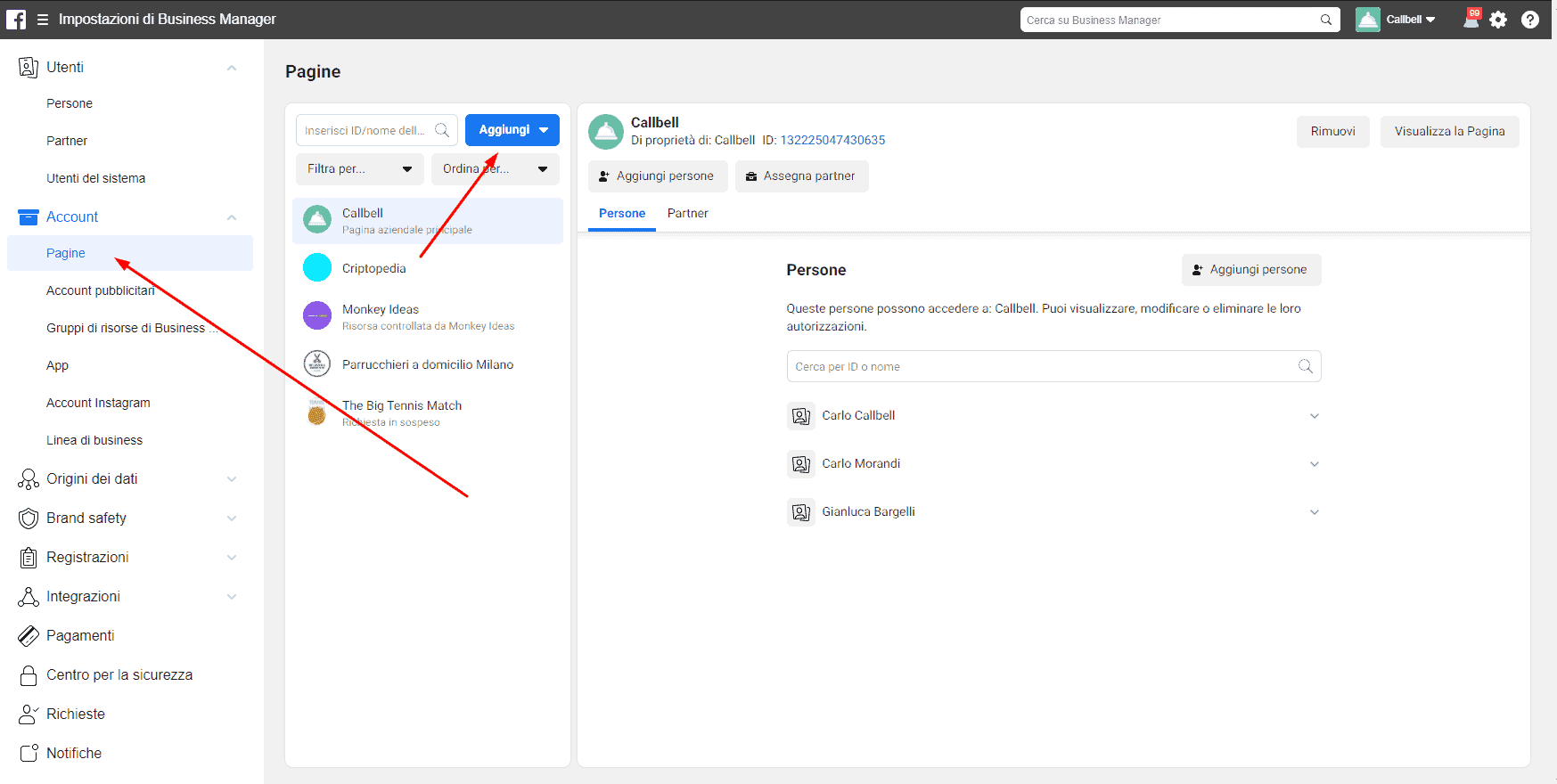
2) Link your ads account
Then go to the “Ads Accounts” tab, located right under the pages tab in the “Account” section and add your advertising account ID.
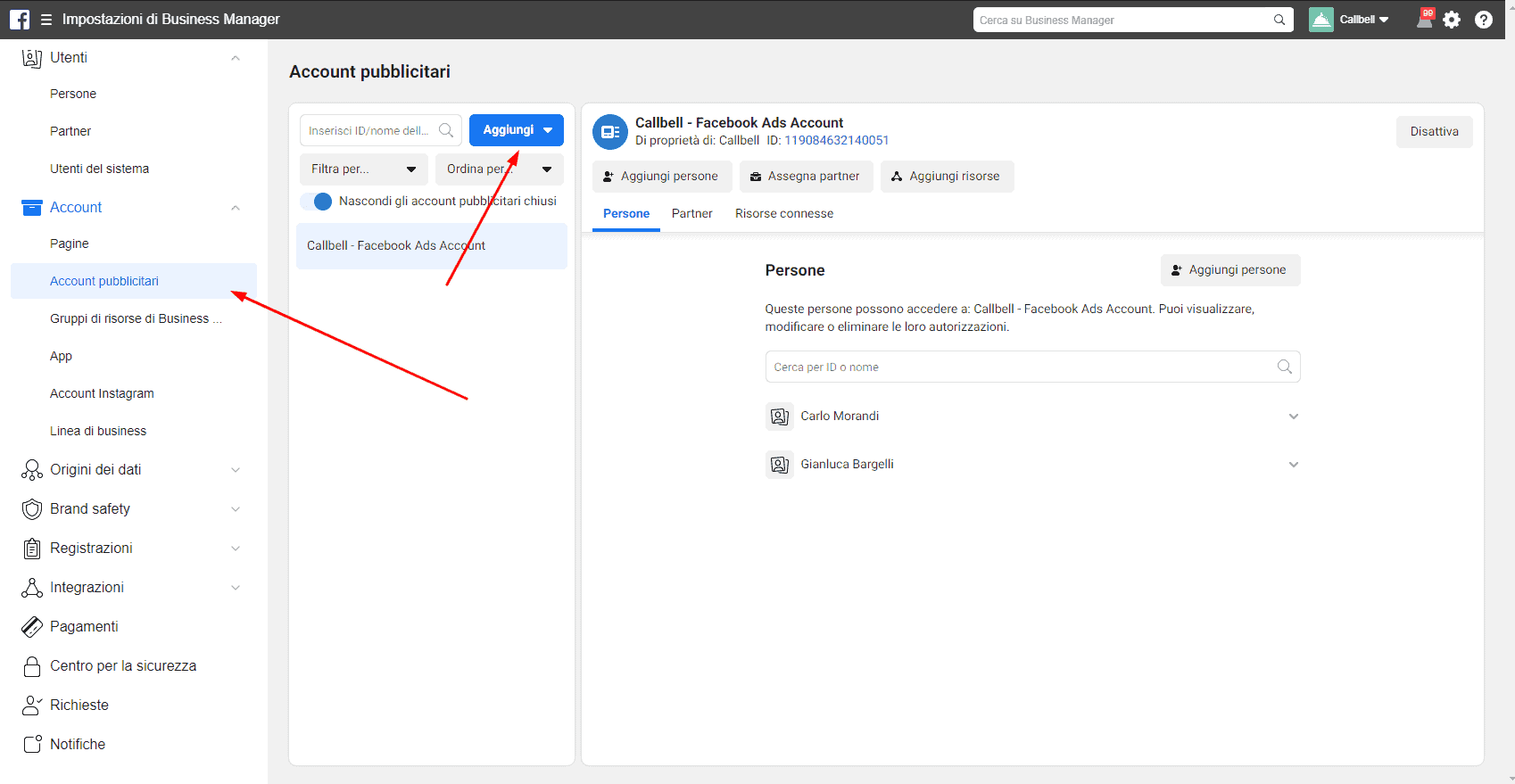
3) Create a generic App
To create a generic app within your Facebook Business Manager account, go to the “App” section under the “Account” section. Click on “Add” to add / create an App ID.
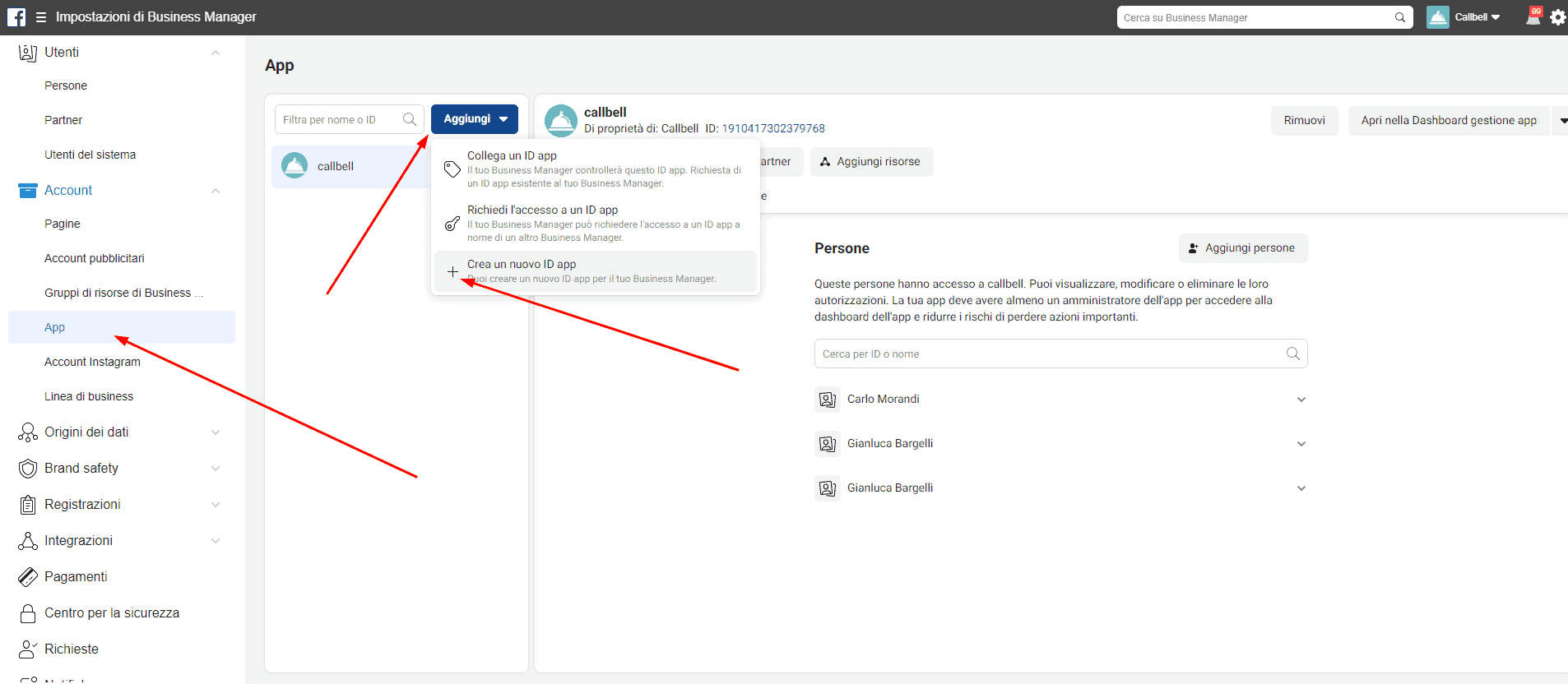
Select “other uses” and fill in the details in the pop-up by entering an “app name” and a contact email address.

Once the app is created, you will be redirected to the application dashboard. On the left side, you will find the settings, under it, select “Basic”.
At this stage, we recommend that you enter the domain of the company website (App Domains section) and an icon. Then click on “Save changes”.
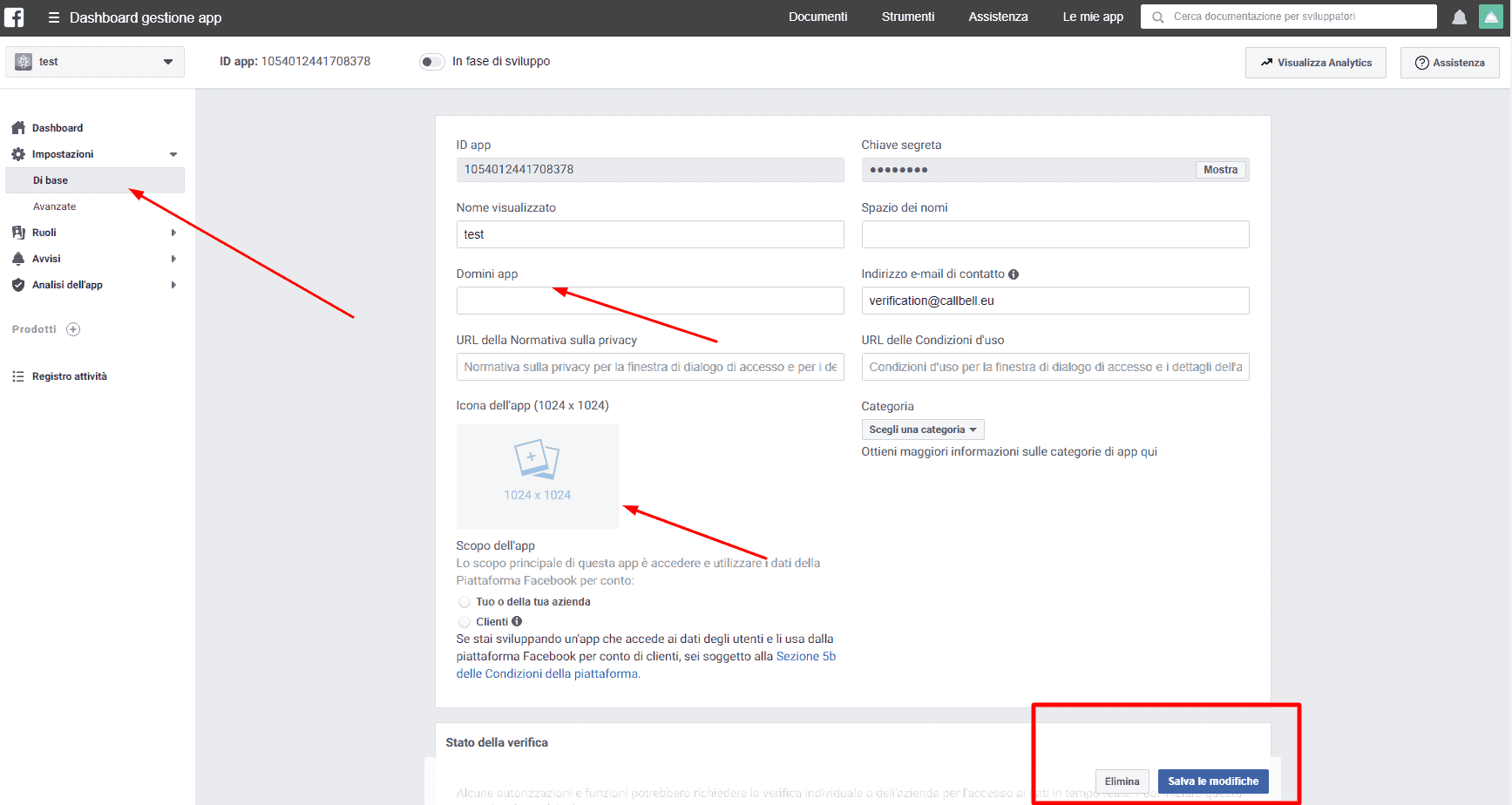
Once these steps are completed, the verification button within the Security Center will be unlocked and you are finally ready to begin the process of verifying your Facebook Business Manager account.
Phase 2
Go to the “Security Center” and you will see that the “Company Verification” button is activated and you can click on it.
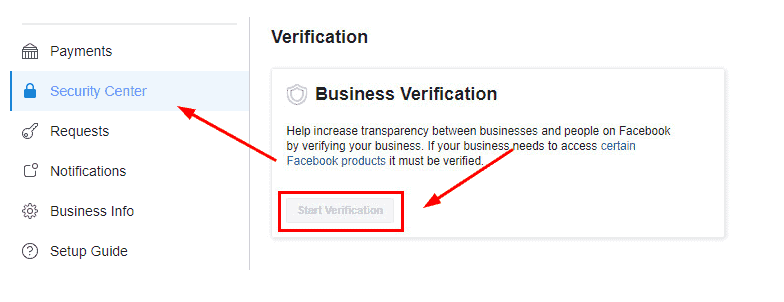
Now, you will need to fill in 4 sections of details related to your business. Complete the process by submitting one of the valid documents (here is the list of accepted documents) for the verification of your company. The 4 sections to be completed will be:
1) Company name and address.
2) Select the field of your business
3) Verify your company name (by uploading one of the accepted documents).
4) Verify your company address or phone number
Notes:
1) You may be verified faster if you use an email address associated with your website domain.
2) We recommend that you submit a business license for company name verification and a bank statement for address verification.
Once everything is complete and sent, you will have to wait for approval from Facebook. The timing for approval is highly variable: you could be verified in a few minutes or it could take weeks (Facebook tries to guarantee a response within 5 working days).
Try to send all the required documentation as clearly as possible to maximize the chances of quick acceptance: this is what your business manager will need to have once approved by Facebook.
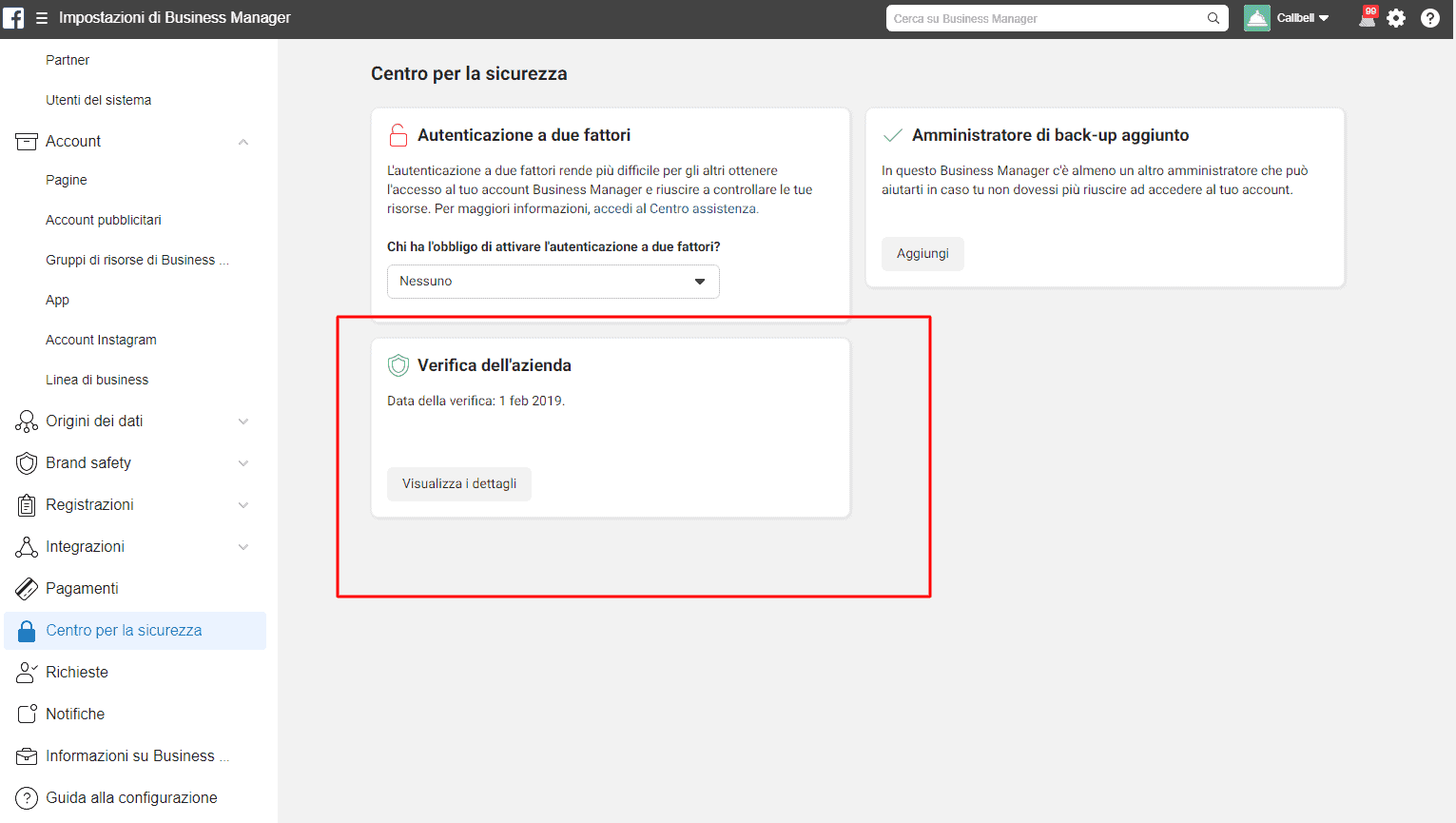
The verification phase of your Facebook Business Manager becomes imperative as WhatsApp uses this means to validate the identity of your business. In order to get access to the WhatsApp Business API with your company, it is mandatory to have a verified Facebook Business Manager account.
In order to allow companies to structure an assistance channel through WhatsApp, (owned by Facebook), in August 2018, it made available a first version of its API (Application Programming Interface).
In order to access Whatsapp’s APIs, once your Facebook Business Manager account has been verified, you will need to have a number available that is not linked to a WhatsApp account currently in use (you can use a new number or delete the WhatsApp account from your phone). Once you have started the process of requesting access to WhatsApp’s APIs, you will need the telephone number to be able to configure your virtual line.
The last step to follow to get access to the WhatsApp Business API is to choose the most appropriate Business Solution Provider for your use case: if your goal is to use Whatsapp for sending notifications, it will be convenient to go through platforms such as Dialog 360; if, on the other hand, your goal is to use WhatsApp to provide customer assistance, we recommend that you first identify the platform you will use and carry out the process through the chosen company.
If you are interested in trying a team management platform for your WhatsApp channel (integrating the official APIs), Facebook Messenger and Telegram, we recommend that you try Callbell for free.
In this article we have analyzed the verification process of the Facebook Business Manager, we hope it was of help to you. Do not forget to share or leave a comment. Thanks for reading, see you next time!
Frequent Questions
What is Facebook Business Manager?
Facebook Business Manager is a platform that allows you to manage your ads pages and accounts, as well as Facebook posts, from a single interface. If you use Facebook for your business, Business Manager is the tool dedicated to the management and control of your business activities within the most popular social network in the world.
In addition, the Business Manager offers great benefits to your business, such as: the ability to manage more than one page and ads accounts at the same time, manage posts, create and organize your Facebook data, have a detailed report of the activities of your company on Facebook. Moreover, you must activate the business manager to request access to the API of WhatsApp Business, which allow you to get WhatsApp multi-agent.
How can a Facebook Business Manager account be verified?
Managing your company through Business Manager means giving Facebook the information it needs to authenticate the existence and legitimacy of your business. To start the approval process (or check) of your Facebook Business Manager, you must first login to your account (or create a new one).
To verify your Facebook Business Manager account, you need to go through a relatively long series of steps only if your Business Manager’s verification button is inactive. To do this you must go to your Business Manager central security section and find out if the button is active. In case it is not, you can follow this guide.
About the author: Hello! I am Alan and I am the marketing manager at Callbell, the first communication platform designed to help sales and support teams to collaborate and communicate with customers through direct messaging applications such as WhatsApp, Messenger, Telegram and Instagram Direct