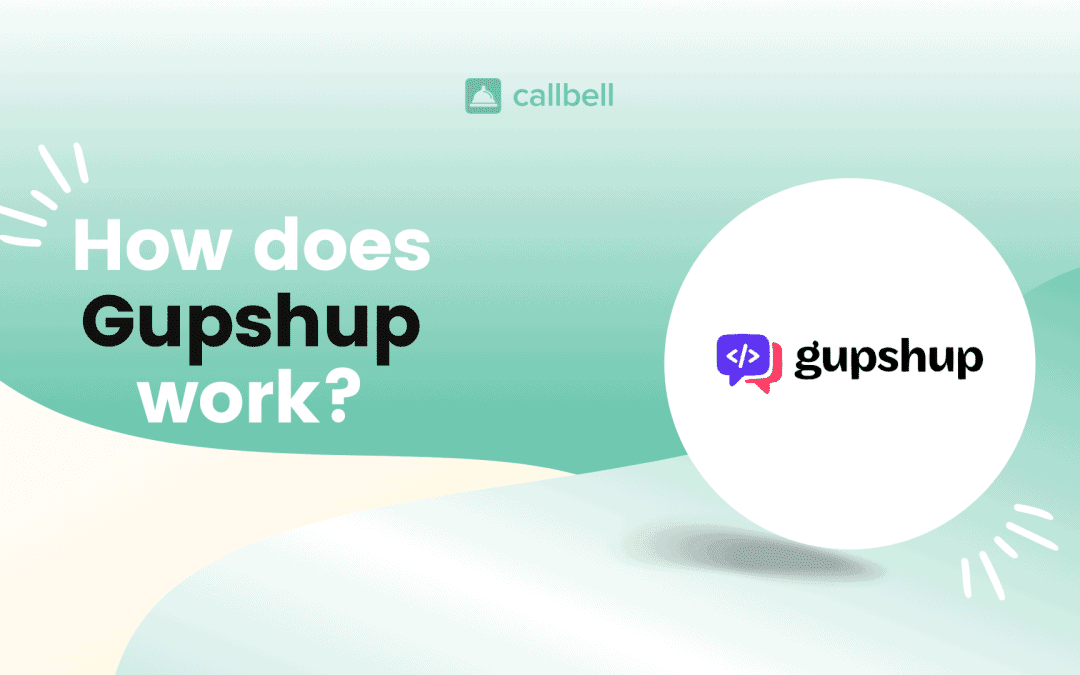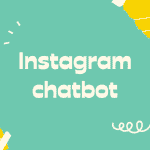Index
- How to access the WhatsApp Business’ API with Gupshup
- How to create a WhatsApp API app on Gupshup, step by step
- How to Verify a Facebook Business Manager Account
- How to go live with a WhatsApp Business API account on Gupshup
- How to approve new templates on Gupshup
- The best alternative to the Gupshup inbox
Gupshup is a conversational messaging platform that allows developers and companies to build, test and manage solutions that integrate instant messaging apps, like: chatbots, Help Desk platforms or Marketing Automation solutions.
Gupshup is also an official BSP (Business Service Provider) selected by Meta (formerly Facebook) for the implementation of WhatsApp Business’ API. Therefore, with Gupshup, it is possible to request access to the WhatsApp Business’ API, ensuring that your brand can make communication with your target audience more immediate and effective.
WhatsApp API allows, in fact, to enhance the communication of your company in order to involve users and lead them to carry out an action, typically a sale or a request for support.
If your company wants to develop a communication strategy based on WhatsApp messaging, all you have to do is request the official WhatsApp Business’ API, directly from the Gupshup platform: here is how it works.
If you are not well-informed about the WhatsApp Business’ APIs and how they work yet, we recommend you this guide.
To get started, you will need a verified Facebook Business Manager account, to which you can connect your WhatsApp Business number, in order to proceed with the request for access to the WhatsApp Business API through Gupshup. Furthermore, even once you have obtained verification from Facebook, you must make sure that your business is not excluded from accessing the WhatsApp API: you can consult the sectors that are not allowed right here.
In order to access the WhatsApp’s API through Gupshup, simply perform the following steps:
1) Register on the Gupshup site, using your e-mail or by logging in with Google/Facebook.
2) As soon as you have registered, you will be able to access the Gupshup dashboard, from which you can view all the tools made available by the platform.
3) Since you are a new user, you will see the option: “Create your first app”. Click on this option to begin the process of connecting to the WhatsApp Business API.
Click to see this step in more detail.
4) Once the app has been created, the platform will ask you to return to the Gupshup dashboard, from which you can view your newly created app, then click on the “Go Live” button.
5) At this point, the procedure for requesting the WhatsApp Business’ API will open, and you will need to provide a series of essential data about your company.
Click to see this step in more detail.
6) Once you have provided all the data you will need to approve the connection request to Gupshup directly from the Facebook Business Manager, so that the two platforms can interact.
7) Return to the Gupshup dashboard and click on “Request Approved”
At this point, you can start communicating with your customers on WhatsApp and you can create templates to start a communication with them.
Here are the required steps to create an app on Gupshup:
1) Log in to Gupshup at this link.
2) Click on the “Create your first app” button.
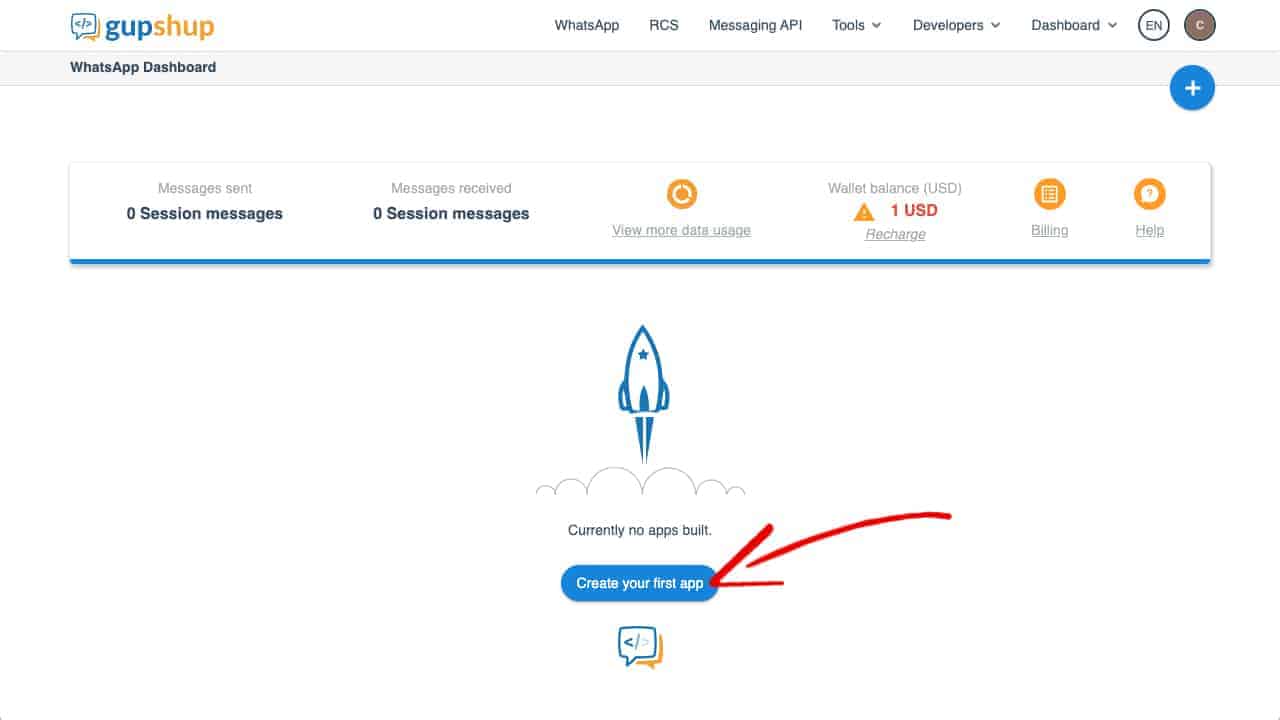
3) At this point, the platform will ask you for the type of App you want to create, select “Access API” to advance.
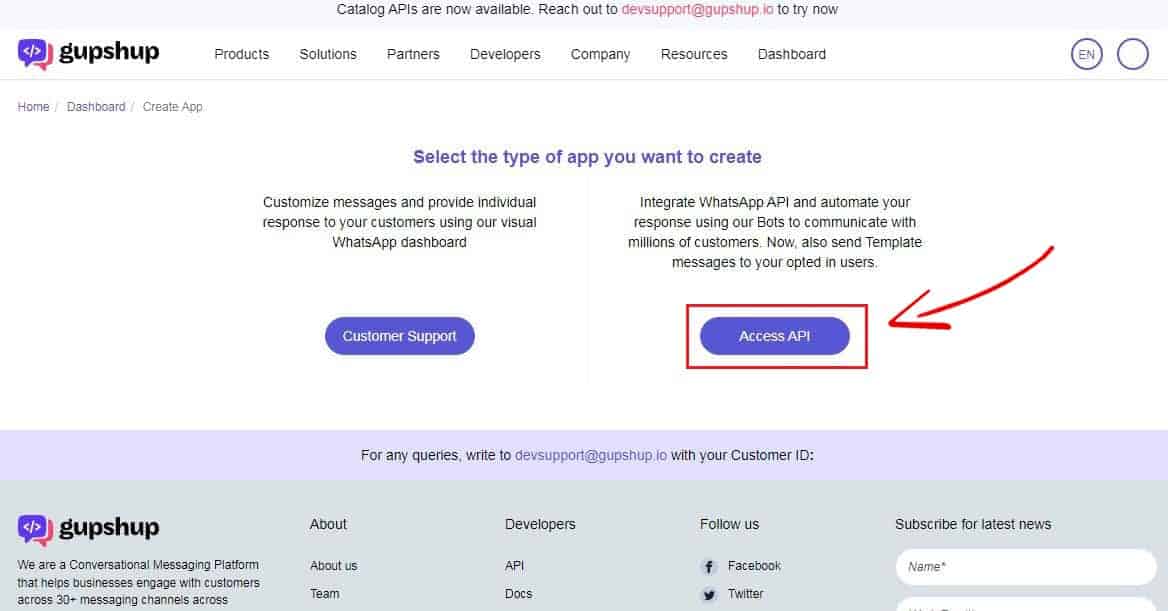
4) You will be asked for a unique name for your WhatsApp API App in order to define the App name (WABA). Not to be confused with the “Display Name”, or rather the profile name that will appear on your WhatsApp Business API account: it will be requested in the following steps.
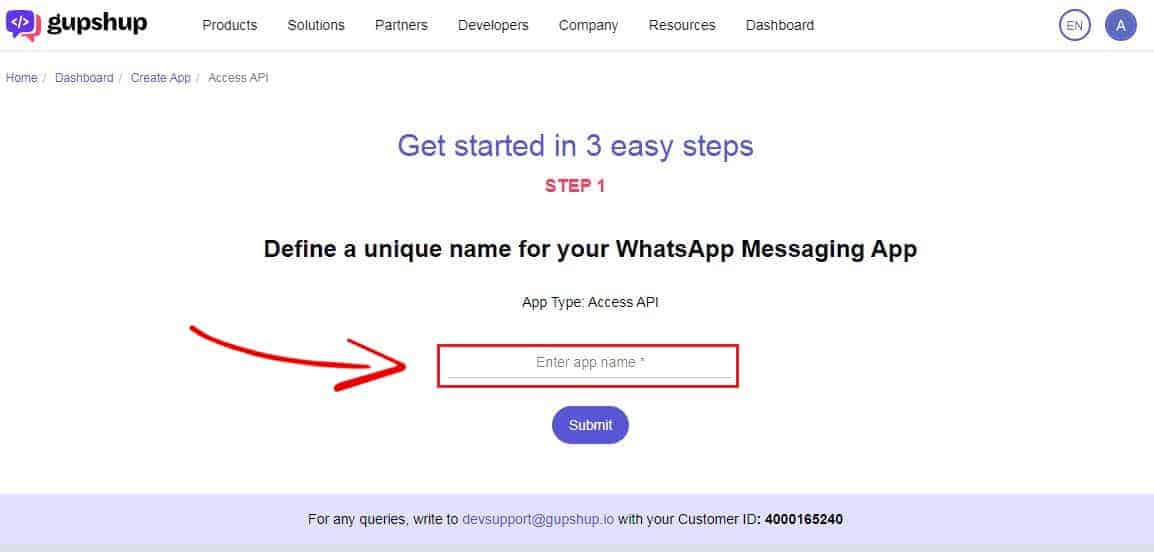
5) Scroll down and disable the “Automated opt-in message” option and proceed by clicking on “Next”.

6) In the next window activate the “Template Messaging”: this option will be useful at the end of the process to configure some useful templates (message templates) and reopen the 24-hour window.
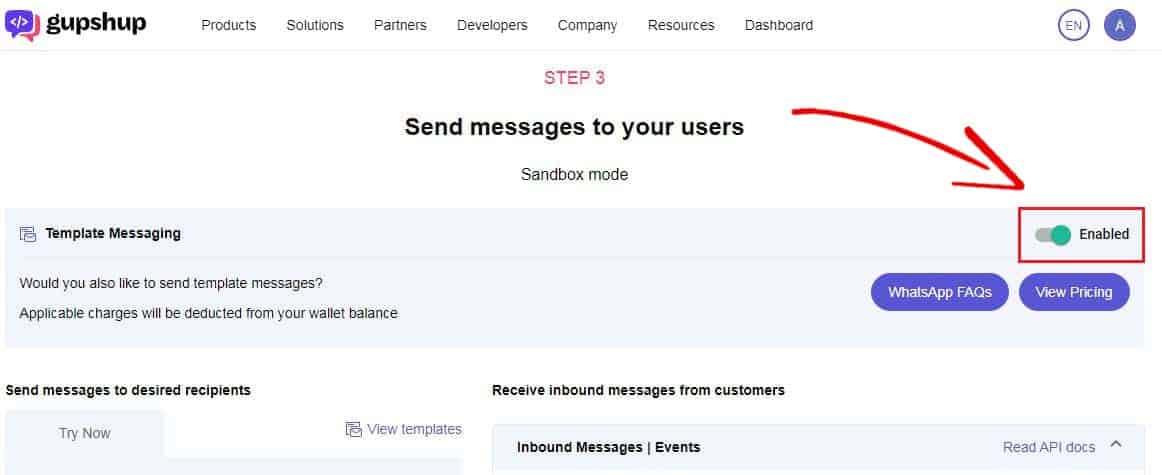
7) At the bottom, enable the “Callback url” function, copy this link (https://dash.callbell.eu/webhooks/gupshup/message) and save.
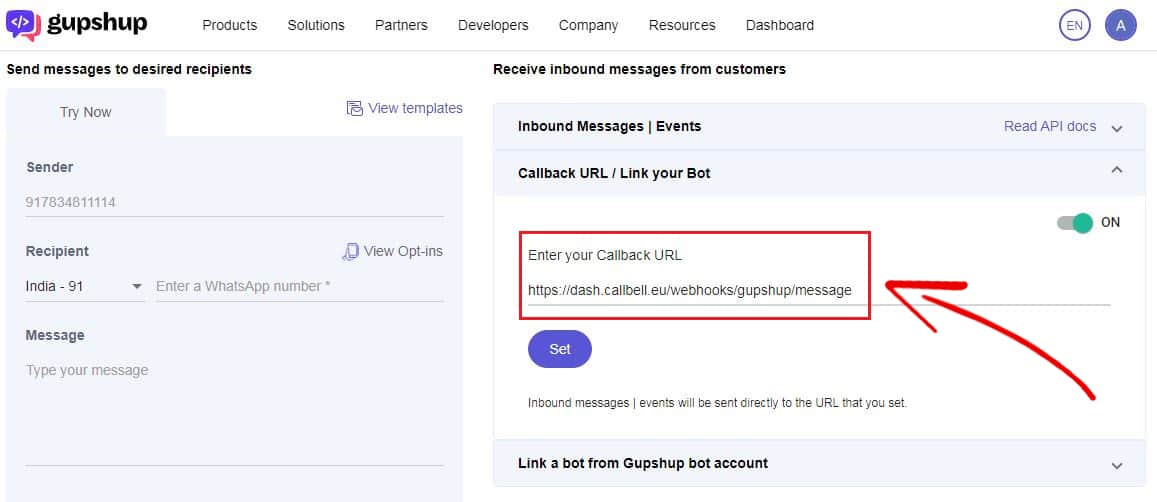
8) Then, enable the “Read”, “Sent”, “Delivered” & “Delete” options.
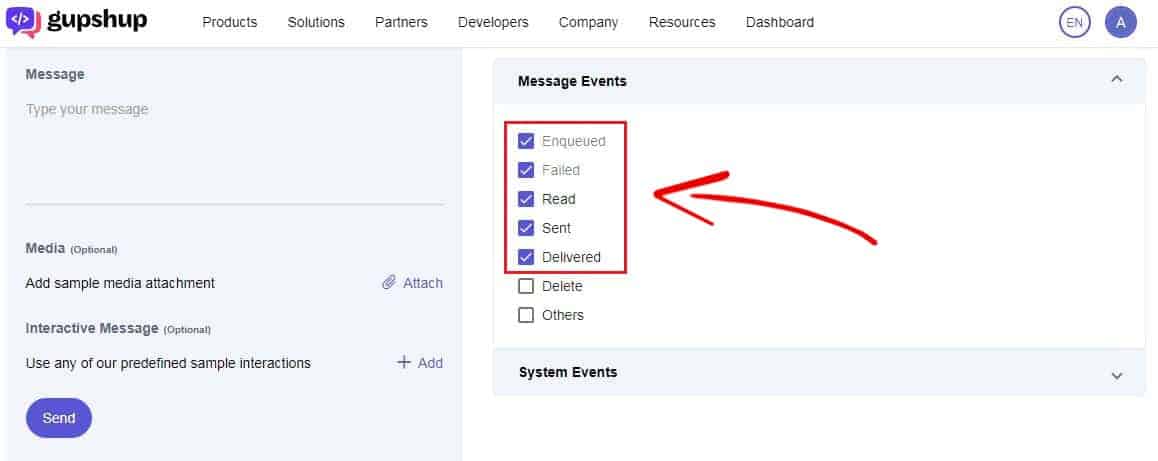
9) Finally, click on “Go to dashboard” to check your newly created app.
One of the requirements to apply the WhatsApp Business’ API through Gupshup is to have a verified Facebook Business Manager.
The verification process is divided into 2 phases:
Phase 1
In this initial step you will need to log in to your Business Manager, connect the Facebook page, the WhatsApp number and an advertising account.
Phase 2
At this point, all you have to do is go to the “Security Centre” and click on “Company verification”. Once all the company data has been entered, Facebook will start checking.
Facebook guarantees verification within 5 days.
See the complete guide on how to verify your Facebook Business Manager.
As soon as you have created an app on Gupshup and an approved Facebook Business Manager available, you can start the procedure to go live.
Here are the steps that will allow you to do this:
1) On the Gupshup dashboard, view the newly created app and click on “Go live”.
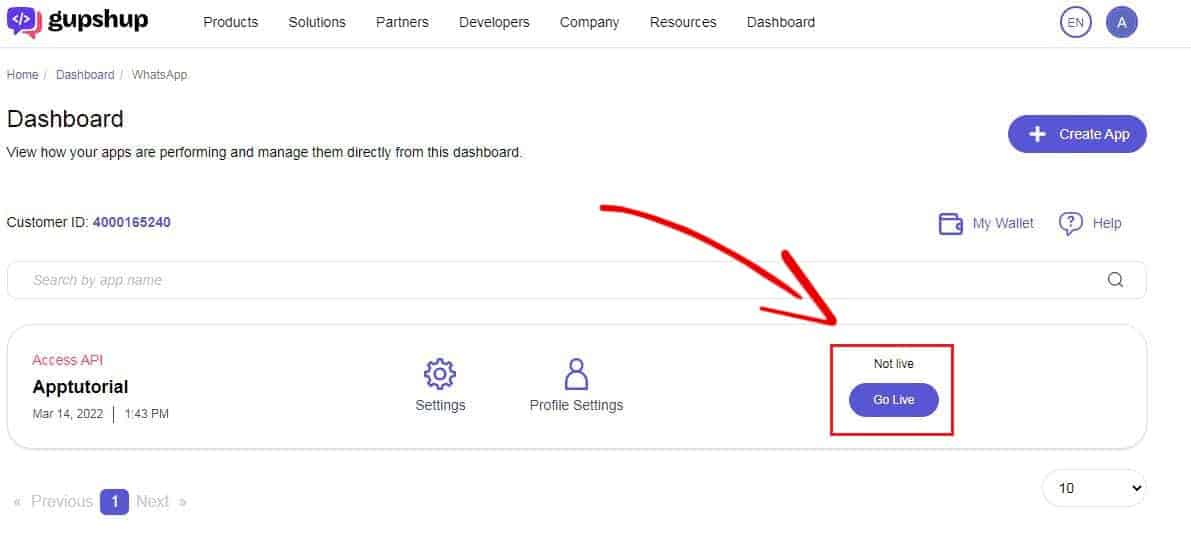
2) The first thing to do will be to select the country/region and accept the messaging prices for the particular country in which the company operates. Generally, (and in particular if you operate in Europe) we recommend that you select “Germany” in the “Region of data storage” section.
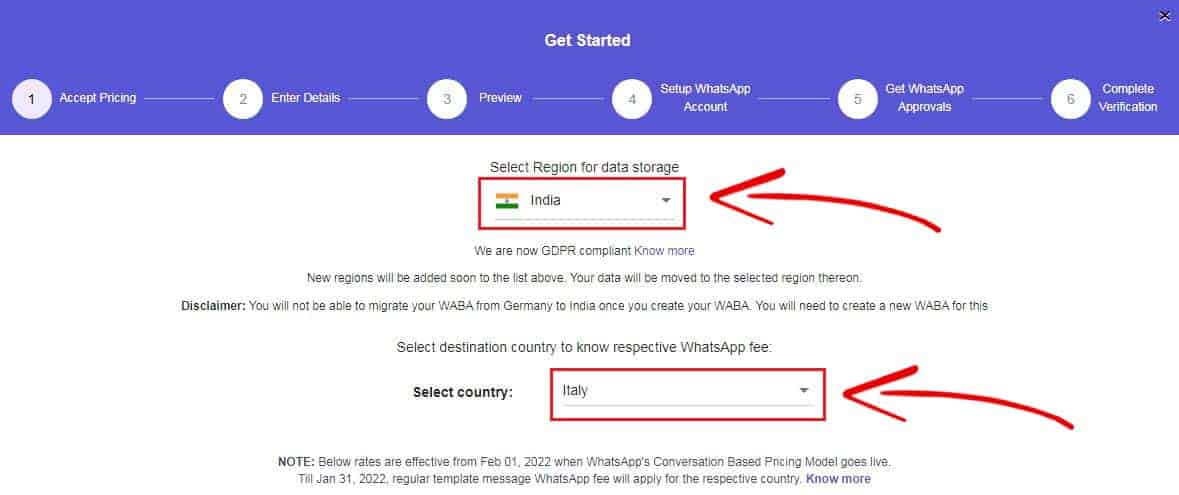
3) Fill in the relevant information of your company, it is what you provided to verify your Facebook Business Manager and click on “Next”.
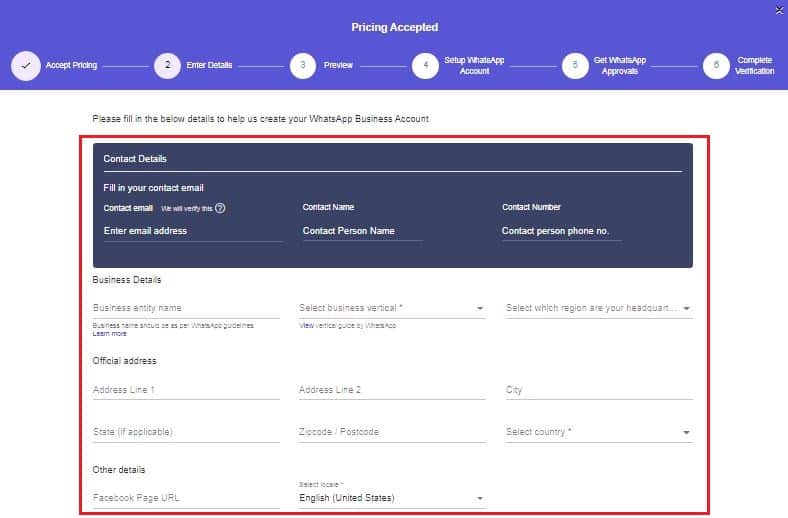
4) The system will ask you to verify your email. Once confirmed, go back to your company information, check that it is correct and click on “Confirm”.
5) On the next screen you will need to enter the ID of your verified Facebook Business Manager, the associated WhatsApp number and the name that will be displayed for your WhatsApp profile.
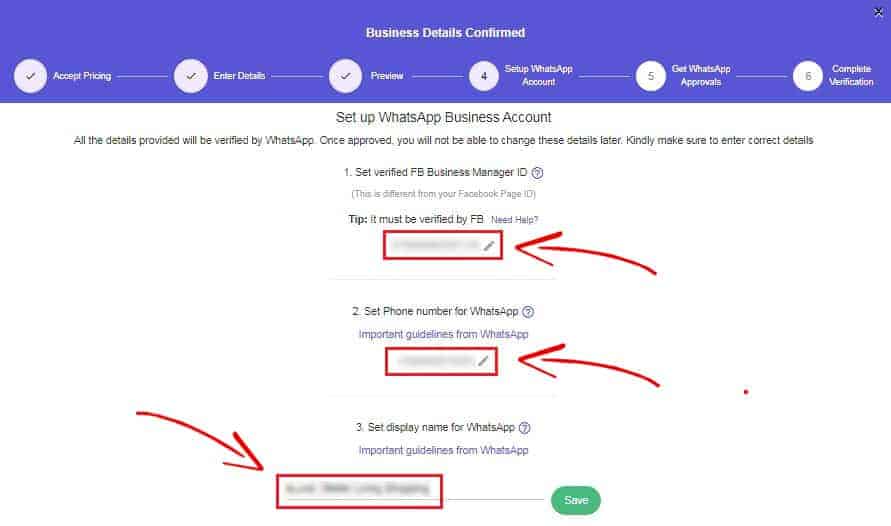
Important: as regards the telephone number, consider that:
* It is possible to add a number already in use on WhatsApp by deleting the account from the WhatsApp settings: once the approval of WhatsApp has been received, it will be possible to make the transition of the number immediately; it will not be possible to recover the chat history of the account that will be deleted.
** once you have made the transition from a traditional WhatsApp account to an API line, it will not be possible to reverse the process and go back to using the account on a WhatsApp account installed on a device.
6) Wait for approval from WhatsApp (it can take up to 24 hours) and return to the dashboard.
The WhatsApp Business API request process is complete.
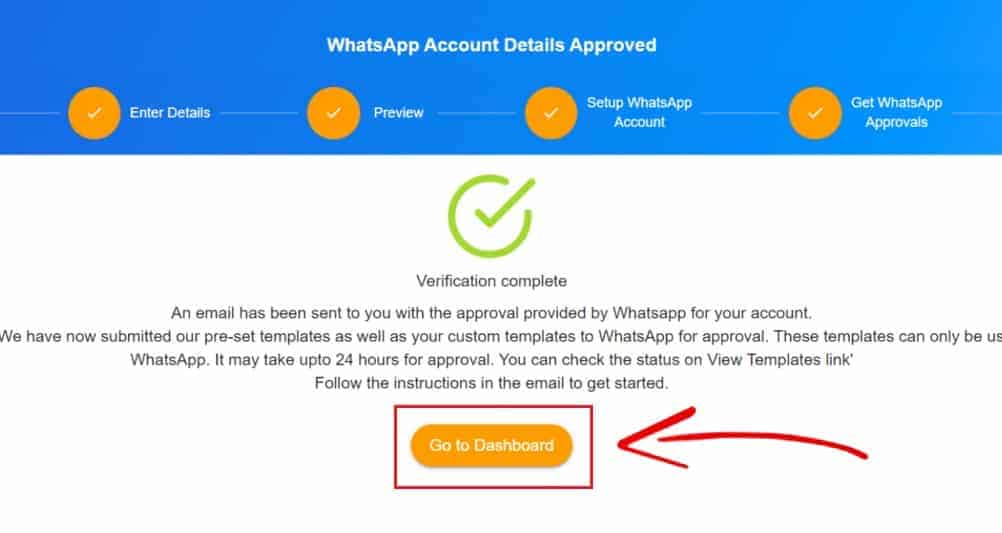
At this point, you can customize your WhatsApp profile on Gupshup. You simply need to click on “Profile settings” in the newly created app:

And you can change the fields with the information of your company that you want to show to your WhatsApp contacts, then click on “Apply Changes”.
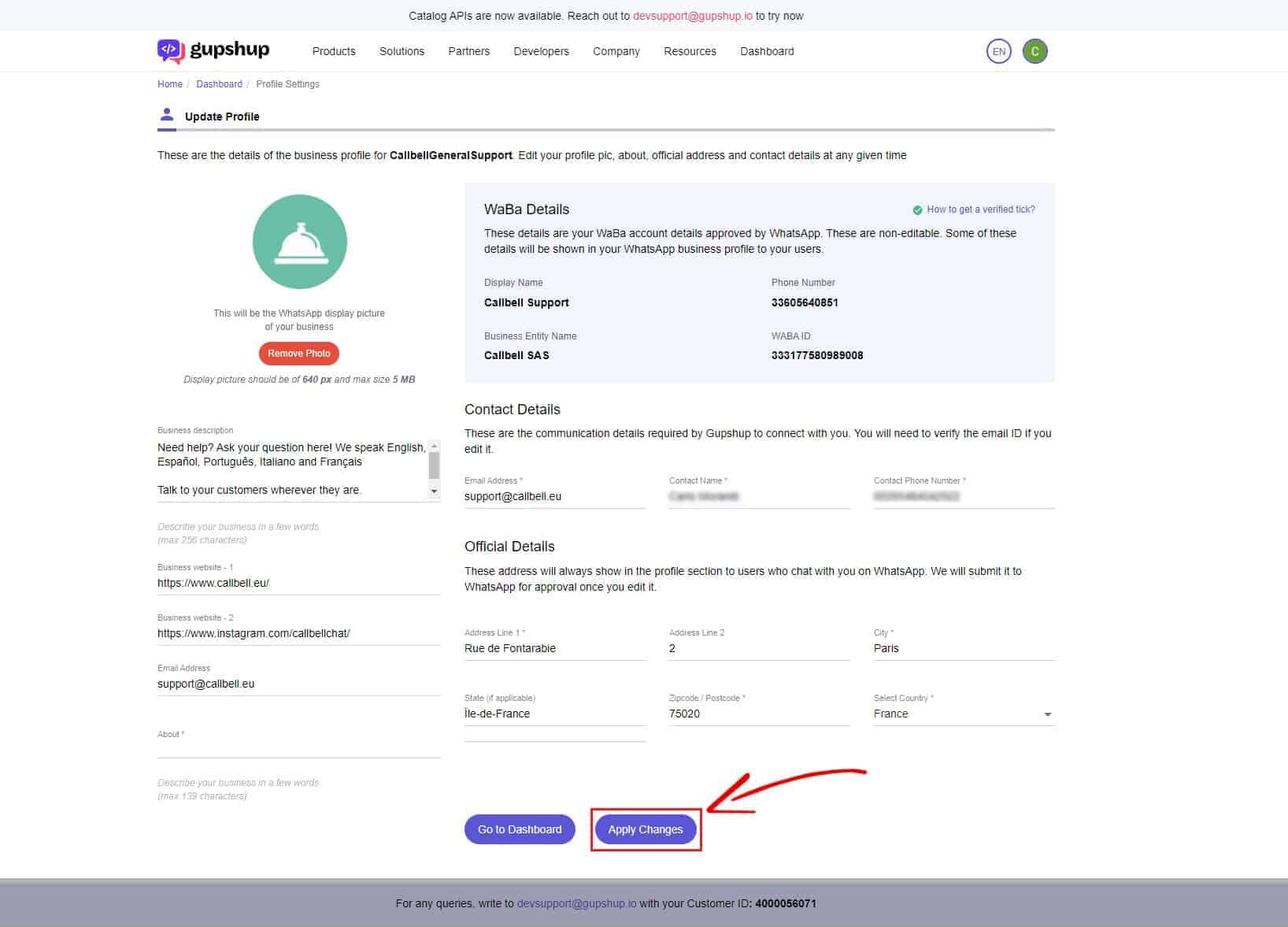
The template messages will allow you to send a message to your WhatsApp contacts and reopen the 24-hour window. The templates can be text messages or text messages with interactive buttons, such as Call to Action or quick messages.
Templates will have to comply with some characteristics in order to be approved more easily:
1) Name of the message template
Make the name of the message template clear. For example, instead of using a name like “templateX”, use “promo_prodottoX”.
2) Clarity
Since someone outside of your company will be reviewing your message templates, providing more clarity gives reviewers context on how the message template will be used.
3) Personalization
Create templates that allow for a personalized experience for the user, avoiding the use of acronyms.
4) Parameters
Parameter values cannot have characters on a new line. To display multiple options as a list and if the number of options varies by customer, create as many templates as there are options. Or create a template with a quick reply button like “Show More”.
5) Add samples
Add a sample when submitting a template where possible. All appeals for rejected message templates also require a sample. You can appeal a rejected message template through direct assistance.
6) Language support
If your company wants to have the same template content in multiple languages, create the template with a template name and include all multiple languages in one submission.
7) Delete unused templates
Eliminate templates you do not plan to use, as there is a 250 templates limit for WhatsApp Business Account.
To add a new template, go to “settings” of the WaBa you just created, and select “View templates”.
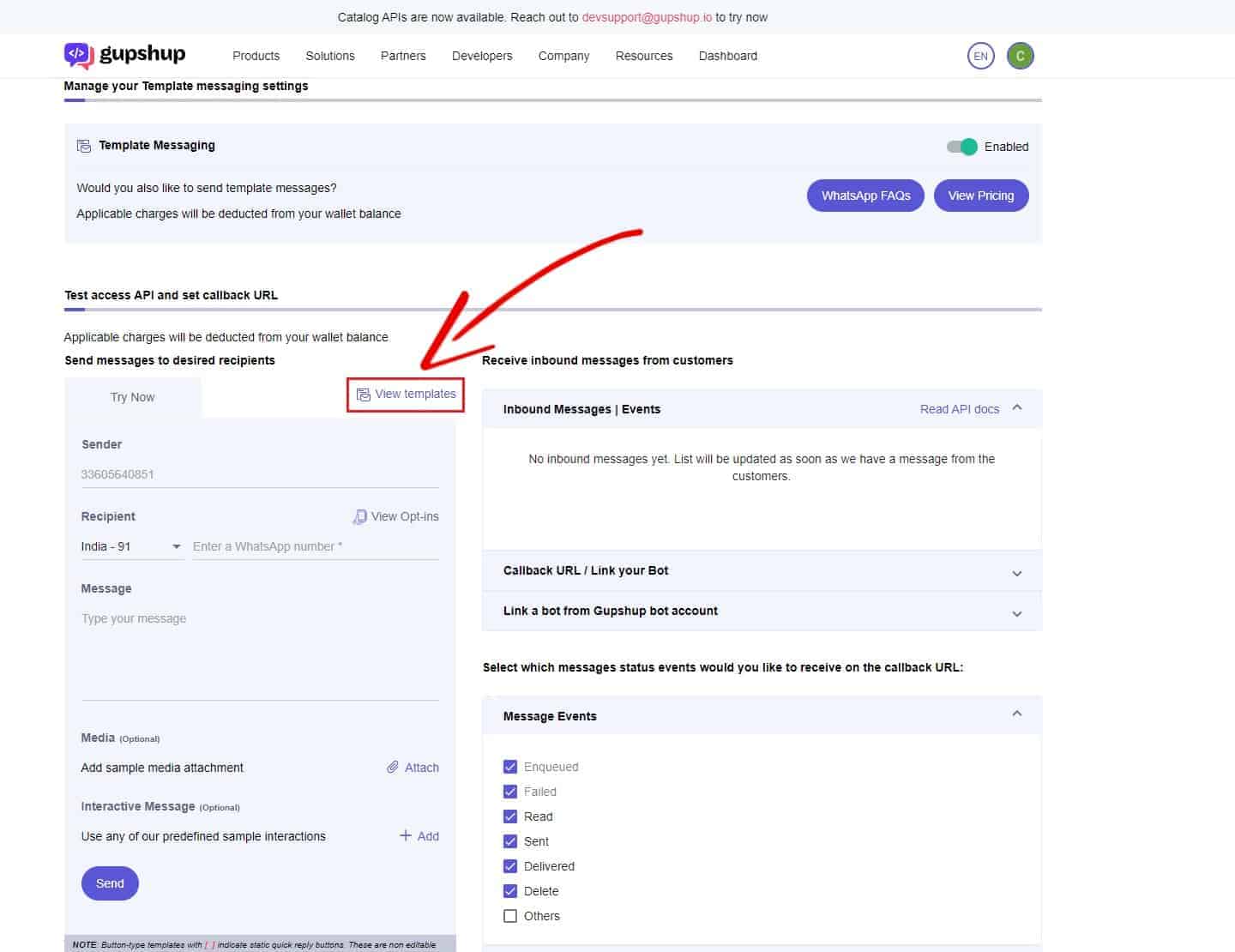
Then select “Add more”.
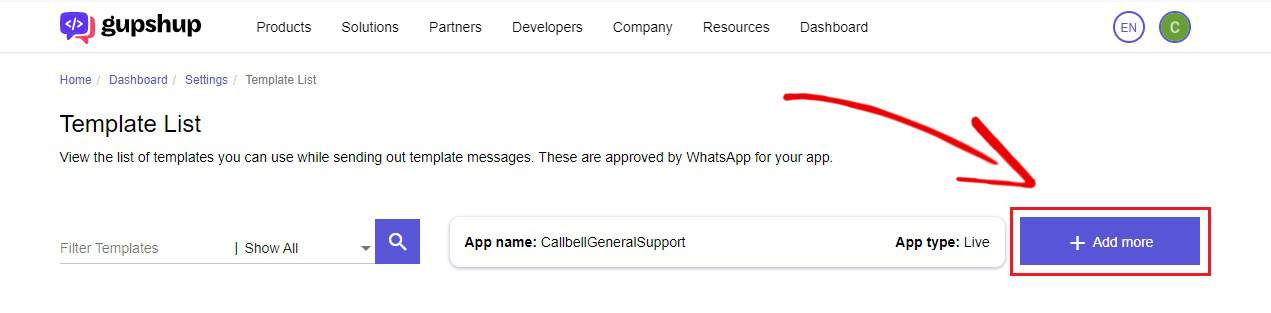
And finally, complete the template information as follows.
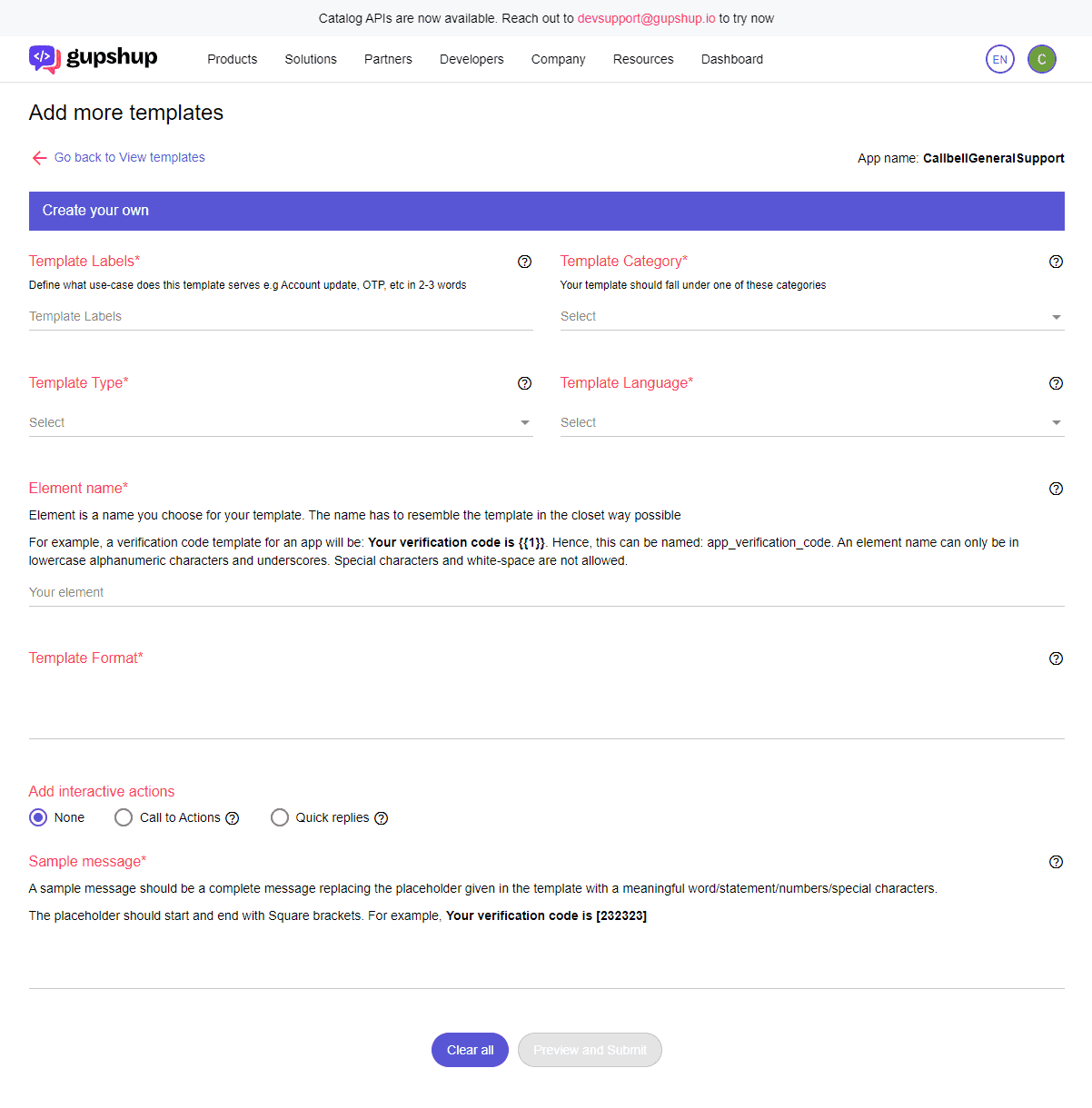
1) Template Labels: the name of the template (it must be identical to the “Element name” just below)
2) Template Type: always select “TEXT”
3) Template Category: always select ‘ISSUE_RESOLUTION ”
4) Template language: select the language of the template
5) Element Name: must be identical to “Template Labels”
6) Template Format: here you will have to insert the text of your template, and the relative variables indicating them with {{1}}.
7) If you wish, in the “add interactive actions” section you can include quick response buttons or “call to action” to your template.
8) Sample message: it must be identical to the “Template Format” but, instead of the variable {{1}}, you will have to insert this [232323], completed with an example.
Here is an example of a Template
Template Format: Hello, your ticket number is: {{1}}
Sample message: Hello, your ticket number is: [232323]
Once you have entered all this information, click on “Preview and Submit” and wait for WhatsApp approval (usually it is very quick). Once approved, you can start using it.
Once the request for the WhatsApp Business’ API and the template messages has been approved, you can start communicating with your customers on WhatsApp through the Gupshup inbox.
However, the Gupshup inbox is very incomplete and not very intuitive to be used by multiple agents at the same time in an organized way.
For this reason, we recommend that you use Callbell to manage incoming/outgoing messages on WhatsApp for a better organization of your sales or support team.
Callbell’s inbox is more user-friendly than Gupshup’s and will allow your team to respond to conversations on WhatsApp efficiently.
In addition, you will have tools and features at your disposal to be able to manage chats in a structured and professional way, so as to be able to reduce the time for managing conversations and guarantee the user a better experience.
Here are some of Callbell’s features platform:
a) Integration of the main messaging apps: in addition to WhatsApp, even Facebook Messenger, Instagram Direct and Telegram can also be integrated.
b) Multi agent management of conversations: within the platform you can send up to a maximum of 100 agents, with the possibility of dividing them into teams (ex. sales, support, etc.).
c) Automatic chat assignment: the agents present within the platform will be automatically assigned the conversations so that they can manage them effectively.
d) Quick messages and tags: it is possible to set up quick messages, respond quickly to the most frequent questions, and tags to conversations, in order to be able to categorize users based on a variable.
e) Automatic Routing: divide agents into teams and have users automatically request which of them they want to talk to.
f) Advanced Analytics module: keep track of the data regarding the team performances and the conversations generated thanks to the analytics module present within the platform.
g) Much more.
Callbell is an optimized solution for integrating Gupshup, and it is very easy to set up. If you have a WhatsApp Business API account with Gupshup, in a few moments the Callbell Team will be able to connect it to the interface and you can start using it.
Click here for more information on our platform.
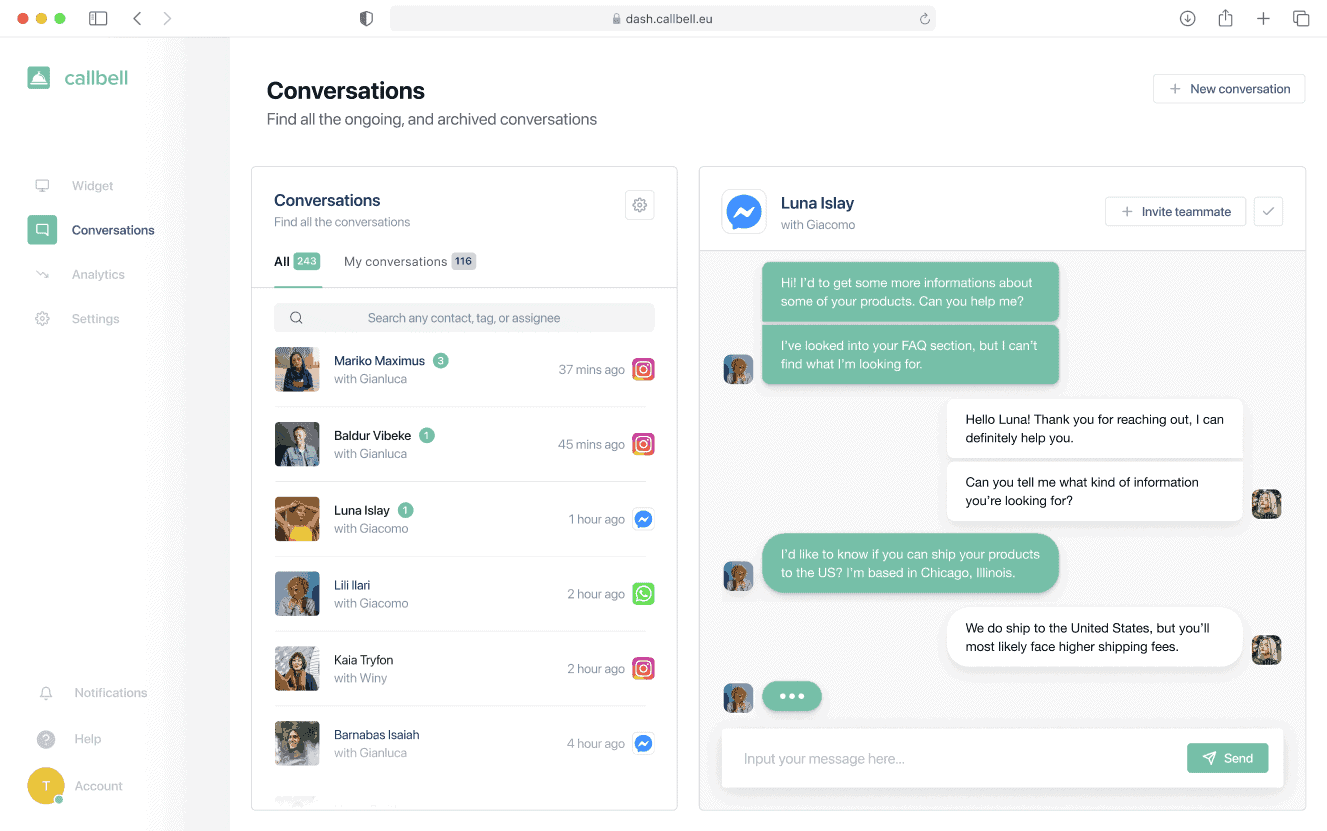
Frequent Questions
What is Gupshup?
Gupshup is a conversational messaging platform that allows developers and companies to build, test and manage solutions that integrate instant messaging apps, like: chatbots, Help Desk platforms or Marketing Automation solutions.
Gupshup is also an official BSP (Business Service Provider) selected by Meta (formerly Facebook) for the implementation of WhatsApp Business’ API. Therefore, with Gupshup, it is possible to request access to the WhatsApp Business’ API, ensuring that your brand can make communication with your target audience more immediate and effective.
How to access the WhatsApp Business API with Gupshup?
- Register on the Gupshup site, using your e-mail or by logging in with Google/Facebook.
- Access the Gupshup dashboard, from which you can view all the tools made available by the platform.
- Click on the Create your first App option.
- Once you have created the app, you can click on the Go Live button.
- Provide all essential data of your company.
- Approve the Gupshup connection request directly from the Facebook Business Manager.
- Go back to the Gupshup dashboard and click on Request Approved.
About the author: Hello! I am Alan and I am the marketing manager at Callbell, the first communication platform designed to help sales and support teams to collaborate and communicate with customers through direct messaging applications such as WhatsApp, Messenger, Telegram and Instagram Direct