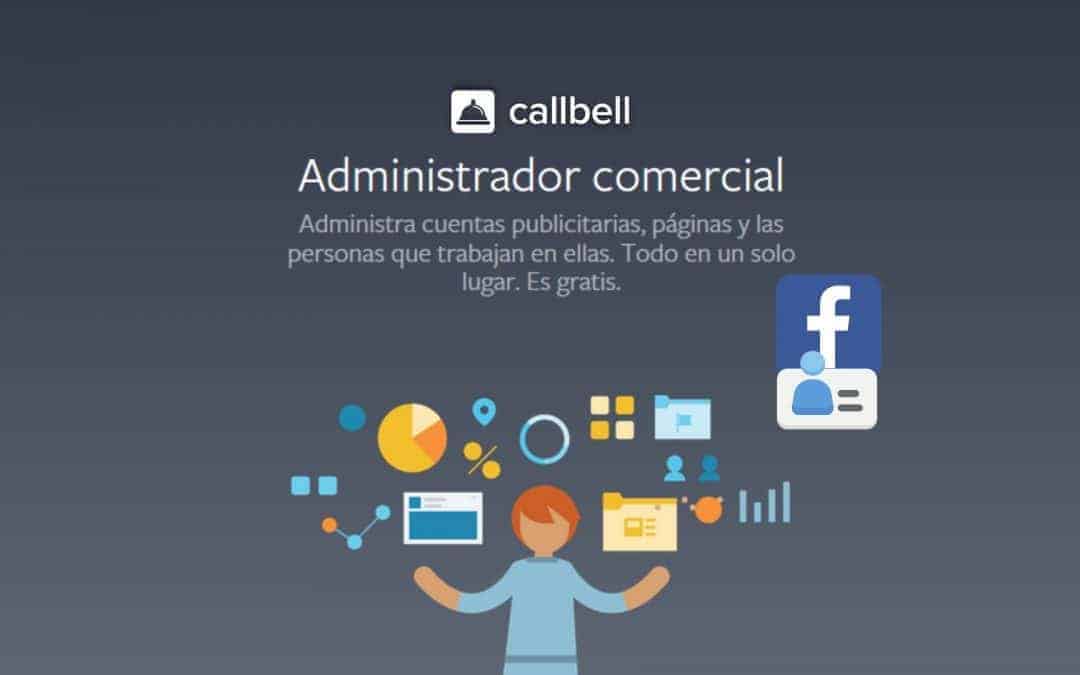When we advertise on Facebook, and we decide to do so for our business or company, Facebook assigns us an identification number, to differentiate us from all other existing accounts. Facebook’s ID numbers are important, as they allow us to add our accounts to business managers.
This is extremely important because in this way we can share data with apps that make a difference in the performance of our advertising campaigns, and allow us to improve data management and analysis, and also to connect our business with external platforms, like Callbell.
The Facebook Business Manager ID is a number used to identify and differentiate each company account on Facebook, it is the equivalent of the identification number that every citizen of a country has. This ID is unique, and is assigned to each business Account Manager that exists for each company.
Moreover, this ID is used to share certain information from Facebook such as business invoices, statistics, WhatsApp numbers, to add advertising accounts and in general to connect and share specific information about your business with Facebook and third-party apps.
More specifically, when you log into your Facebook Business Manager account you have to go directly to ” Company settings ” and then to ” Business information ”. Your business ID should appear under the logo and the name:
1) Go to business.facebook.com
2) Log in to your account
3) Go to business settings
4) Click on the business information
The ID is the number shown under your business name, and you can also verify it in the URL that appears in your browser, as you can see in the following image.
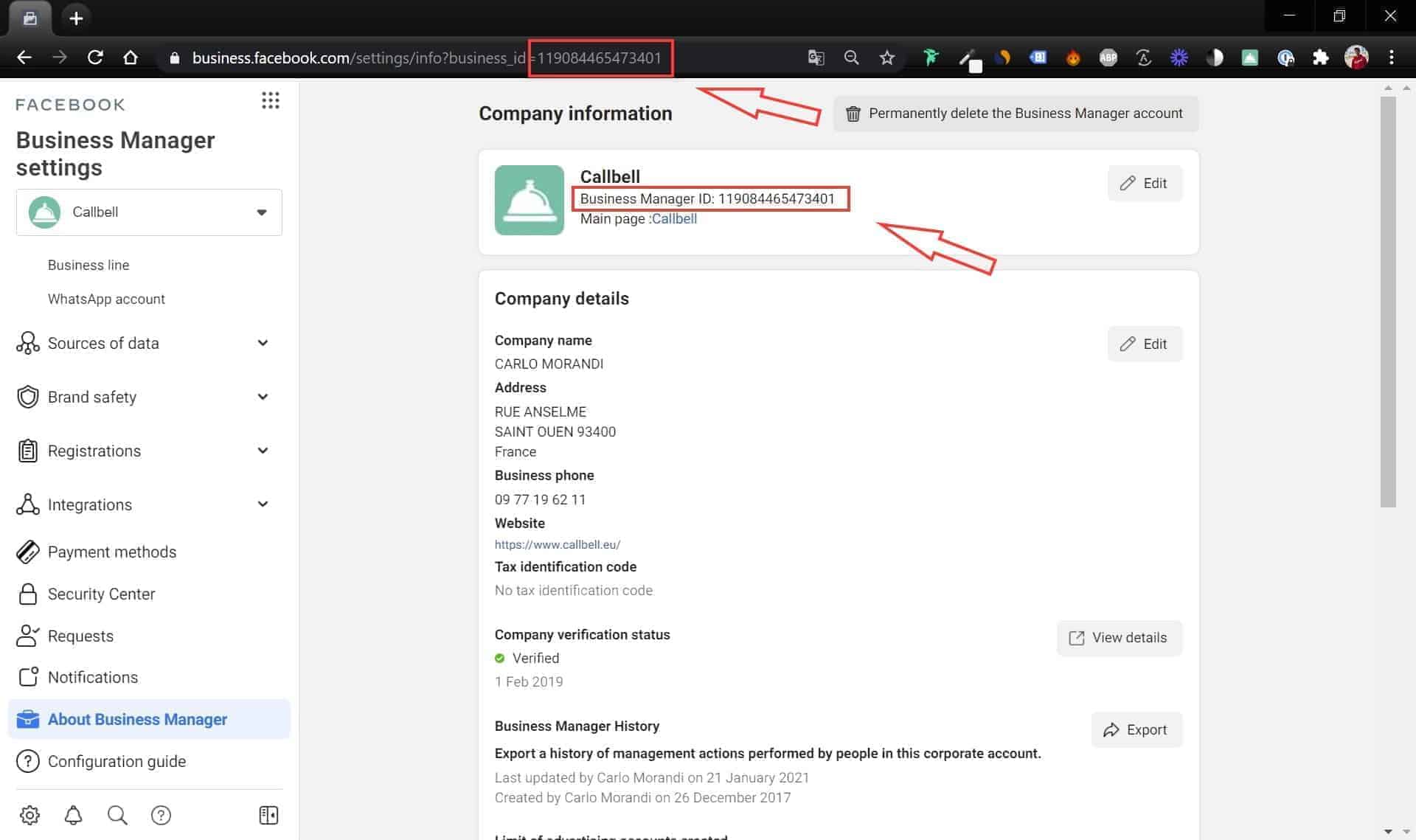
Facebook Business Manager is Facebook’s free tool that helps us carry out our company’s marketing actions more efficiently. Below we will learn what the Business Manager is and what it is used for.
This tool is responsible for centralizing multiple Facebook features, which help us improve and connect our business with our entire digital environment and, on top of that, measure it.
The different platforms that Facebook Business Manager allows us to manage are the following:
1) Manage more than one page and one ad account at the same time.
2) Securely share and manage access to your advertising accounts, pages and other resources on Facebook.
3) Manage ads
4) Create and manage your Facebook pixel data
5) Have a detailed report of your company activity on Facebook
6) Manage billing details and payment thresholds for advertising campaigns.
7) It is required in order to request access to the WhatsApp Business APIs.
All of these platforms can be integrated or linked to your Facebook activity, and manage them from there, without having to go directly to the platforms. Another feature is that it gives us statistics on each of them so that we can draw conclusions about how our business is doing. You can find more information on this topic here.

This verification is important because Facebook will recognize your business as legitimate, and this is extremely interesting since for Facebook you are a real company that sells trusted products. To verify our company account, two phases are needed: the first phase must be done if the button to verify your activity on Facebook is disabled, if it is enabled you can skip the first phase and go directly to the second.
Phase 1:
If our verify button is disabled, follow these steps:
a) Link your business fan page with your Business Manager.
From Business Setup> Pages (see image below).> Add your business page to the activity, you need to be in the pages tab, and then click “add” and then enter the URL or name of your page.
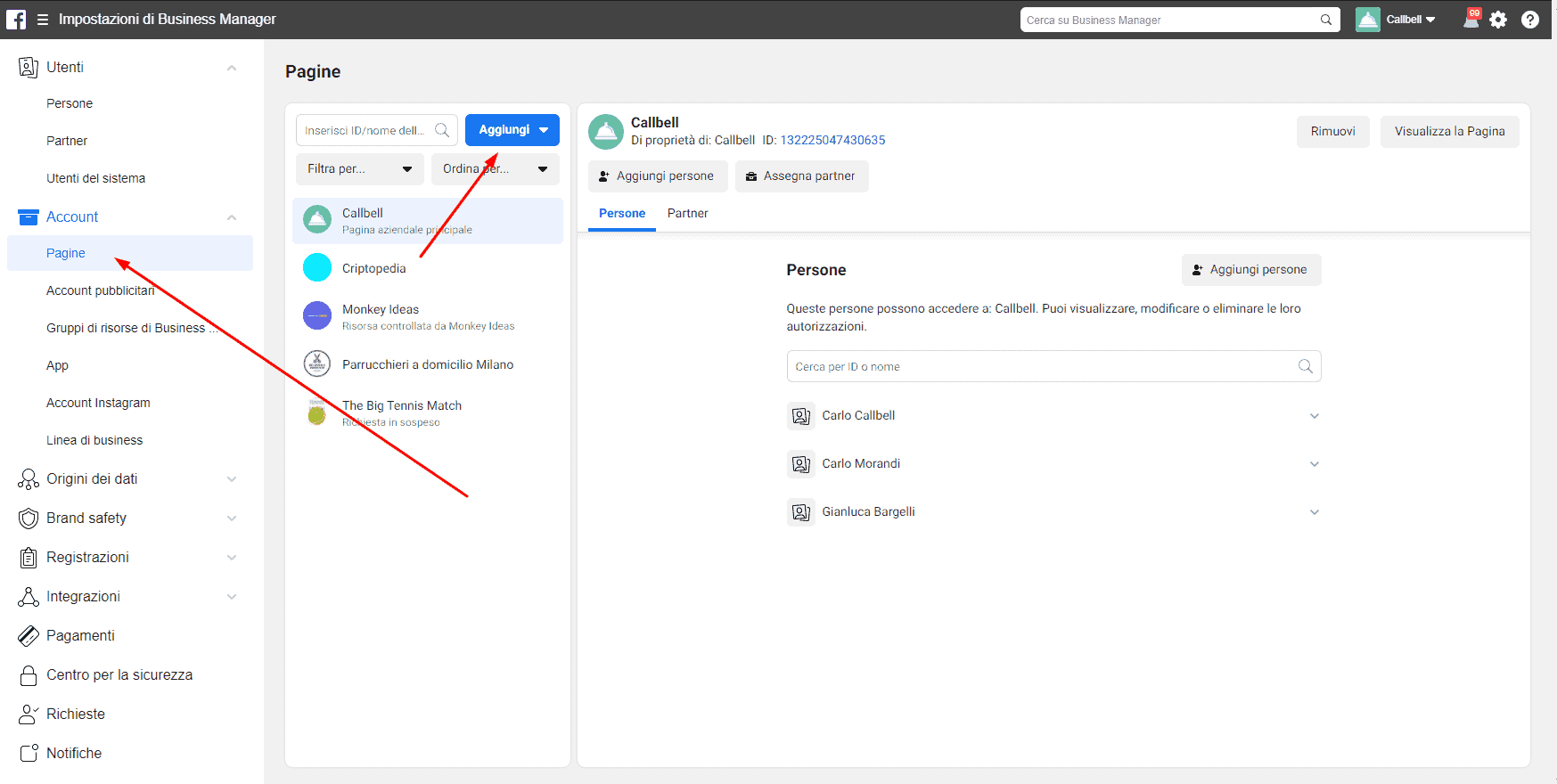
b) Link your advertising account
After completing the first step, we go to the “Ads account” tab, which is located just below the pages tab in the “Account” section, then we add our existing ad account ID.
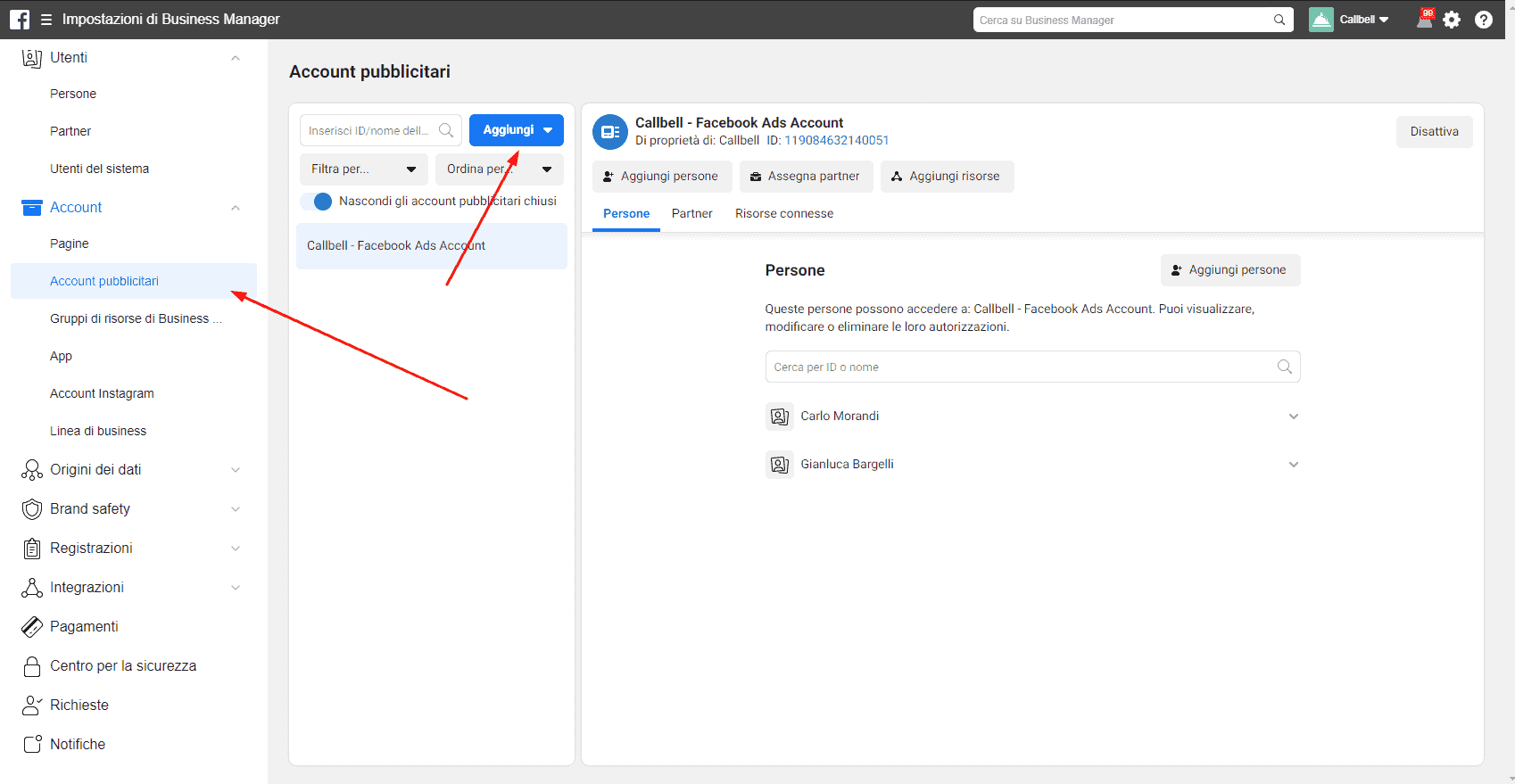
To create a generic app within our Facebook Business Manager account, go to the “Apps” tab in the “Accounts” section. Click “Add” to add / create an App ID.
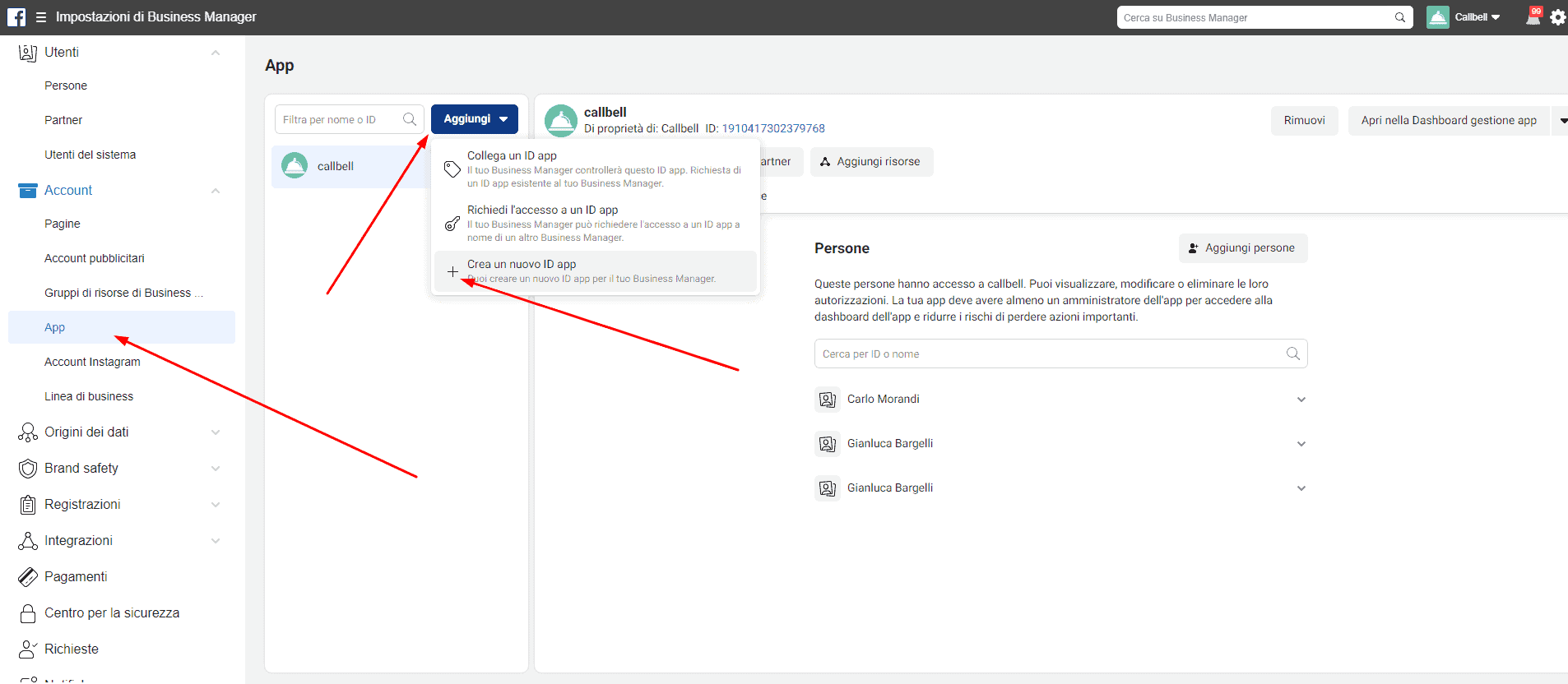
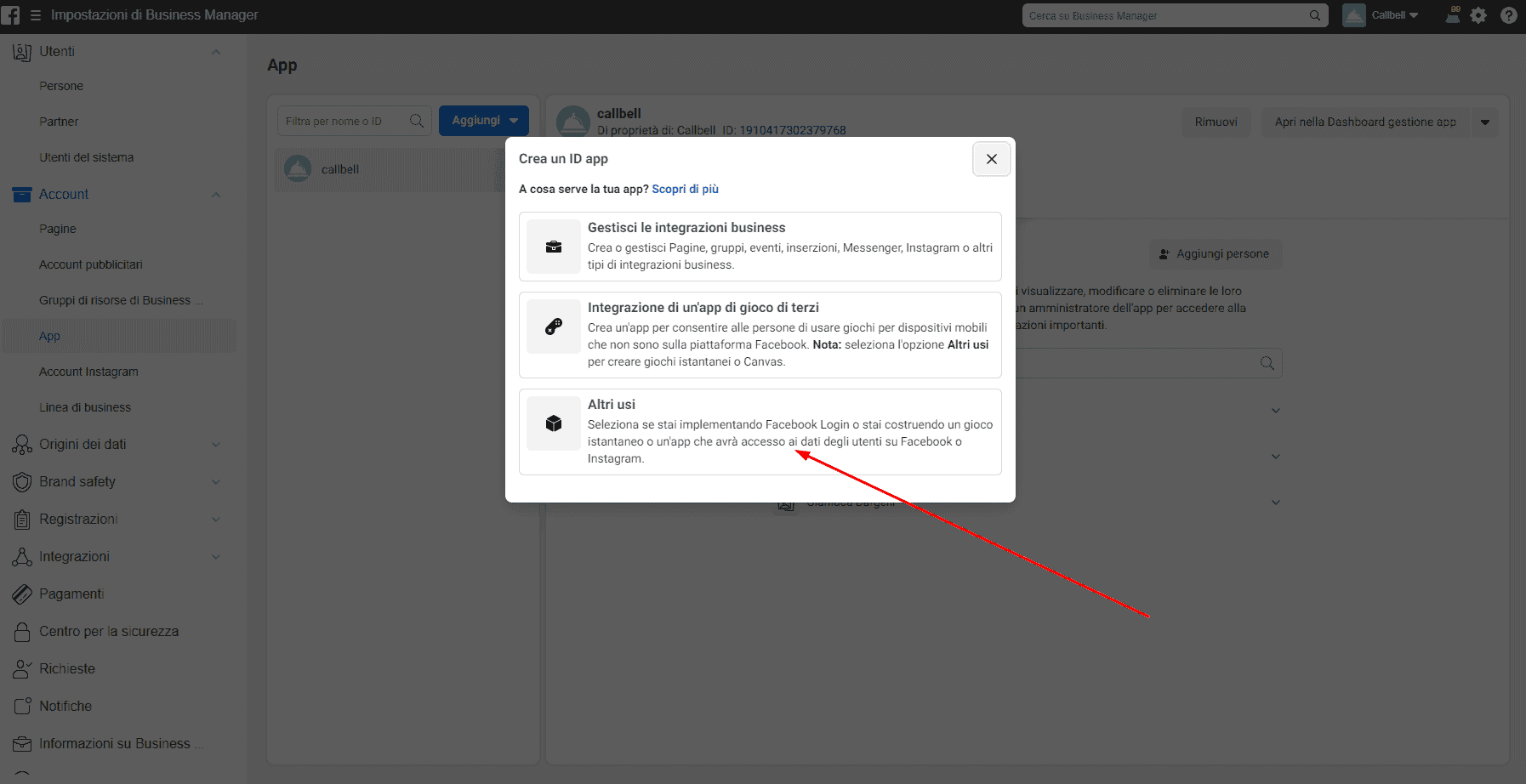
At this stage it is recommended to enter the domain of the company website (section App Domains) and an icon. Then click “Save Changes“.
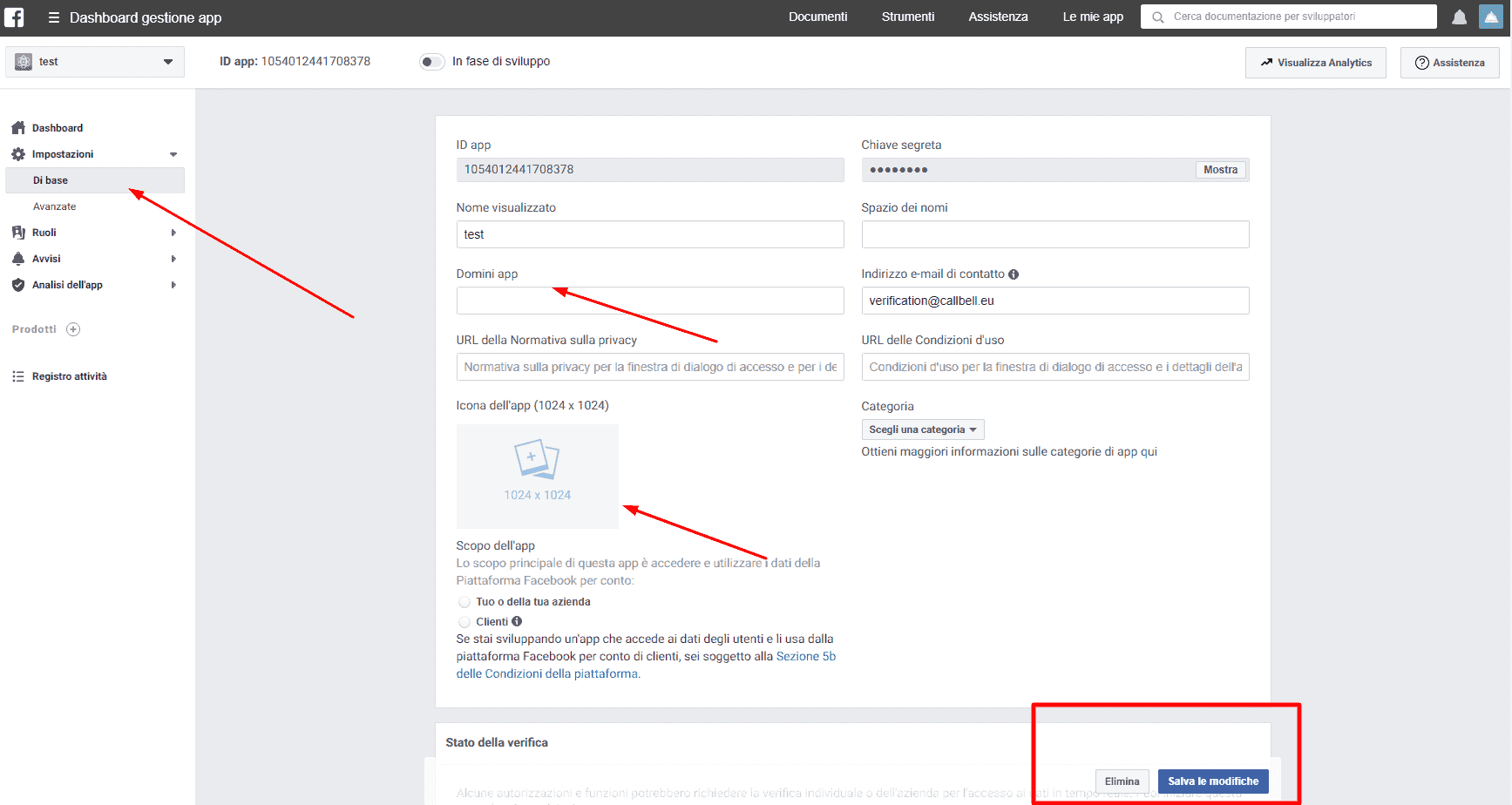
Once these steps are complete, the Verify button in the Security Center will be unlocked, and you are finally ready to start the verification process for your Facebook Business Manager account.
Phase 2:
Go to the “Security Center” and you will see that the “Business Verification” button is active and you can click on it.
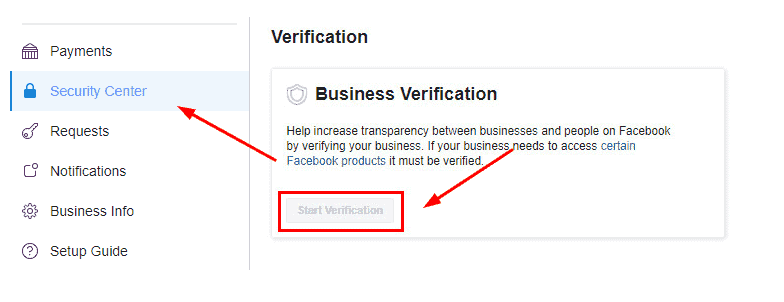
Now you need to fill in four sections of data related to your business. Complete the process by sending one of the valid documents (here you will find the list of accepted documents) for the verification of your company, the four sections to be completed will be:
1) Business name and address.
2) Select the sector of your business
3) Verify your business name (by uploading one of the accepted documents).
4) Verify the address or phone number of the business.
We recommend you use a business email associated with your web domain, and we also recommend that you submit a business license for the company name verification and a statement for address verification. Once everything is completed and submitted, you will need to wait for approval from Facebook. Approval times vary widely: Facebook usually verifies it within minutes or weeks, depending on the case.
Once Facebook has verified our account, we will be able to see a green tick with the verification text entered in our account.
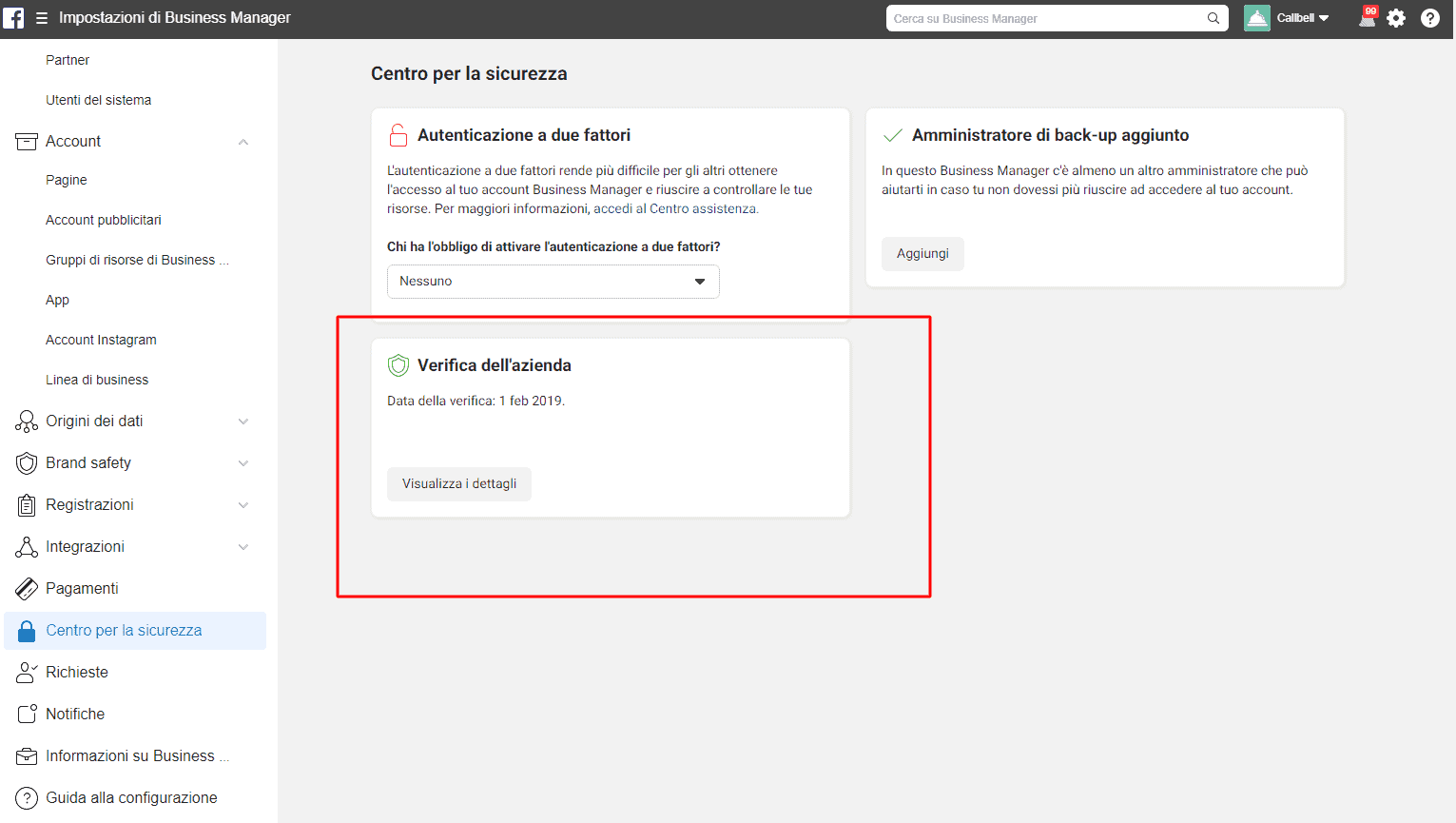
The Facebook Business Manager verification phase becomes extremely essential, as WhatsApp uses this means to validate the identity of your company. To allow your company to access the WhatsApp Business API, it is absolutely mandatory to have a verified Facebook Business Manager account.
In order to allow companies to structure and enable an assistance channel via WhatsApp, (owned by Facebook), a first version of its API (Application Programming Interface) was made available in August 2018.
To access WhatsApp’s APIs, once you have verified your Facebook Business Manager account, you must have a number available that is not linked to an existing WhatsApp account in use (you can use a new phone number, or delete your WhatsApp account from your phone). The phone number will help you configure your virtual line, once you have made the request to access WhatsApp’s APIs.
The last step to follow to access WhatsApp Business’s APIs is to choose the most appropriate Business Solution Provider for your case: in this sense, if your goal is to use WhatsApp to provide customer support, we recommend that you first choose the platform you will use and run the process through the selected company.
If you are interested, or are looking to test a team-management platform for your WhatsApp channel (integrating the official APIs), Facebook Messenger and Telegram, we recommend that you try Callbell for free.
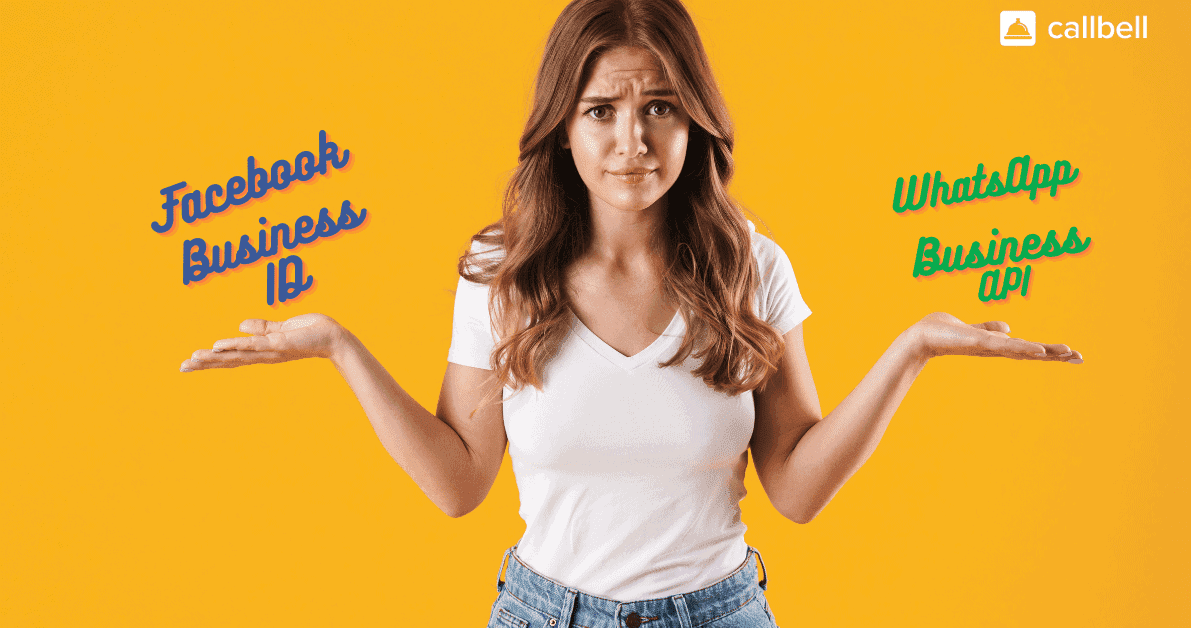
What is Facebook Business Manager ID?
How to find Facebook’s business ID?
- Enter business.facebook.com;
- Log in to your account;
- Go to business settings;
- Click on Business Information;
- The ID is the number that appears under your business name.
What is Facebook Business Manager?
About the author: Hello! I am Alan and I am the marketing manager at Callbell, the first communication platform designed to help sales and support teams to collaborate and communicate with customers through direct messaging applications such as WhatsApp, Messenger, Telegram and Instagram Direct