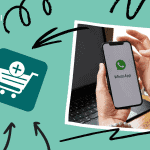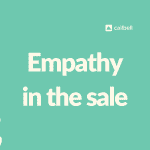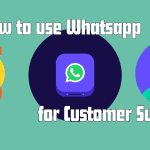Last month Meta launched WhatsApp Flows, an extremely interesting new feature that allows thousands of companies to design modules of all types to include within WhatsApp chats. The variety of tools is truly incredible: you will be able to create simple registration or large subscription forms for all digital and non-digital services.
It is worth mentioning that this new feature allows companies to increase better strategies for collecting data and generating leads.
That is why today we want to describe an excellent guide to creating forms with this new WhatsApp feature using the WhatsApp Manager drag and drop tool without having to use codes.
The only thing you will need to have is a WhatsApp Business Platform account.
If you already have an account, you can follow these simple steps.
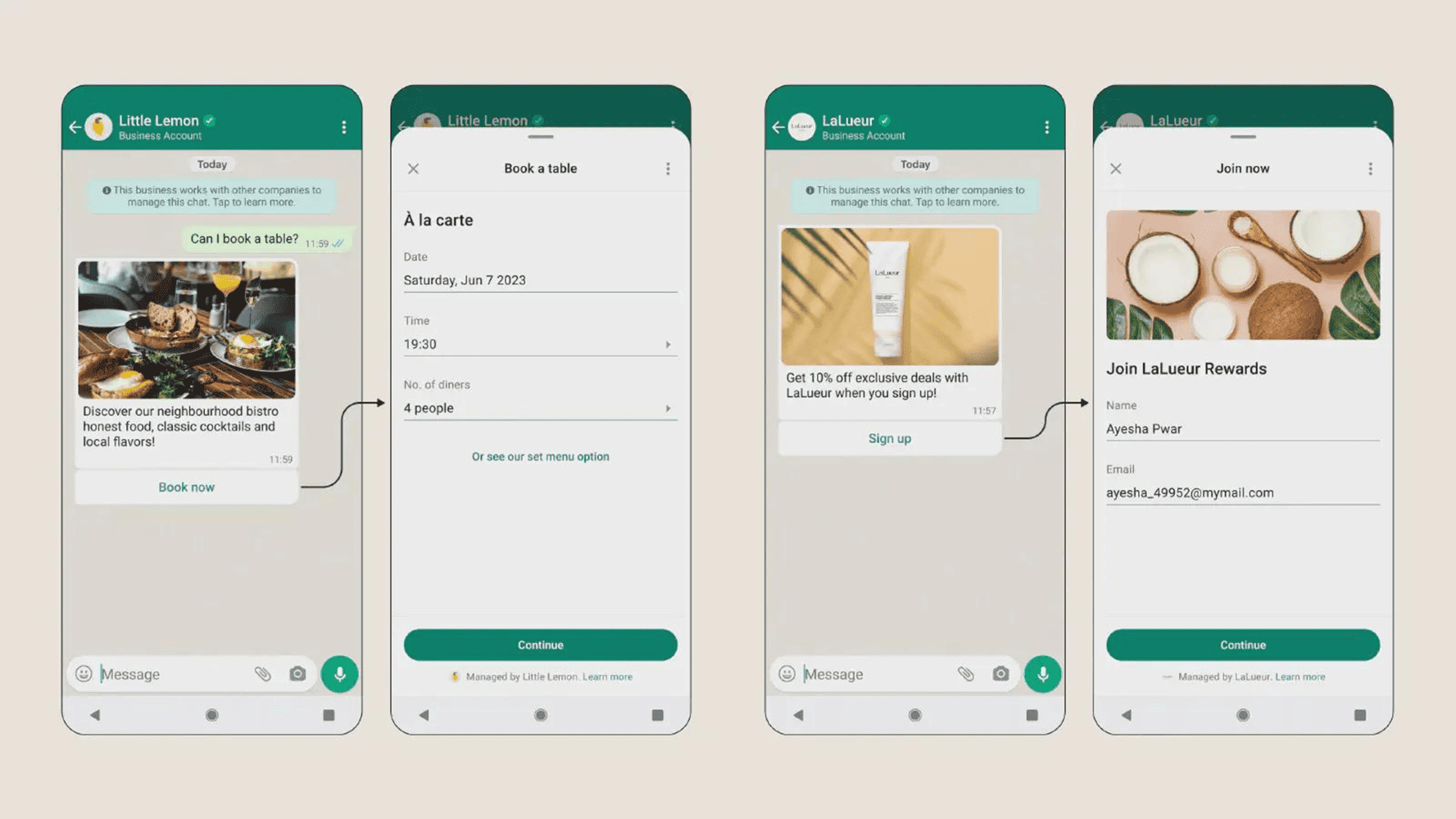
1) Begin the process of creating a template
– Go to Facebook Business Settings → WhatsApp Management, or click here.
– In Account Tools → Select Message Templates.
This item will be extremely beneficial as it will allow us to use the template builder and drag and drop functionality. The basic idea is to access the template manager without submitting a template for review.
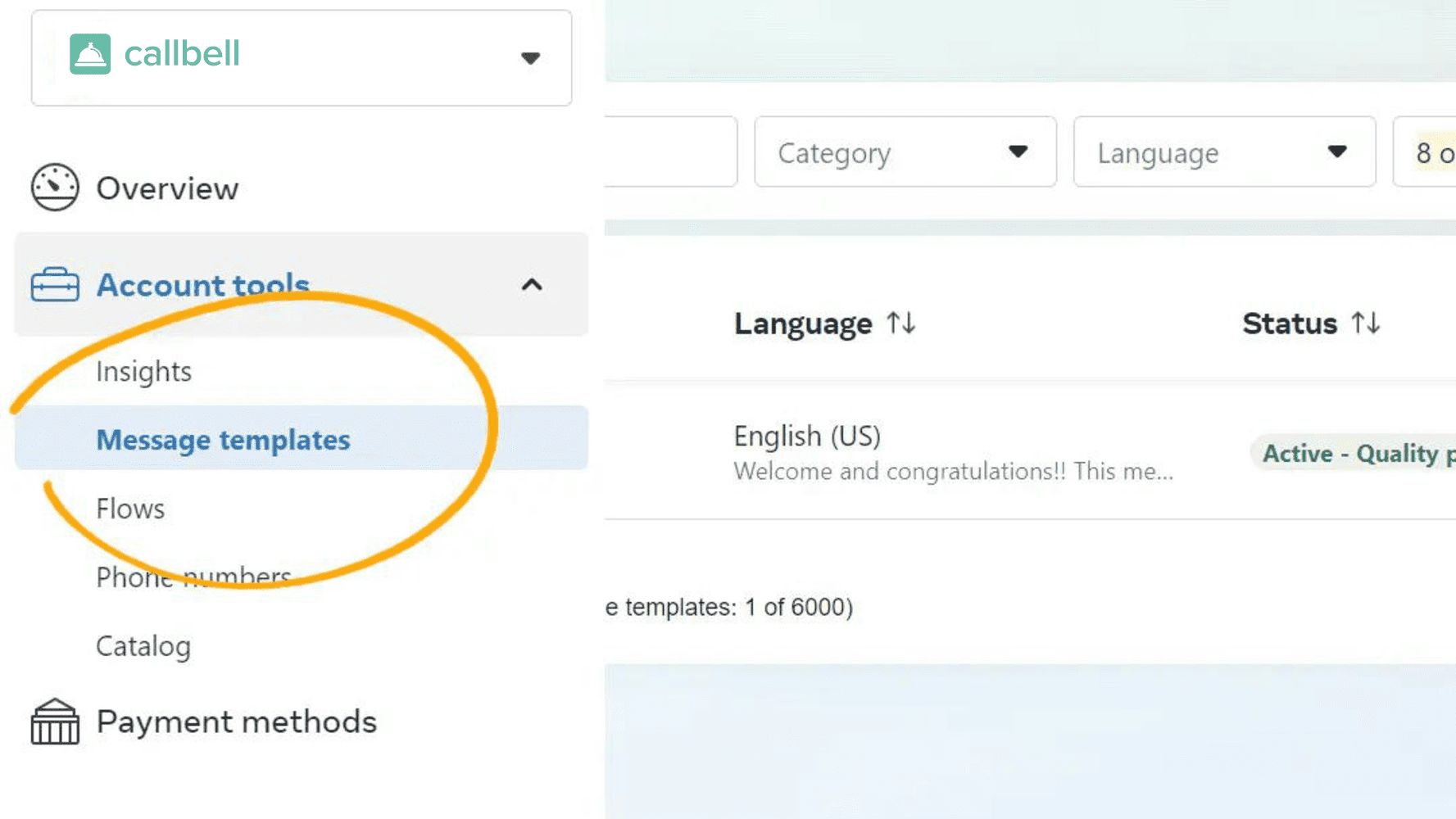
– Select Create template.
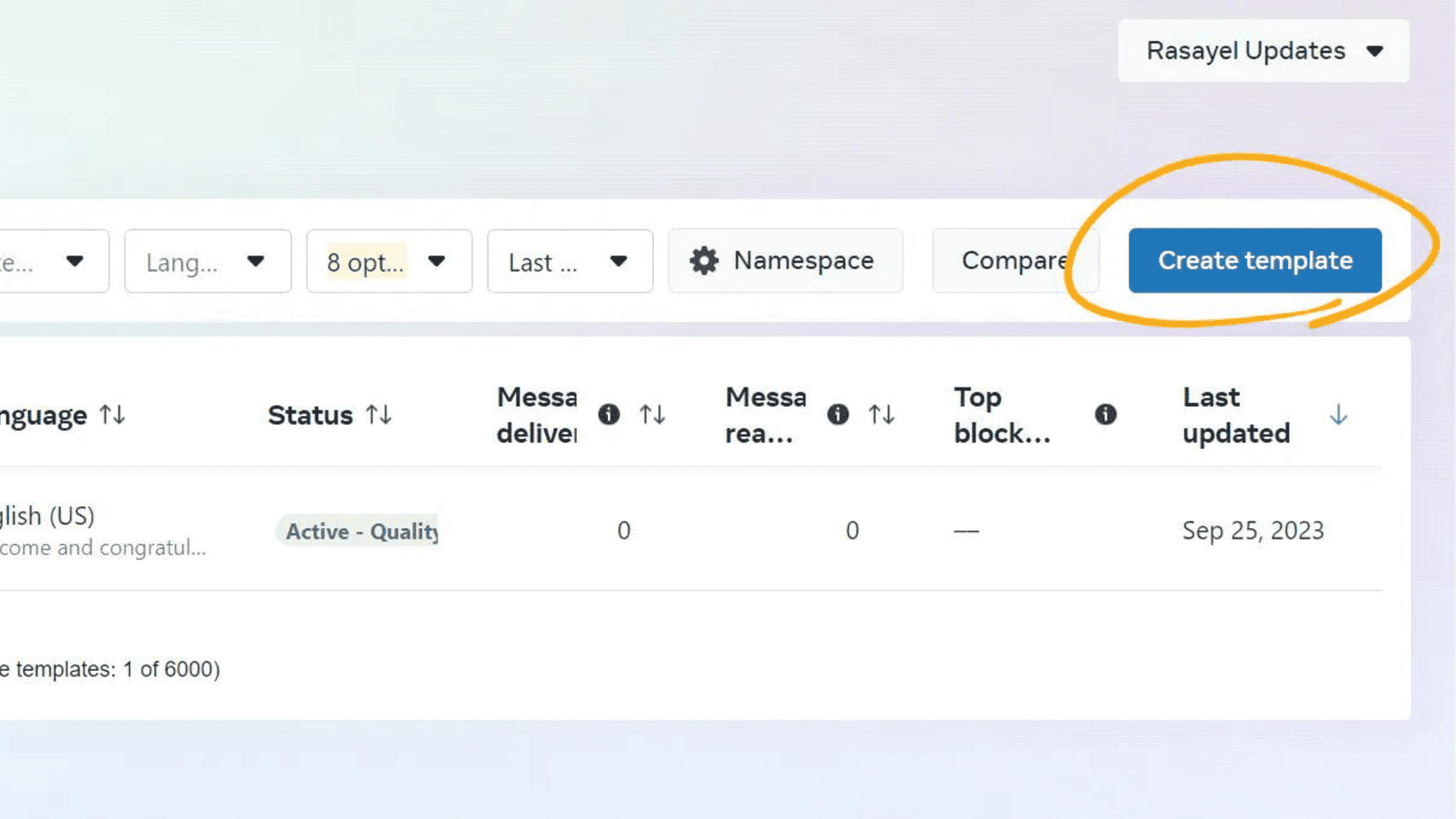
2) Choose Form as the category.
– Select Marketing → Form.
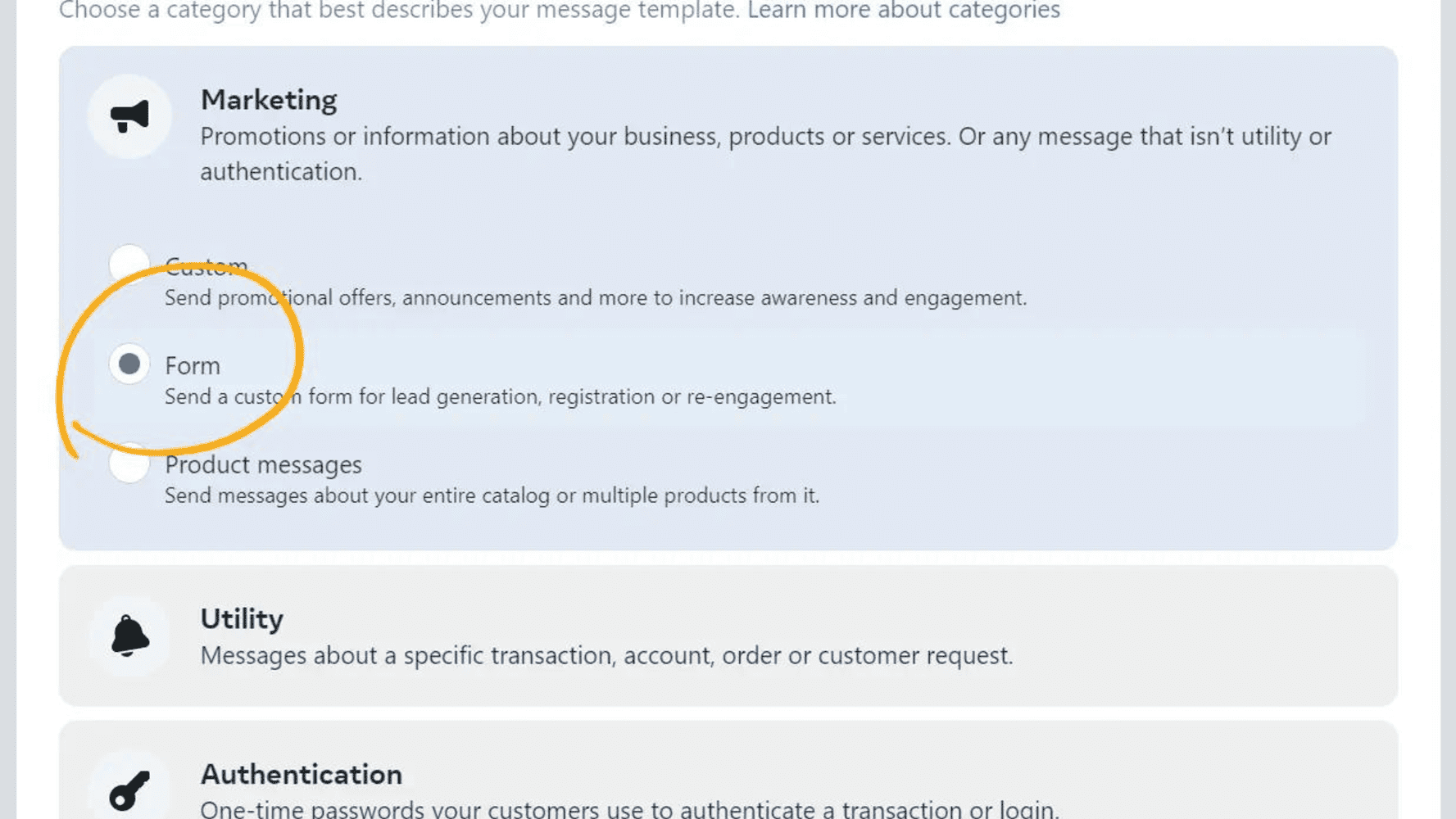
3) Customize your template
– Enter the name on the template.
– Choose the model language.
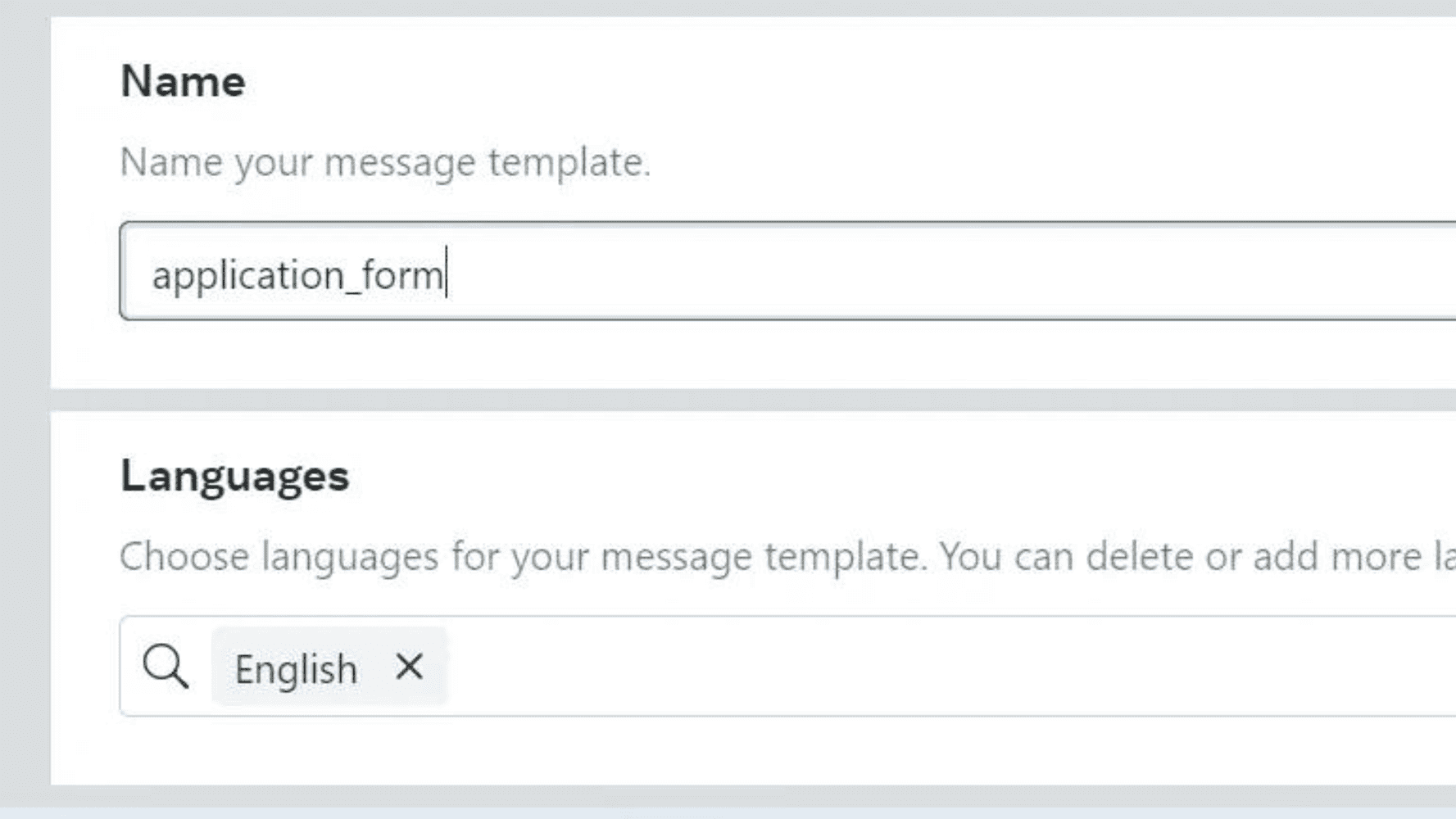
– Click Continue
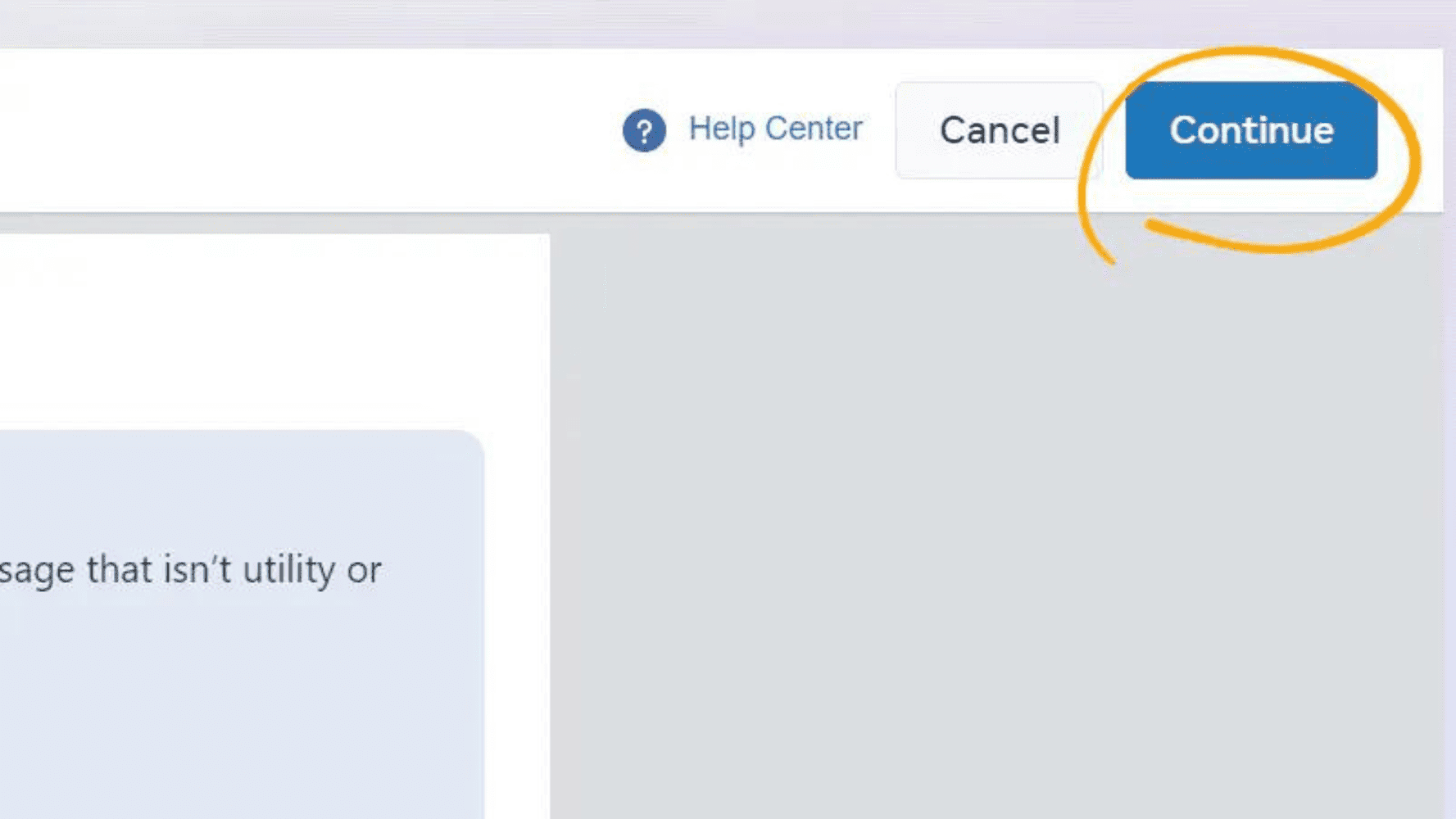
– Skip creating the template and click Create
We will send a template for your review, so you can now leave the message body blank.
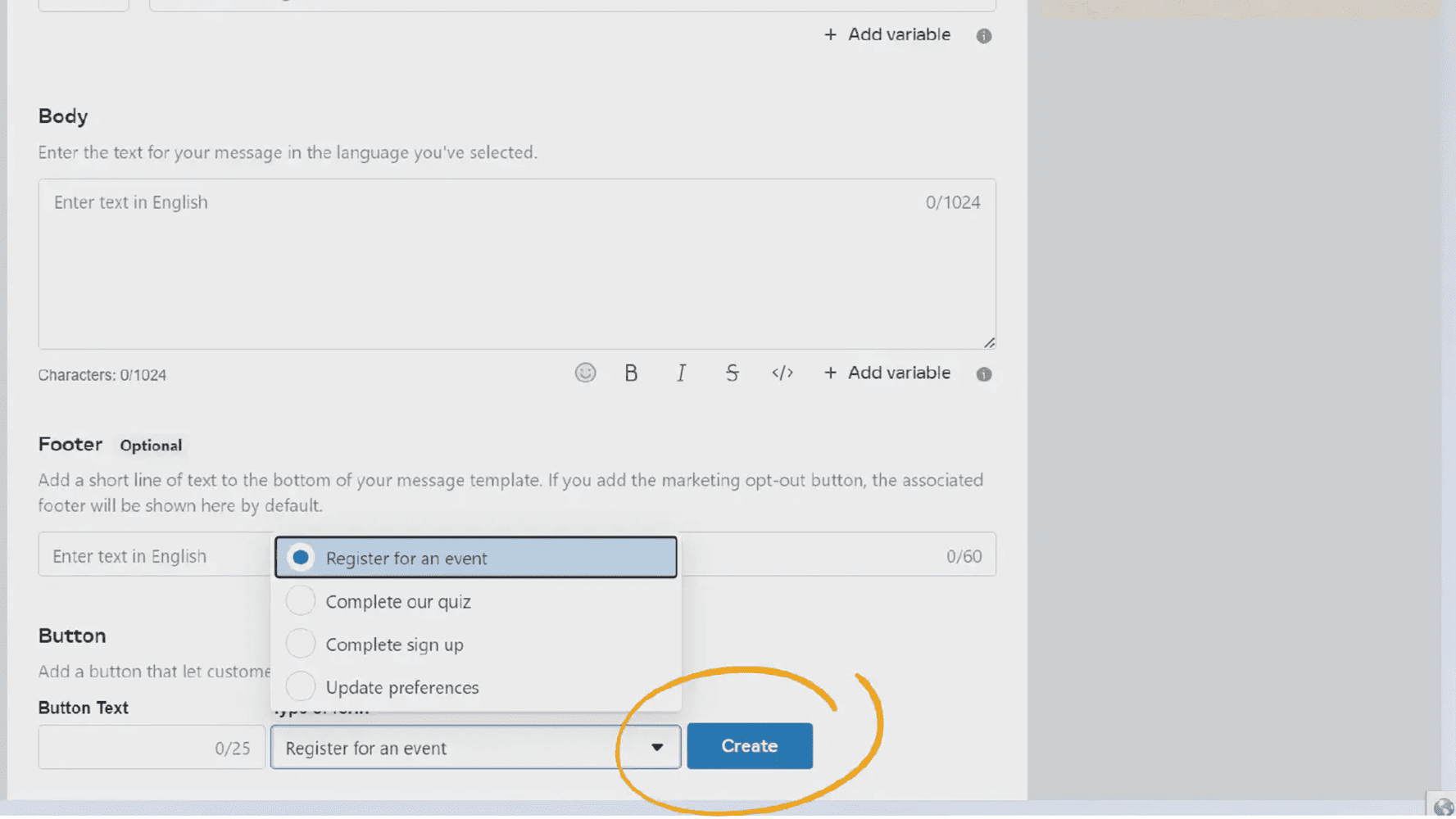
4) Use the drag and drop builder
Ready! You can now access the WhatsApp Flows drag and drop builder.
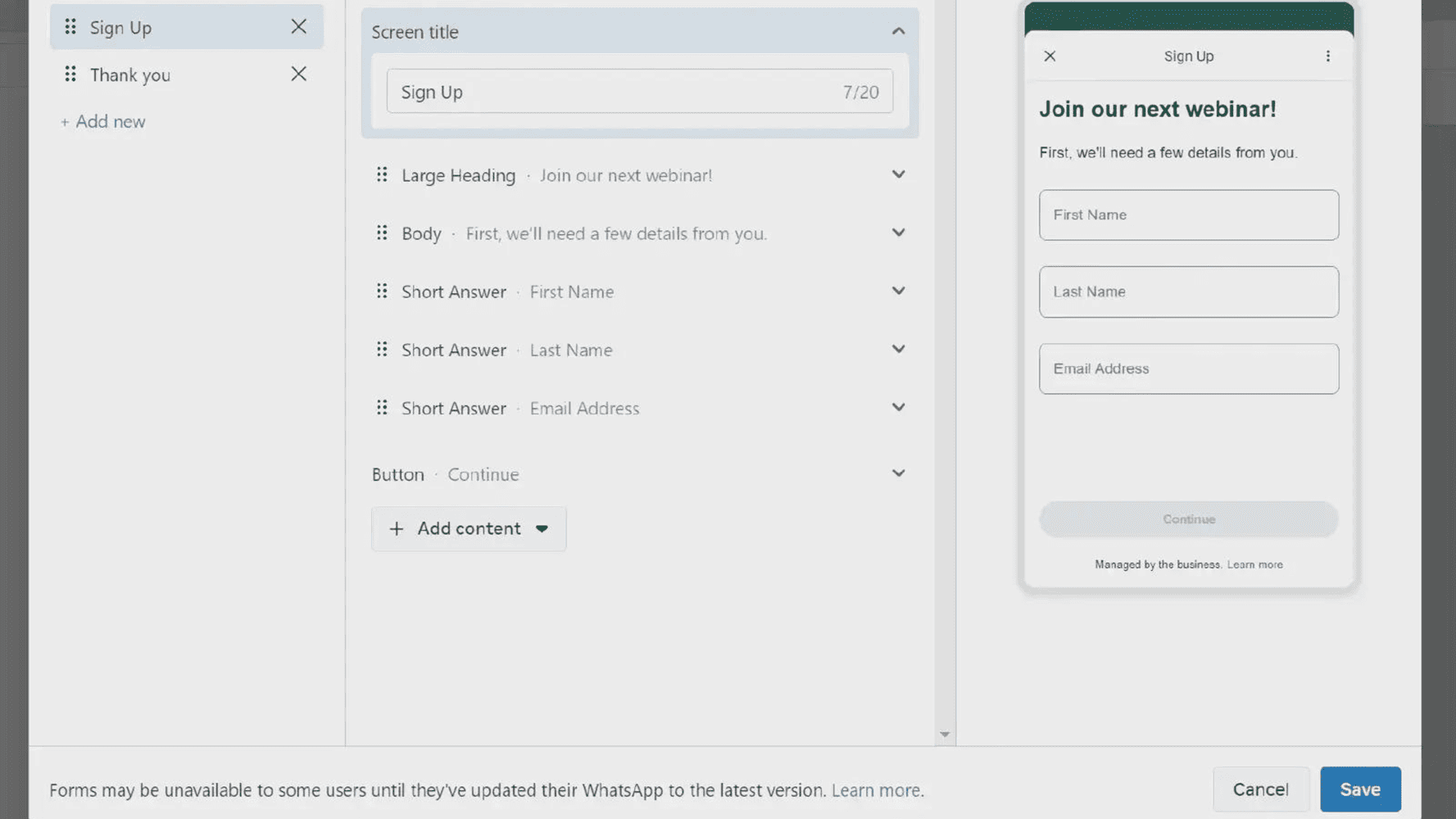
5) Add Sections
In order to create multiple sections for your flow, click + Add New on the left and give it a name:
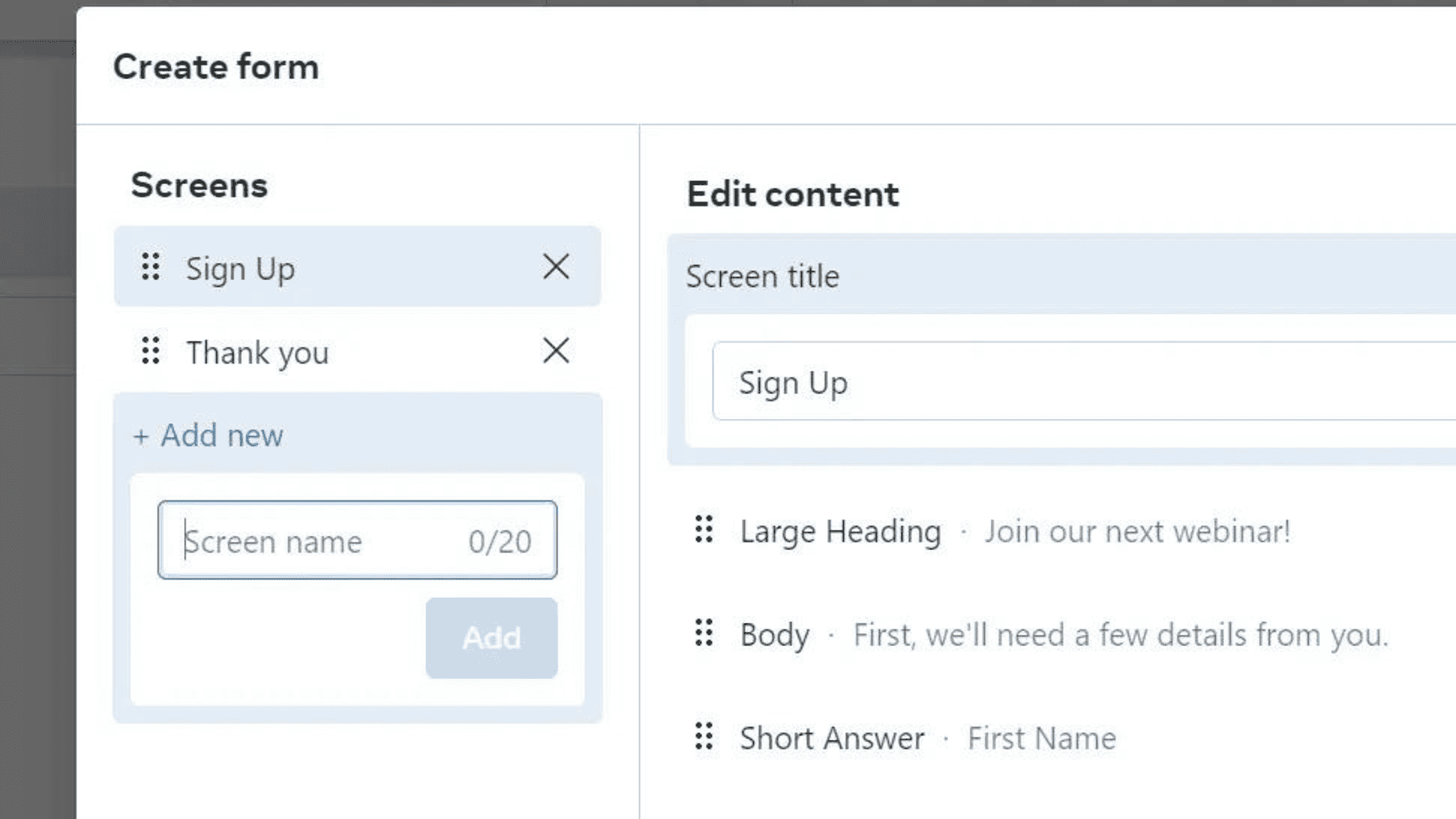
6) Add new content and components
You can add components to sections like: large or small heading, subheading, body, short answer, paragraph answer, date selection, single or multiple choice selection, drop-down menu and break.
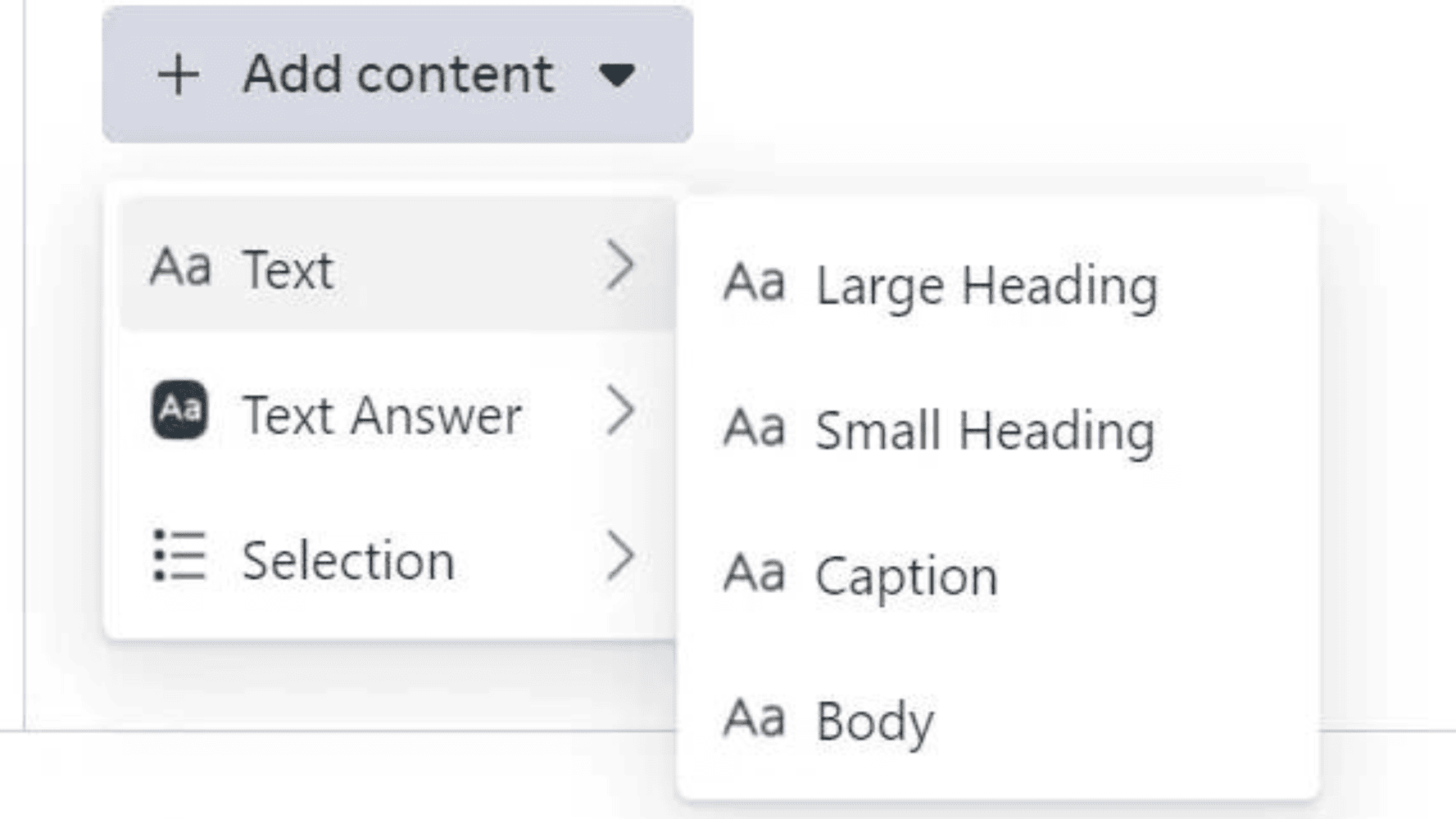
7) Customize the components
Each component is absolutely customizable. For example, the “Short reply” component can be of type Text, Email, Password, Number, Code or Phone.
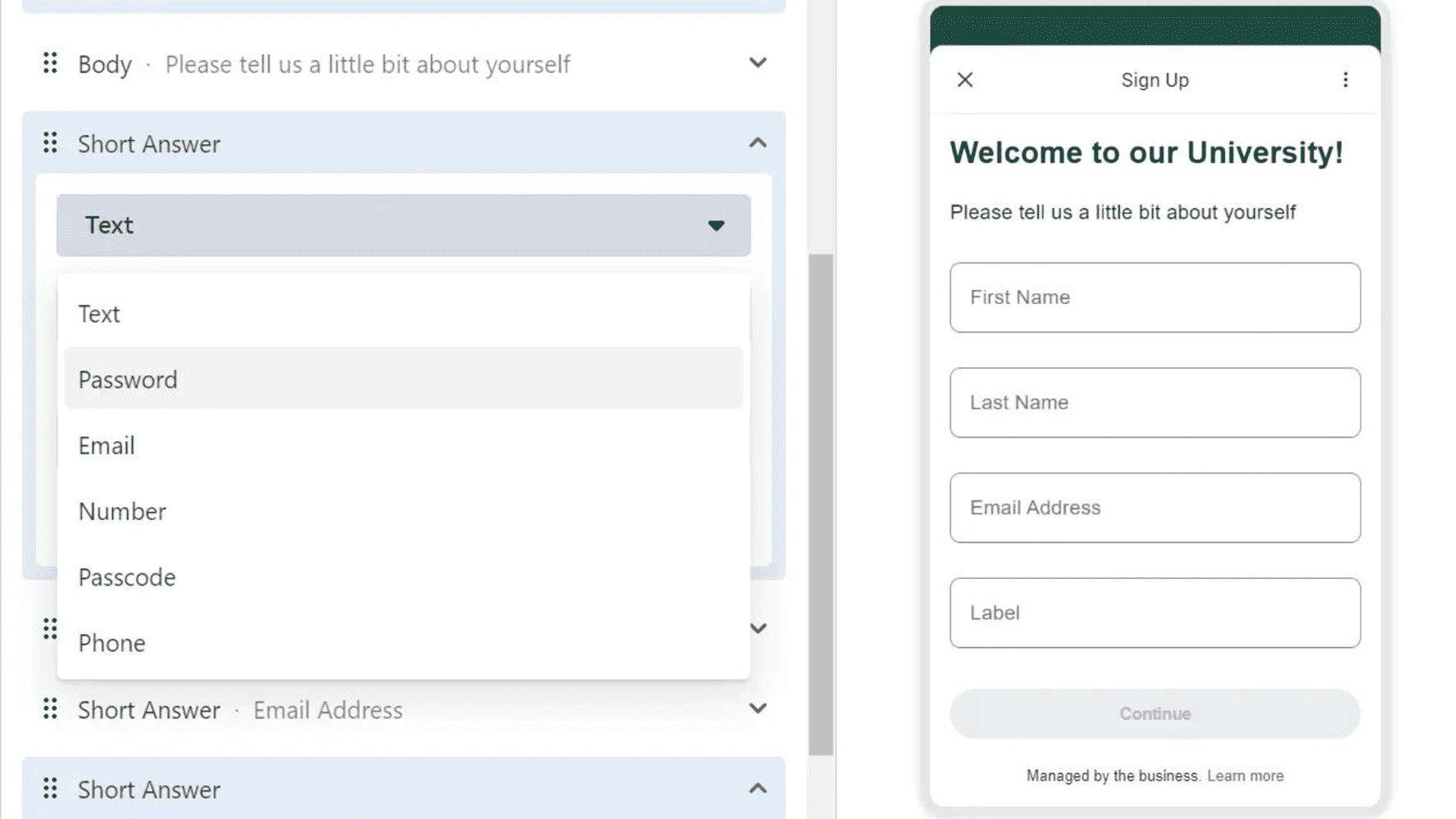
Here is what a multiple choice component looks like:
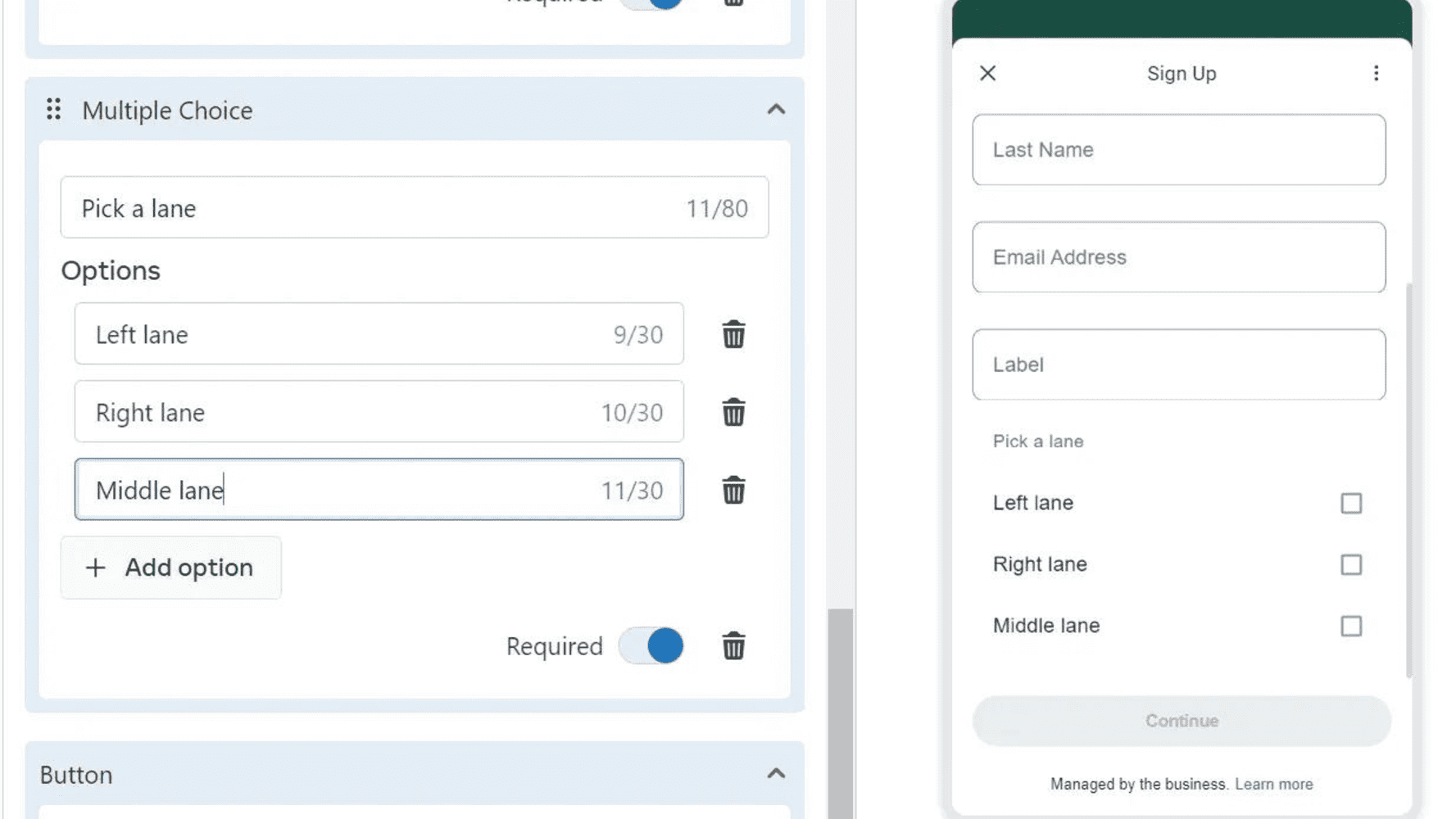
A date picker instead looks like this:
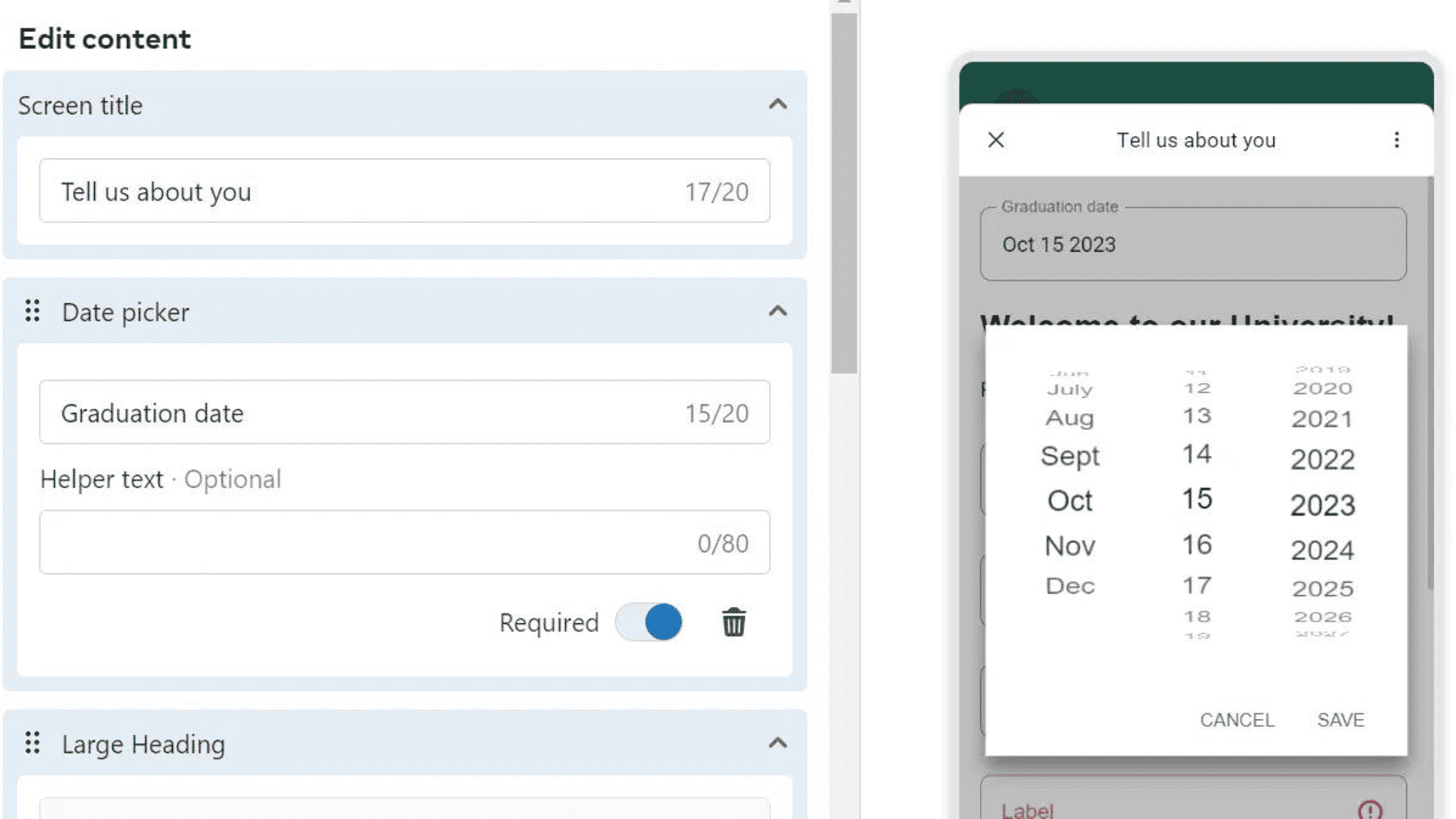
8) Save and exit the template builder
When you are done, click Save:
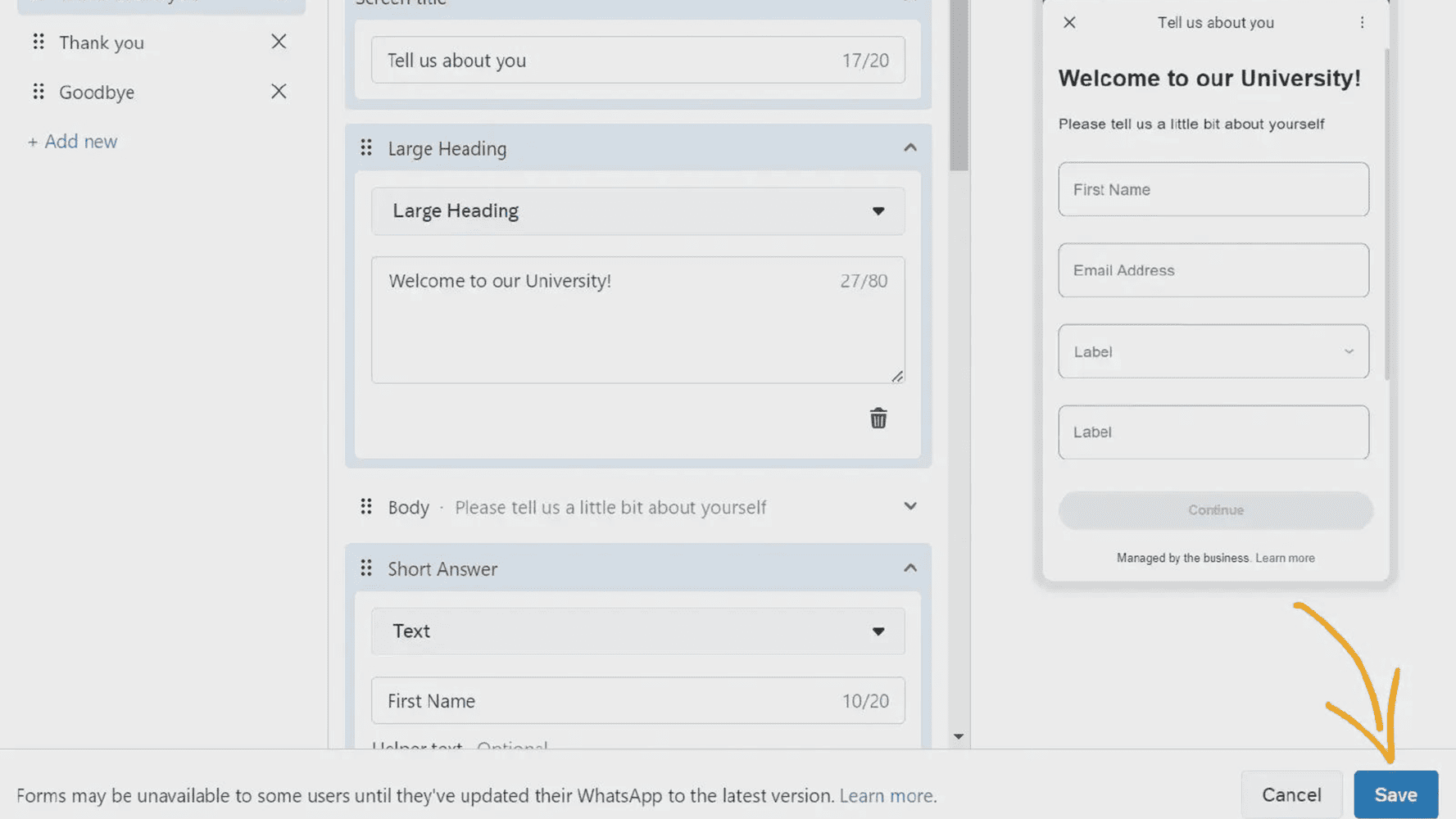
Always remember that we want to create a model; we were using the drag and drop builder.
9) Access your flow
In the WhatsApp Management → Account Tools menu, click on Flows:
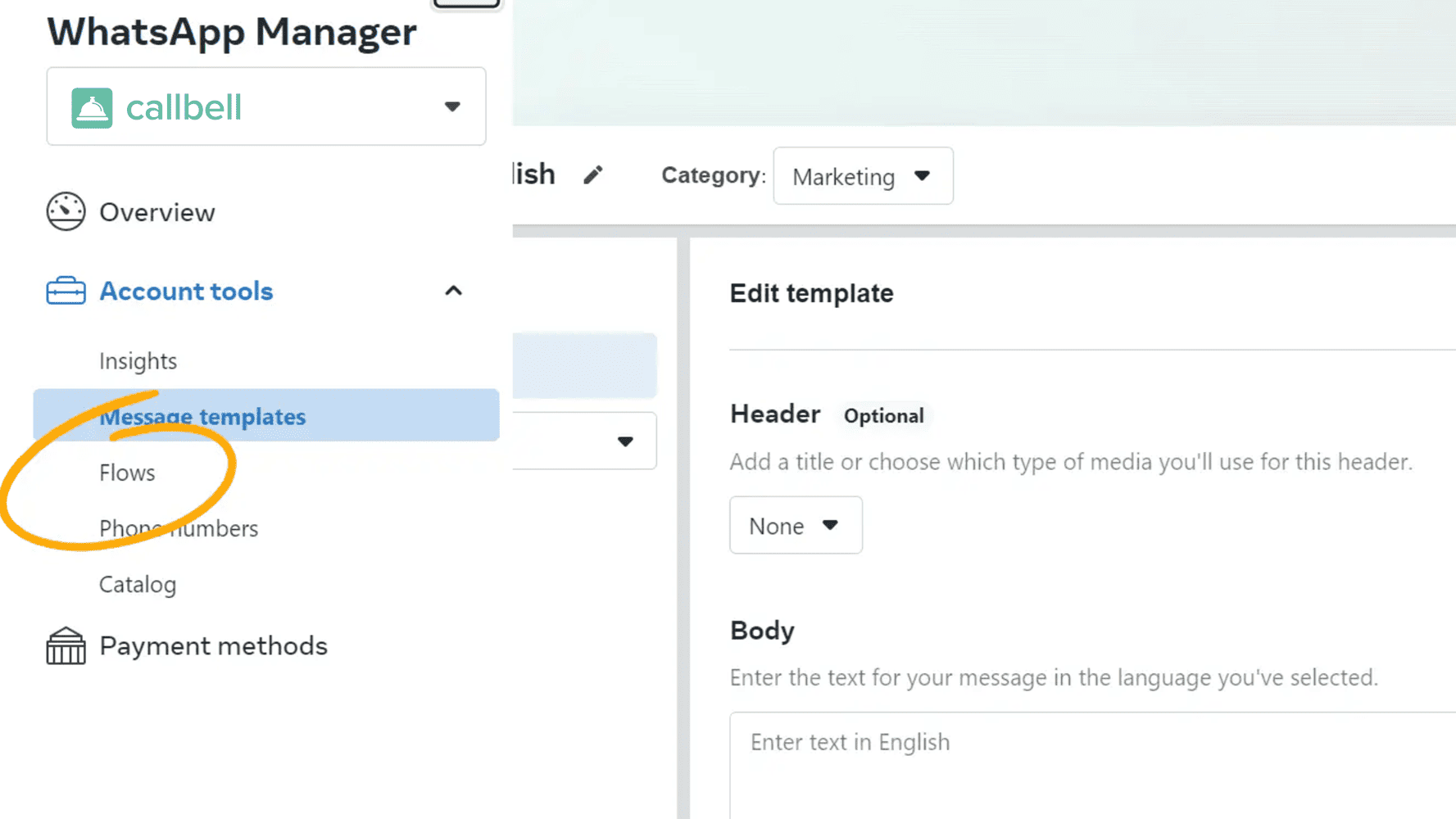
You will find your Flow with the following name:
Message Templates_TEMPLATE_NAME_MARKETING_XXXX
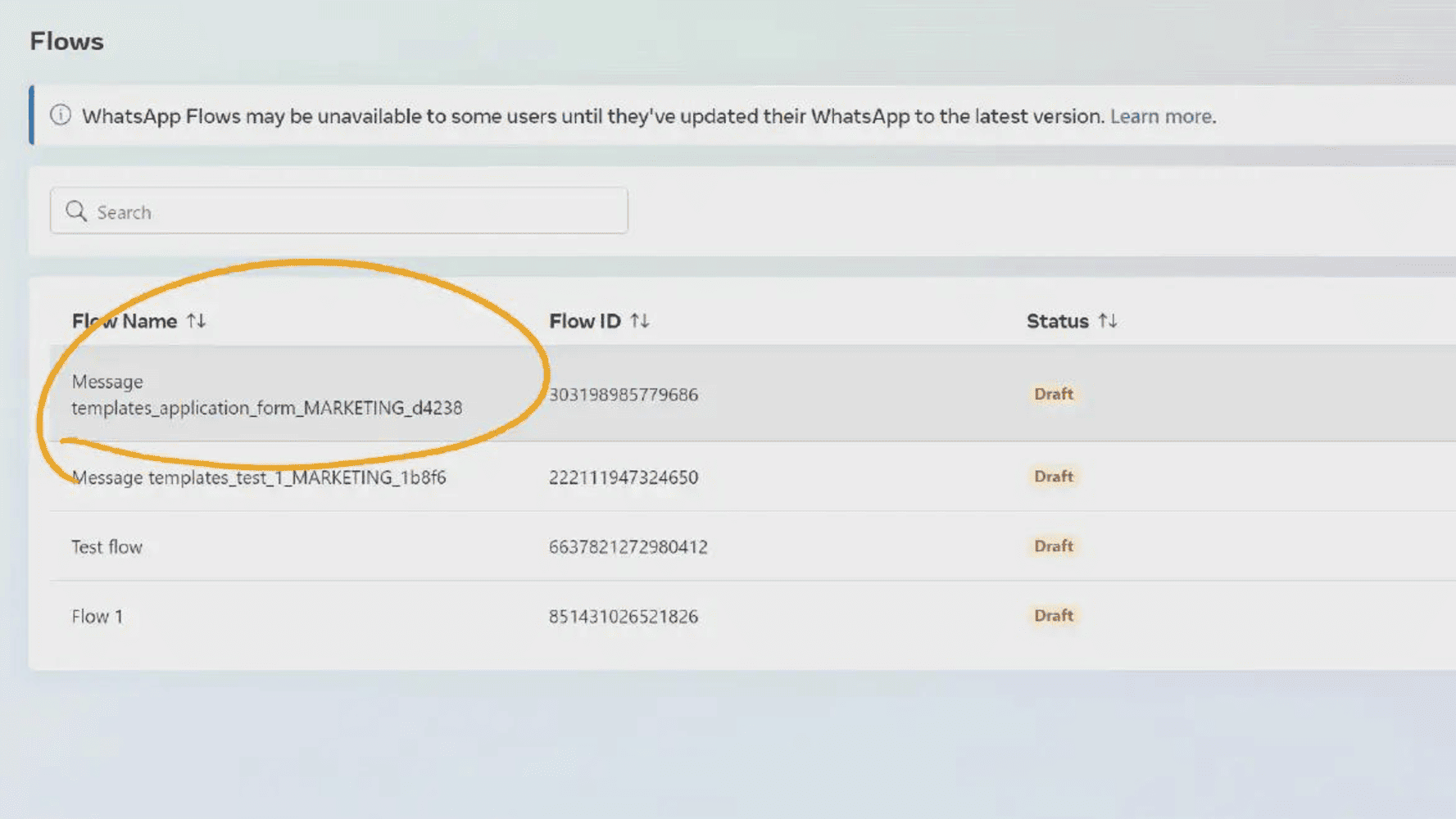
Maximum number of components and sections
You can add up to 8 components in each individual section. A multiple-choice question is considered one component, regardless of how many options it has.
The maximum number of sections to add on WhatsApp Flow is also 8.
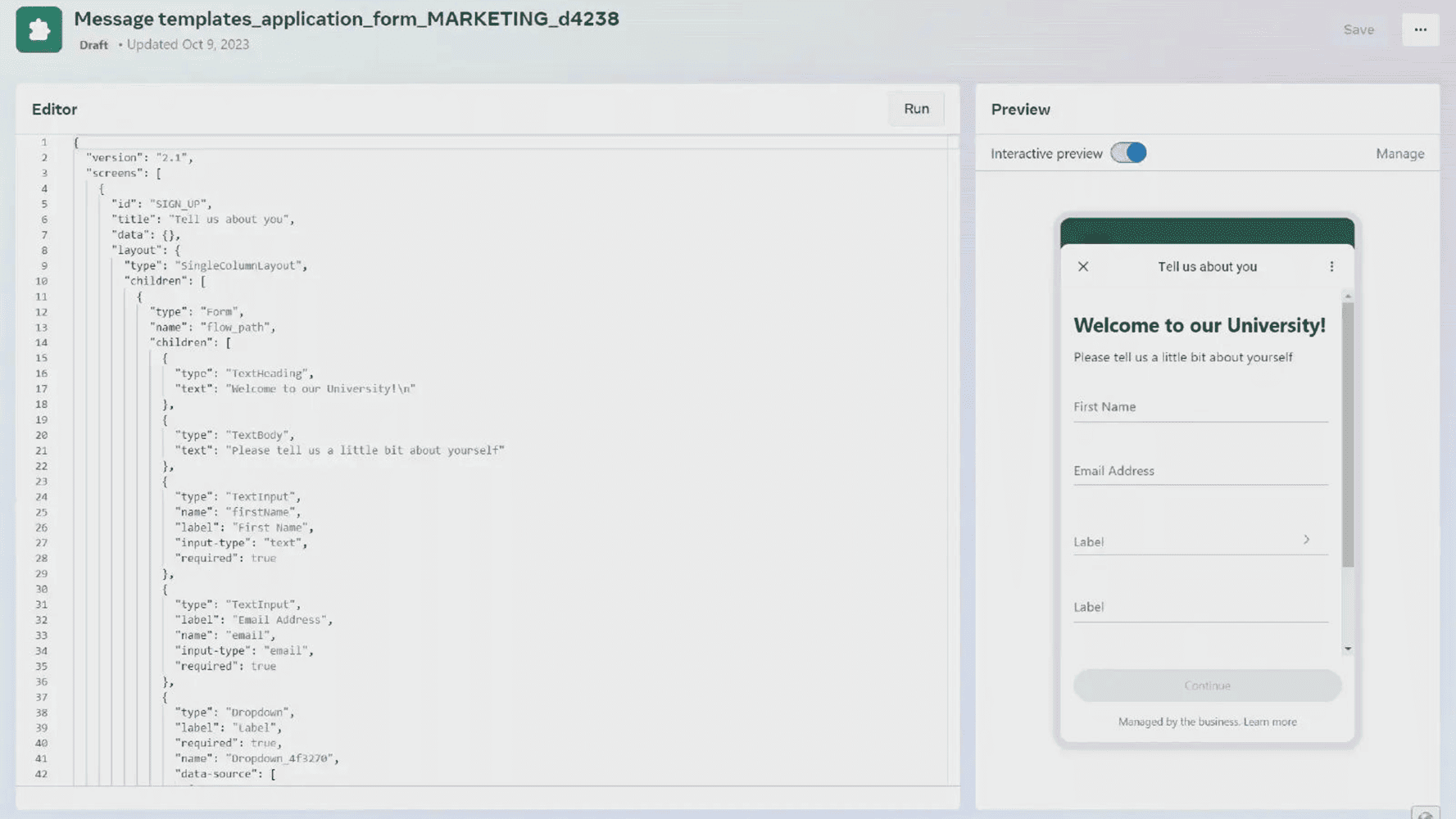
Here is how you can create a flow on WhatsApp in just a few simple steps without having to enter any code. With this new WhatsApp Flows feature, you will have a new way to interact with all your customers directly from WhatsApp in a quick and unique way.
Therefore, you will be able to personalize and innovate the customer experience in terms of communication with your company. This new feature tends to facilitate data collection, enabling companies and increasing the relationship with potential customers using WhatsApp Flows.
About the author: Hello! I am Alan and I am the marketing manager at Callbell, the first communication platform designed to help sales and support teams to collaborate and communicate with customers through direct messaging applications such as WhatsApp, Messenger, Telegram and Instagram Direct
![Create WhatsApp flows using WhatsApp Manager without code [Complete Guide]](/assets/uploads/2023/11/Euro-Trip2-1080x675.png)