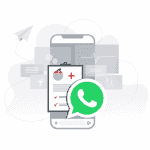WhatsApp Business is the app that allows companies to communicate with their clients through the most widespread application ever: here’s how you can get started.
Through this blog article we will try and understand how the app, released at the beginning of 2018 by WhatsApp, works and we will analyze the features and possibilities that your business might benefit from.
Click on this link if you want to know all the questions and answers about WhatsApp Business
The WhatsApp Business app is currently available for download in the Apple Store and Play Store. Once the app has been downloaded and installed, you will have to set up the phone number that you would like to use to communicate with your customers.
Warning: it is not possible to use the same telephone number you use for the standard WhatsApp app; you will need to have a separate phone number for the Business version or, in case, transfer your current number, but that will mean losing the messaging features of the traditional version.
It is not possible to use the same number at the same time for the traditional version and for the Business version of WhatsApp
We therefore recommend that you purchase a separate number exclusively for your WhatsApp Business page, or use your company’s landline number. If you do not have a phone number for this purpose, you can discover here how to purchase one.
Once you have confirmed and verified your phone number (by text message or a call, if you want to set up an office number), you will be asked to provide the name of your business, thanks to which your customers will be able to recognize you.
Warning: once you have set up the name of your business, it can not be changed anymore.
Click here if you want to know all the questions and answers about WhatsApp Business
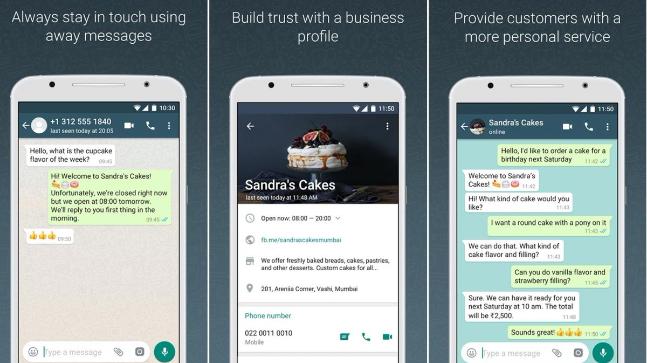
Once this is done, you will immediately access the chat section, which works just like the traditional WhatsApp app. By clicking on the three dots and by clicking on “Settings”, you can customize some aspects of your page.
From this area you can specify the address of your company, the description of your business, your email address and the opening hours, where applicable.
Once the basic information have been saved, you can set up two types of automatic messages: a “welcome message” that will act as autoresponder after the customer sends the first message, and an “away message” that will be automatically sent to those customers who contact you outside the indicated opening hours.
As you will notice, you will be able to change the automatic sending hours of the two messages, regardless of the previously set up opening hours.
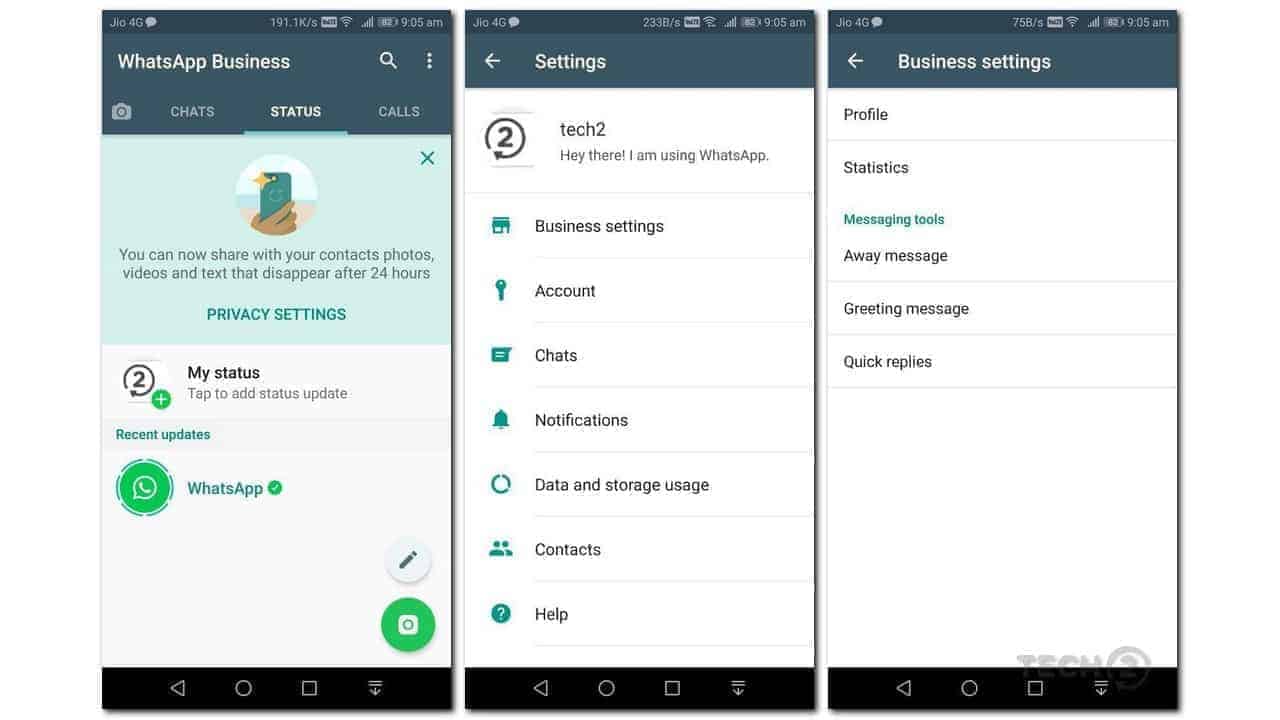
Another interesting feature that you will find within the settings menu, is the possibility to set up “Quick Answers”.
In this area, you will be able to create shortcuts that will allow you to recall frequently used templates such as, for example, a “thank you” message, by setting a quick response / thank you or general information about your business by setting, for example, a shortcut called / info.
We must remind you that the Business version of WhatsApp is also available from the web application, and the set-up procedure to follow is the same as the traditional version.
WhatsApp recently released a multidevice functionality, giving the ability to connect up to 4 devices simultaneously. However, the default interface is unsuitable for organized and efficient teamwork.
In order to help you manage this communication channel via a structured team, we have developed Callbell, a solution dedicated to those companies that need to distribute the chats with customers to different members of the sales or support team, regardless if they are coming from WhatsApp, Instagram Direct, Facebook Messenger or Telegram.
In addition, you will have all the tools to better manage communications with your customers, such as the analytics module, tags, quick responses, automatic routing, etc.

Frequent Questions
How to install WhatsApp Business?
Regardless of the type of device you have, the the first step is to download the WhatsApp Business app from your provider’s app center. Once downloaded and installed, you will need to configure the phone number you want to use to communicate with your customers.
Remember that it’s not possible to use the same phone number that you use for the WhatsApp app, you’ll need an alternative and independent phone number for the Business version or, you may also make call transfers to your current number, but that would mean losing the messaging features provided by the traditional version, which will give you a distinct disadvantage.
Therefore, we recommend that you purchase an independent and different number, exclusively for your WhatsApp Business page, or use your company’s landline number. If you do not have a suitable phone number for this purpose then we at Callbell will help you acquire one and set it up. Once your phone number has been confirmed and verified (via text message or by call, if you want to set up a landline number), you will be asked to provide your company name, thanks to which your customers will be able to recognize you.
What can you customize on your WhatsApp Business page?
The first step to customize your WhatsApp Business account is to access the chat section, which works like the traditional messaging app. By clicking on the three dots and clicking on Settings, you can customize some aspects of your page.
From this area, you can specify the business address and description, email address and opening hours, if necessary.
Once the basic information has been saved, you can configure two types of automatic messages: a Welcome message which will act as an automatic reply after the customer has sent the first message, and an Away message which will be sent automatically to those customers who will contact you outside the opening hours indicated.
![How to create a WhatsApp Business Account [Guide 2022] Senza nome 7 - How to create a WhatsApp Business Account [Guide 2022]](/assets/uploads/2020/06/Senza-nome-7.jpg)
About the author: Hello! I am Carlo and I am one of the co-founder at Callbell, the first communication platform designed to help sales and support teams to collaborate and communicate with customers through direct messaging applications such as WhatsApp, Messenger, Telegram and (soon) Instagram Direct
![How to create a WhatsApp Business Account [Guide 2022]](/assets/uploads/2018/12/WhatsApp-Business-App.jpg)