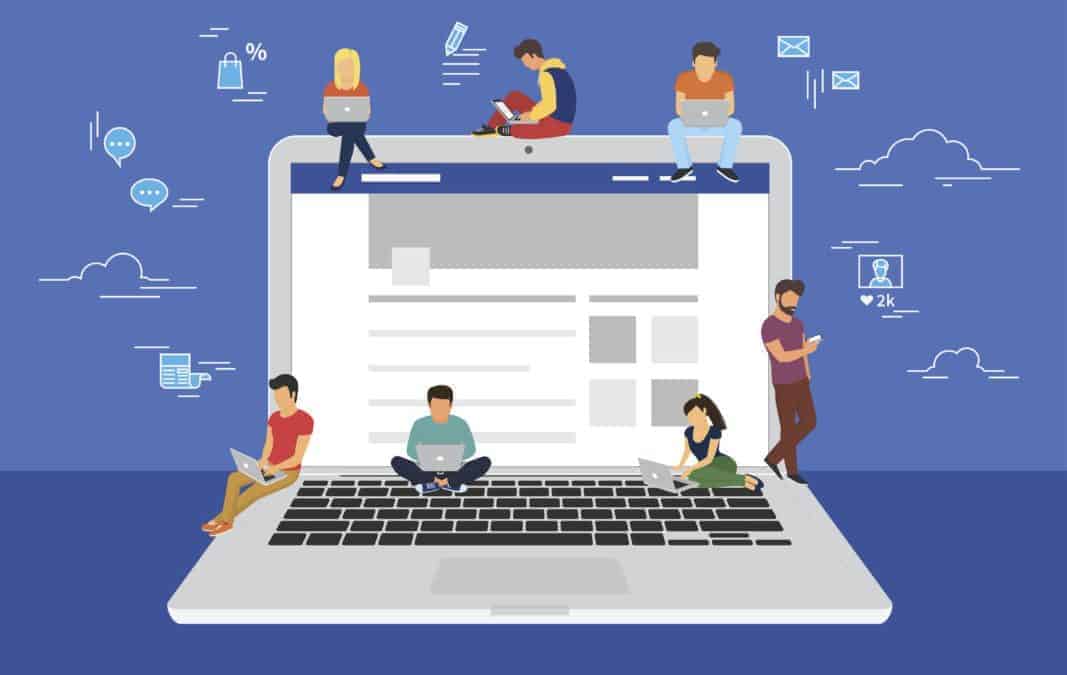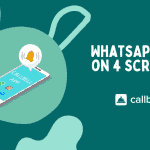Any company wishing to sponsor their business on Facebook or Instagram will need to obtain a verified Facebook Business Manager, account, in order to create ads campaigns and to request access to the WhatsApp Business API.
The creation of a generic app on Facebook Business Manager serves precisely to unlock the business verification button for the Business Manager, without which you will not be able to access the verification phase, which makes it impossible for you to create sponsored ads.
The Business Manager business verification, in addition to giving you access to sponsored ads, will allow you to create and manage Facebook pixel data, very useful for monitoring site visitors and for setting up retargeting.
Moreover, a verified Facebook Business Manager account will allow you to gain access to the WhatsApp API, and boost your brand communication through the famous instant messaging app.
Through the WhatsApp Business API you can connect an external platform for a structured and professional management of your incoming chats from the WhatsApp channel, and organize a sales or support team that will be able to meet all the needs of your clients or potential customers.
You can check the status of your Business Manager by going to the Business Manager Information page and check if your account appears “Verified” or not. If it isn’t, we recommend that you continue reading.
Note: to proceed with the app creation you will need to be an administrator of the Business Manager and have a registered account as a developer.
Here are the steps that will allow you to create an app on Business Manager and unlock the process of verifying your account:
Step 1: go to the Facebook developers page: in this section you will find all the Facebook tools accessible to developers, such as tools for AI, augmented reality or the WhatsApp Business API;
Step 2: complete the registration steps by confirming your information: you will need to be logged in with your developer credentials in order to create the generic app on Facebook;
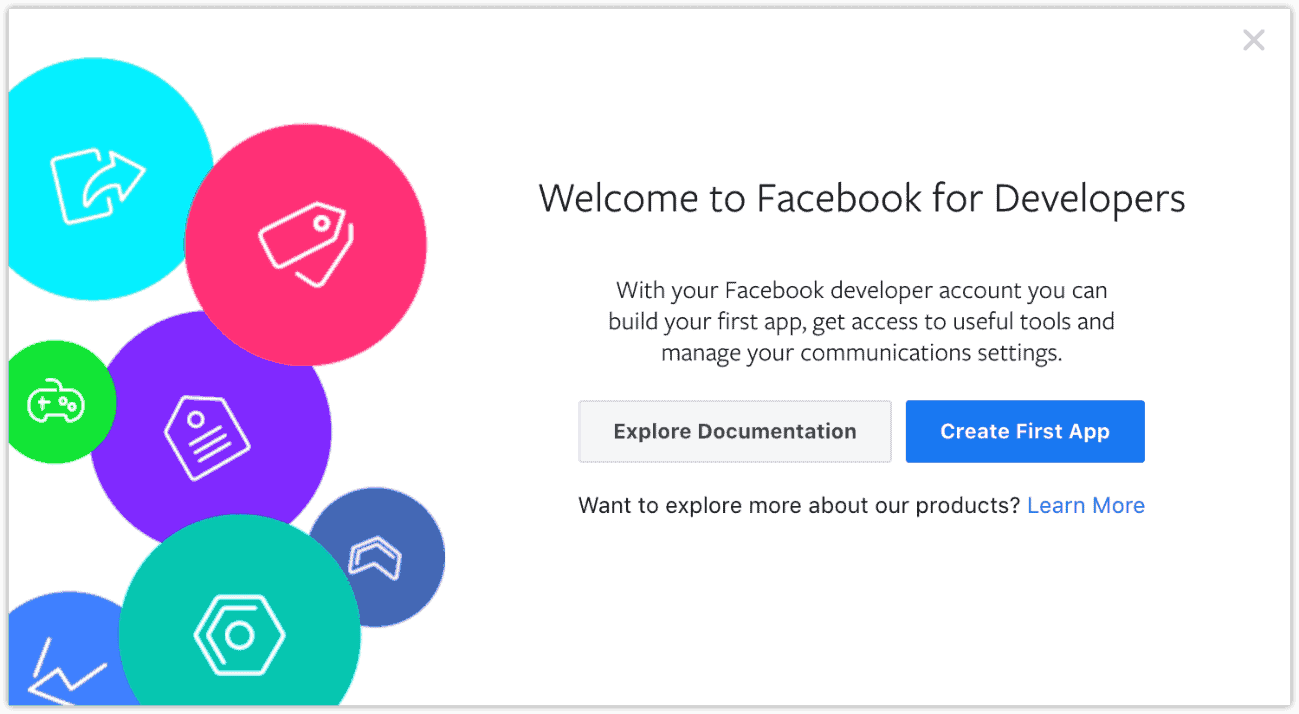
Step 3: click on “Create an app”: all the apps you have created so far will appear on this screen, if you have not already created one, this page will be empty and you can start creating your first app;
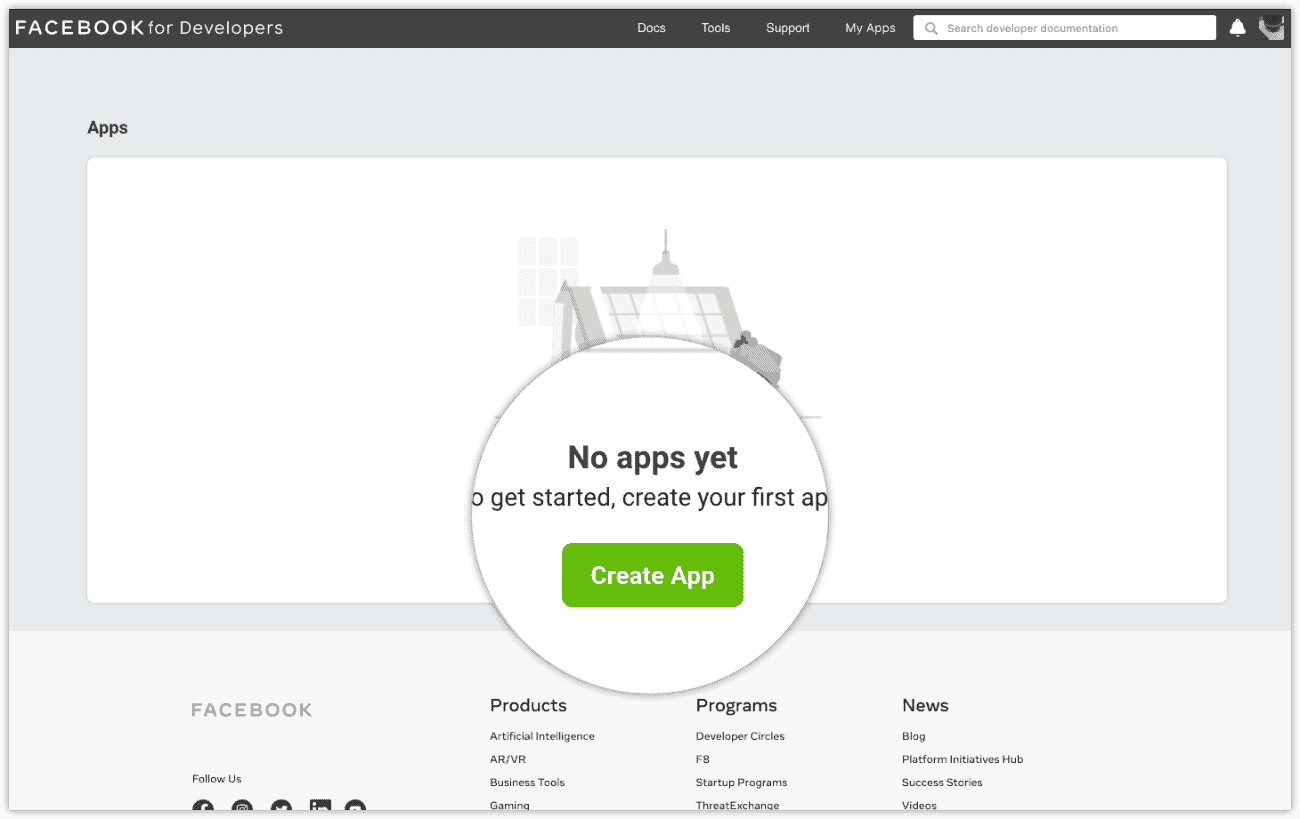
Step 4: Select Manage Business Integrations> Give your app any name> select that you will use the app “for yourself or for your business” and select the Business Manager account for which you want to unlock the company verification button;
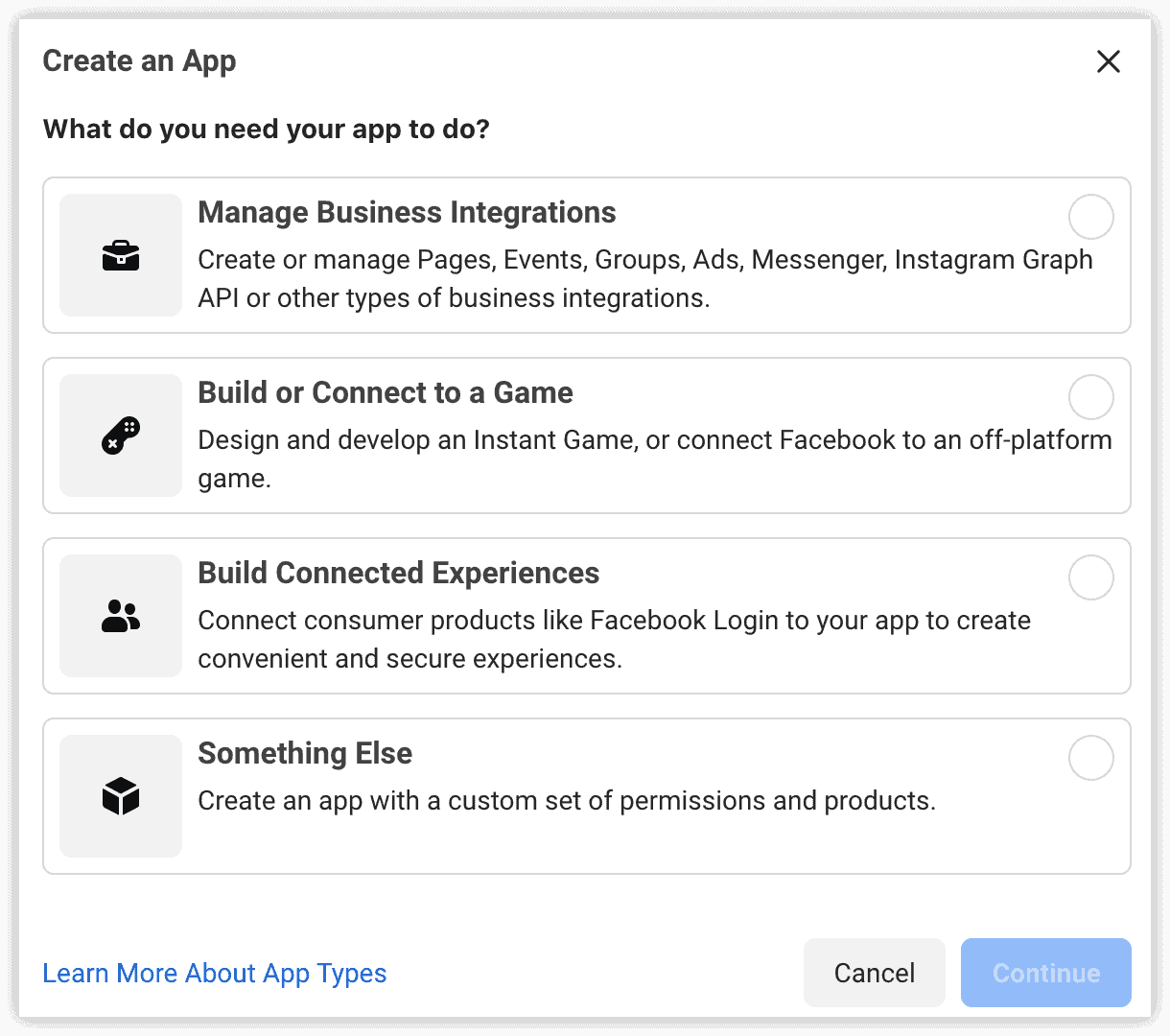
Step 5: Confirm the creation of the app
At this point you will be able to access the account verification button of your Facebook Business Manager. You can check the verification status of the button in the “Security Center” section, where the “Company Verification” button is active and you can click on it.
Once you have unlocked the button to verify your account, you can complete the verification process by providing some simple company information. Below we provide you with the list of documents required for your account verification:
1) Documents certifying the company name: you will need to send Facebook a document certifying the business name or corporate name of your business. To do this, you can send a government / chamber of commerce document certifying the company establishment or a bank statement.
2) Documents certifying the address of the company headquarters: you will have to provide Facebook with a document certifying the company address. You can use a government / chamber of commerce document certifying the address, a bank statement or a public services invoice such as a telephone or electricity bill.
At this point, Facebook will ask you to validate the information by sending a verification code, which will be done via e-mail, SMS or by telephone. When you receive the verification code, simply enter it in the string in which it is requested and press send.
The alternative to the verification code is the verification of the domain, which will also allow you to be able to monitor your website conversions, such as visits, what has been added to the cart, or the purchases made.
Be careful not to provide false or misleading information during the verification process, or try to claim and verify a company that you do not have authorization to represent, or try in other ways to bypass their verification systems: Facebook will remove your business verification status, and will take further action on the account.
By following all the instructions in this tutorial you should have no problems verifying your Business Manager account, and you can immediately start having sponsored ads and request the WhatsApp Business API.
If this article helped you create an app and verify your Business Manager, remember to leave a comment and share it. Thanks for reading and see you next time!
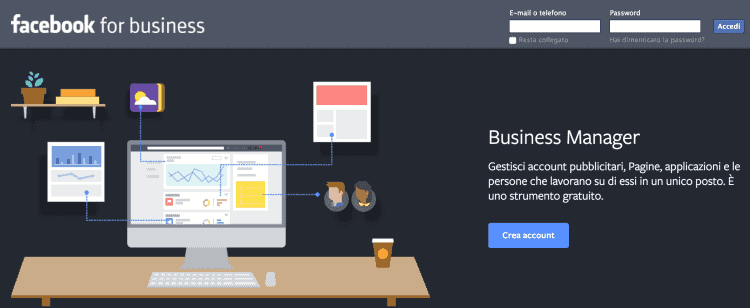
About the author: Hello! I am Alan and I am the marketing manager at Callbell, the first communication platform designed to help sales and support teams to collaborate and communicate with customers through direct messaging applications such as WhatsApp, Messenger, Telegram and Instagram Direct